Fix Unidentified Network and No Network Access: This is a very common error Windows, I was using Windows 8.1 PC / laptop have have this network problem a number of times, the symptoms are when using computer you lose internet connectivity. This is a more common when you resume from sleep or hibernation. You may notice in system tray that the wireless icon will display a yellow exclamation mark saying “Unidentified Network” “No Network Access” “Limited WiFi Connection” error message.

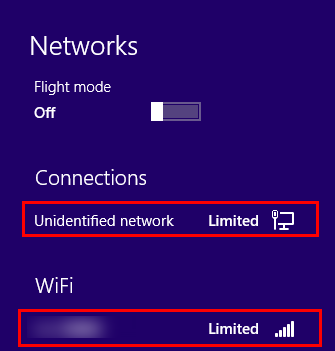
Now there is a very quick fix for this issue, but its not a permanent fix and if you use sleep or hibernation a lot it can become a receptive task which is unnecessary because there is a permanent fix which should resolve you network issue.
1. Right-click the “Start Button” then click “Control Panel” > Next, chose ‘Device Manager’ option.
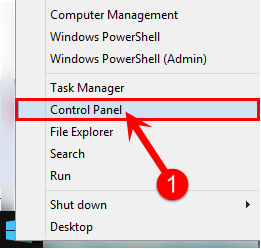
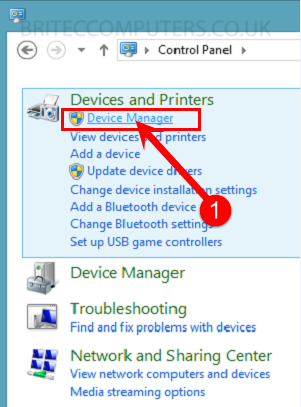
2. Right-click the WiFi adapter, mine is “Qualcomm Atheros AR9285 Wireless Network Adapter” > select Disable and Enable.
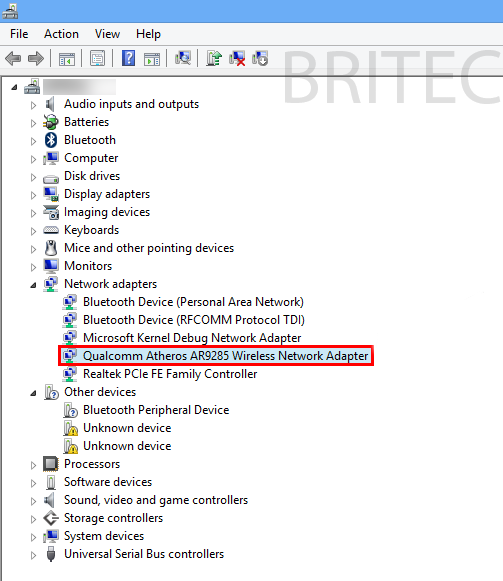
That should now be working. I will show you a more permanent resolution for the network error later in the guide.
Still not working? try this.
1. Open Search and type cmd > Click Command Prompt > Then click Run as administrator.
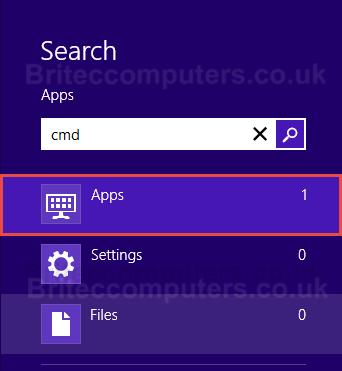
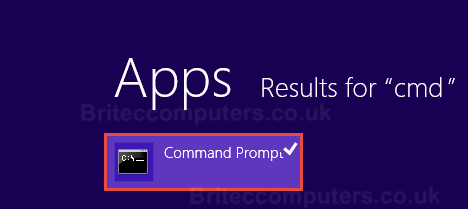
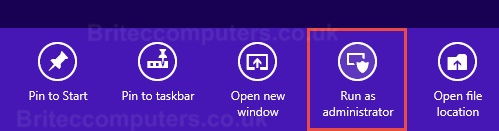
Type the following commands:
(press Enter after each command)
- netsh int tcp set heuristics disabled
- netsh int tcp set global autotuninglevel=disabled
- netsh int tcp set global rss=enabled
- netsh int tcp show global
Now reboot your computer and see if solved you network issue.
Permanent fix for “Unidentified Network” or “Limited access”
1. Press
+ R, on the keyboard > now type ncpa.cpl and press Enter.
2. Right-click the Wireless Adapter and click Properties, on the Networking tab, click the Configure button.
3. Click Power Management tab, remove check-mark “Allow the computer to turn off this device to save power” and click OK.
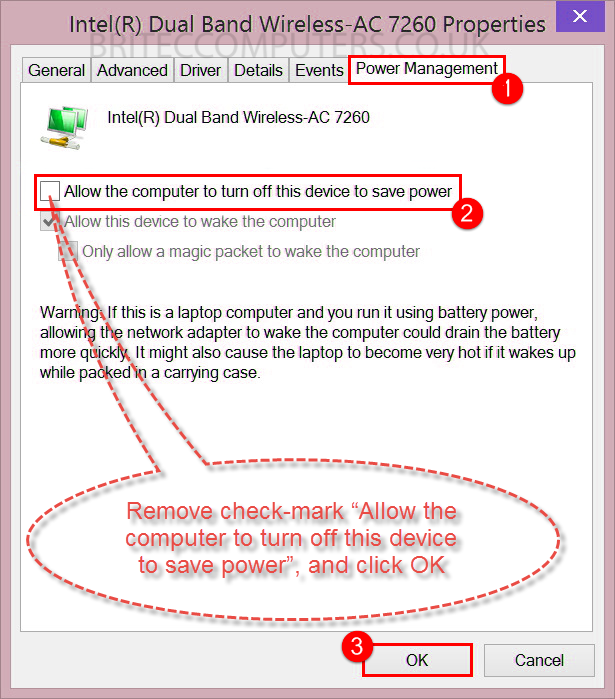
4. Right-click the Wireless Adapter and click Properties, on the Sharing tab.
- Remove check-mark “Allow other network users to connect through this computer’s Internet connection” click OK.
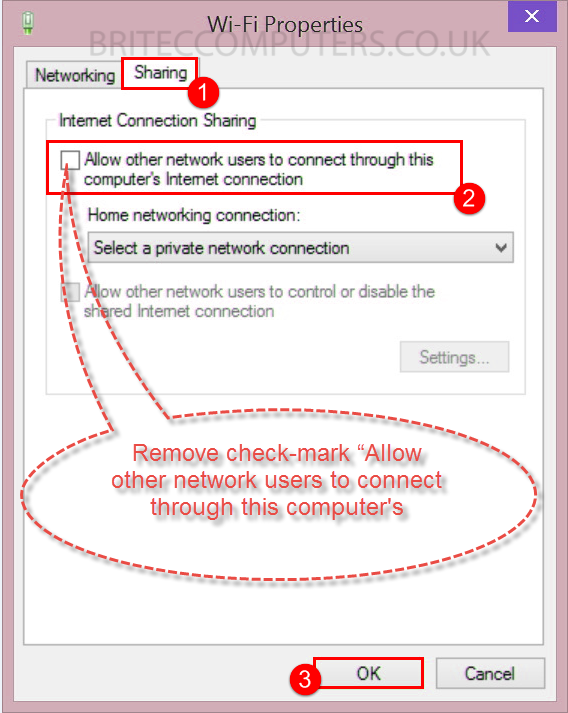
That’s it, you should now have a permanent fix for “Unidentified Network” “No Network Access” “Limited WiFi Connection” error message.
Please share with your friends and family if you found this guide helpful.

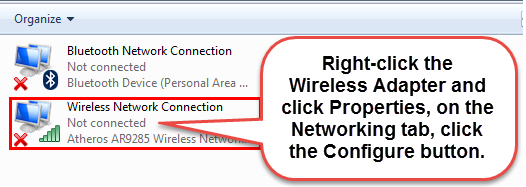


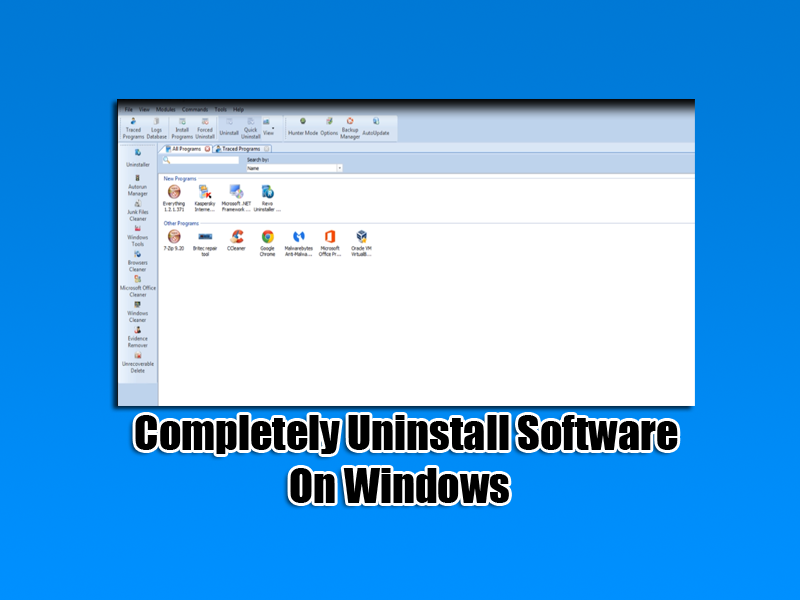
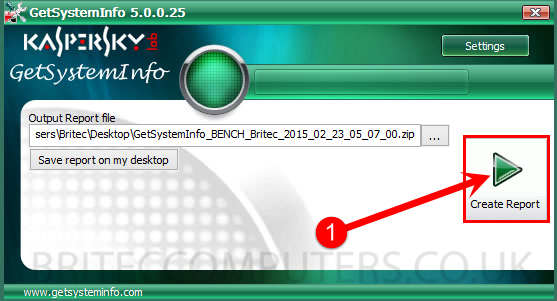
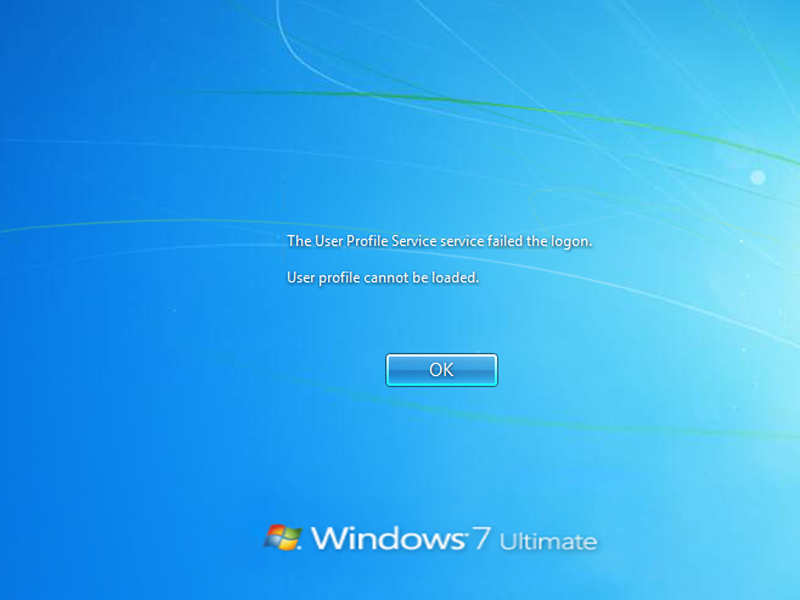

i m using 8.1 pro .whenever i connect my computer to my router its always shows me unidentified network/no internet access.
and when i connect through ethernet it gets connected to inetrnet .
i explored the problem and have tried some of the solutions that is
running ncpa.cpl-> wifinetwork->properties->configure but after that i dont get the power management tool box
i m very much frustrated .please help me out
i m using Broadcom 802.11n Network Adapter.
Please post on my forum for free help and support.
Hello, i have TPLInk internet which goes into my plug socket at the back of my computer and it is turned on. I have tried loads of things like pressing the button on it and turning it off and on and nothing seems to work. I have no idea how to fix it with “unidentified network” I have tried everything.
Did you ever get a fix?
You must have two of these, one hooked up to your router and one to your pc, right? Press and hold the button on one, then on the other, it should link the two. Strangely, that worked for me (TP-Link for 200Mbps).
Hello, I’m on win 8.1 using Qualcomm Atheros AR956x wireless on an E 15 Acer Aspire. I got a new modem a couple of months ago and it had been going limited a couple of times but now I have completely lost connection. My laptop called it an unidentified network, but the solutions above got rid of the unidentified part. However, even with that problem solved it still stays limited. I have spent the past 3 days pulling out my hair and smashing my head into the wall trying to fix it. Please help.
Please post on my forum for help and support
https://briteccomputers.co.uk/forum
Many thanks for providing such great solutions. I’ve tried few of those (the adapter properties changing ones) and it seems to be working. So many thanks for solving such a ‘Pesky Problem’ that has troubled me for so long.
i tried a lot of troubleshooting techniques and nothing really worked .. at last a simple methord worked for me
Right click on the internet icon on the right bottom bar on ur pc > Select OPEN NETWORK AND SHARING CENTER > click on CHANGE ADAPTER SETTINGS on the right options> Select your Wireless Network which shows no internet access> Right click > Properties > Click on Internet Protocol Version 4 (TCP/IPv4) (Note: Dont click on the check box just click on TCP/IPv4) > Select Properties> Select OBTAIN AN IP ADDRESS AUTOMATICALLY … That Solves! Cheers!
Thank you Praful, your simple method worked for me too. Cheers!
dear all
please help
I have tried all thing but not get permanent solution , when showing no internet access , that time i am able to ping my local intranet and DNS server and gateway IP but not able to ping core router IP. of my network.
Yesterday, I was playing a game when all of a sudden, the game froze, and lagged out, and it turned out that the internet connection dropped! And now since then even after multiple computer restarts, router restarts, driver updates, and trying every bloody troubleshooting solution on the internet, it’s still coming up as unidentified network, and no internet access!!! Have any of you guys found a fix to this at all!?