Remove Virus Using Hirens Boot CD: What we are going to do is show you how you can run Malwarebytes from a live environment.
Please bear in mind that this is NOT the best way to run Malwarebytes, but sometimes it comes in handy to lighten the load of infections on a computer system, this method does NOT detect all malware, sometimes malware need to be running for Malwarebytes to detect it, where it is useful is when the system is completely bogged down with malware, junkware, trojans, rogues, ransomware, worms etc etc. Sometimes the system won’t boot or you may not be able to get to Safe-Mode, in which case this method can sometimes help. Remember before you carry out any virus cleaning process, to back up all your data. Many viruses can cause damage to your operating system which can result in loss of data.
Removing rootkit or virus from heavily infected operating system can be challenging to most, but if you have a full backup you have nothing to lose. Removing malware can sometimes render the operating system useless and make simple functions like browsing the internet impossible, services may be damaged, file and registry permissions may be changed, file associations may be damaged, operating system may be unbootable, the list is endless. These types of problems can be a nightmare for the average user and you should seek professional help and advice before attempting such repairs.
So if you are a pc technician you will find Hiren’s a indispensable tool and it will help when working in a computer repair shop.
Step 1. Download Hiren’s Boot CD
1. Hiren’s BootCD Download: https://www.hirensbootcd.org/download/
Scroll down to bottom of the page and click on Hirens.BootCD.15.2.zip
2. Once downloaded Right Click on Hirens.BootCD.15.2.zip file and extract it.
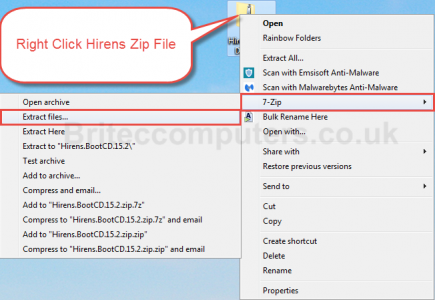
3. Extract to Desktop

Extracting files
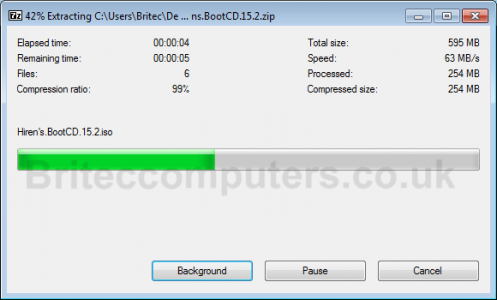
Step 2: Lets Burn Hiren’s Boot CD to CD. (You can use USB Pen Drive if you wish, rufus is a good tool for that)
4. Inside Hiren’s Folder on Desktop look for Hiren’s.BootCD.15.2.iso Image file and burn it to a CD.
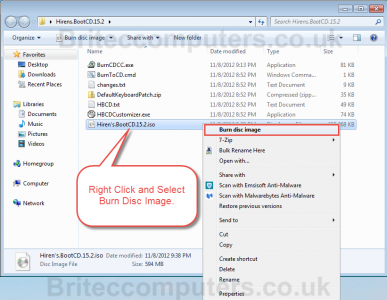
5. Select DVDRom Drive from drop down menu, select Verify and then Burn
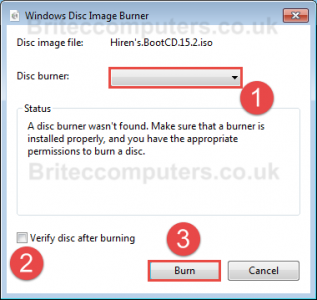
Step 3: Boot to Hiren’s Boot CD.
6. Place CD into the computer your have a issue with
Important: Make sure that your CDRom Drive is selected as first boot device inside your BIOS. (or USB if that’s your choice)
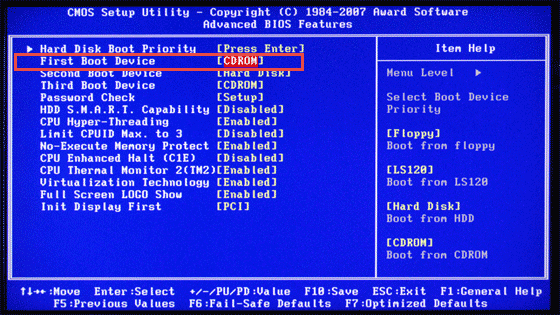
7. Restart your computer.
8. You should now see Hiren’s BootCD Menu on your screen, use cursor arrow keys to move into the Mini Windows XP option and then press ENTER
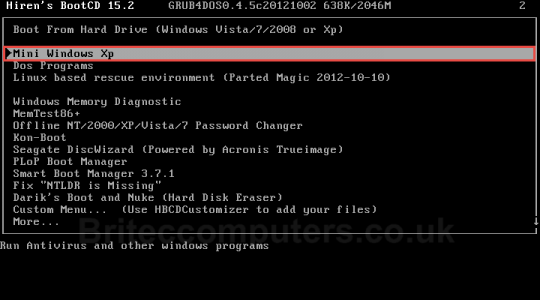
9. Once Mini Windows XP Desktop loads up, navigate to My Computer you will see drive letter D:
for your Local Disk.
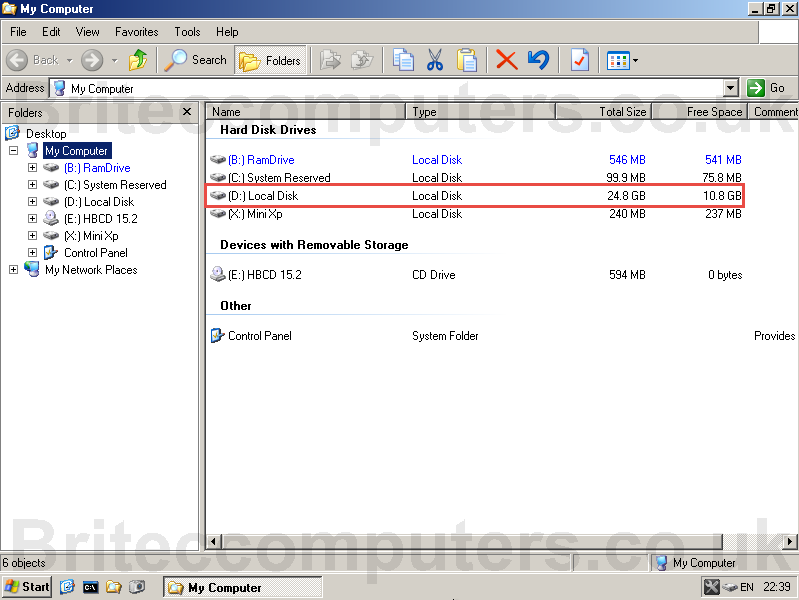
10. Now Click on Hiren’s Menu (menu is the wrench icon ![]() ) Navigate to:
) Navigate to:
AntiVirus/ Spyware-> Malwarebytes’ Anti-Malware
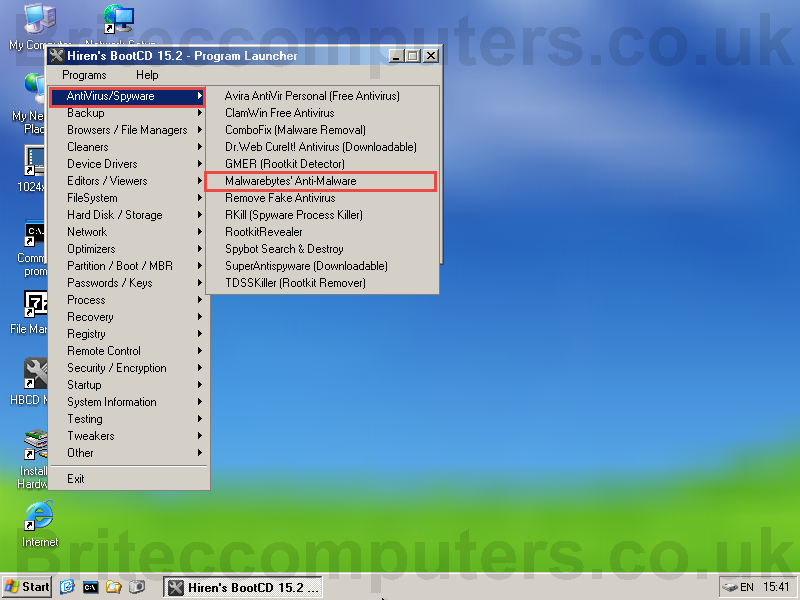
11. Ignore this warning, and Press Any Key on the keyboard, Malwarebytes’ Anti-Malware should start to load.
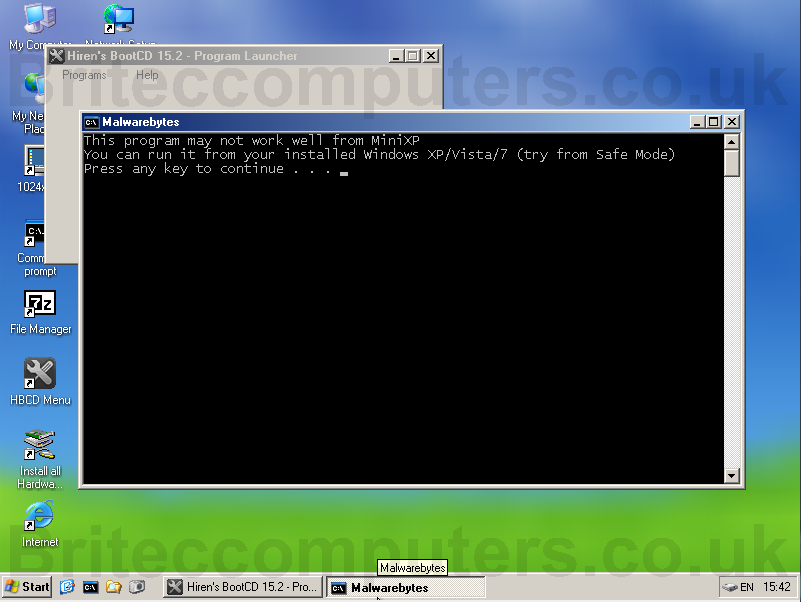
12. Before we can update the virus definition database of MBAM. We will need to open Internet Explorer to configure network driver
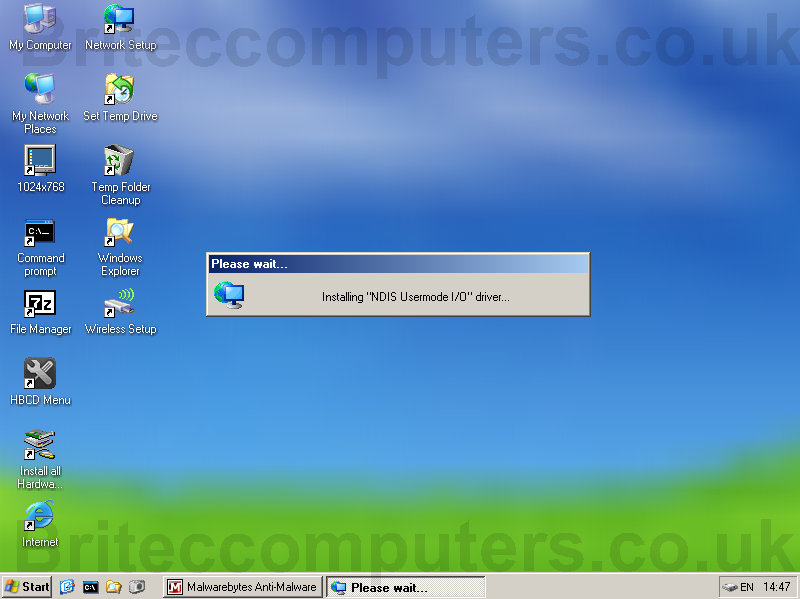
13. Now we can update MBAM, click the Update tab and click Check for Updates. When the updates have finished, click OK to close window.
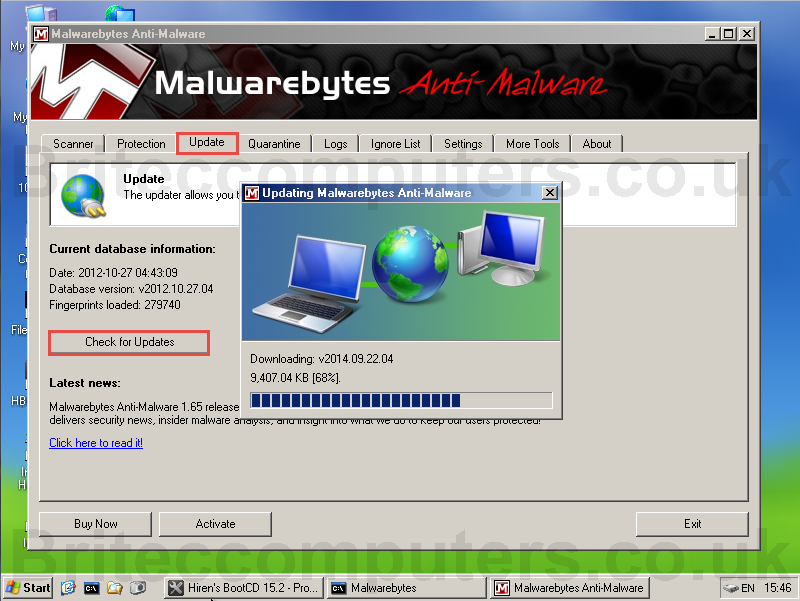
14. Now Click the Scanner tab at the top of MBAM. Make sure Perform Full Scan is selected, and then Select your drive letter D: Then click Scan.
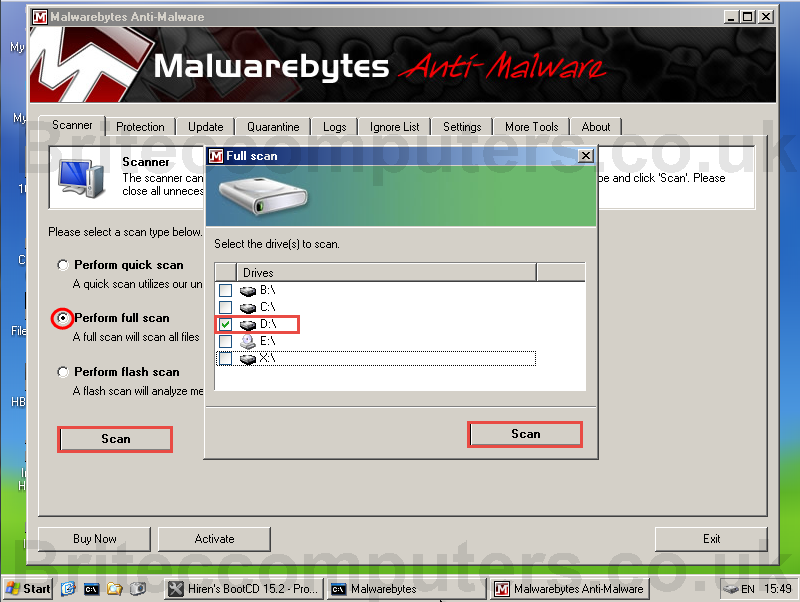
15. Once scan is complete Click OK and Click Show Results.
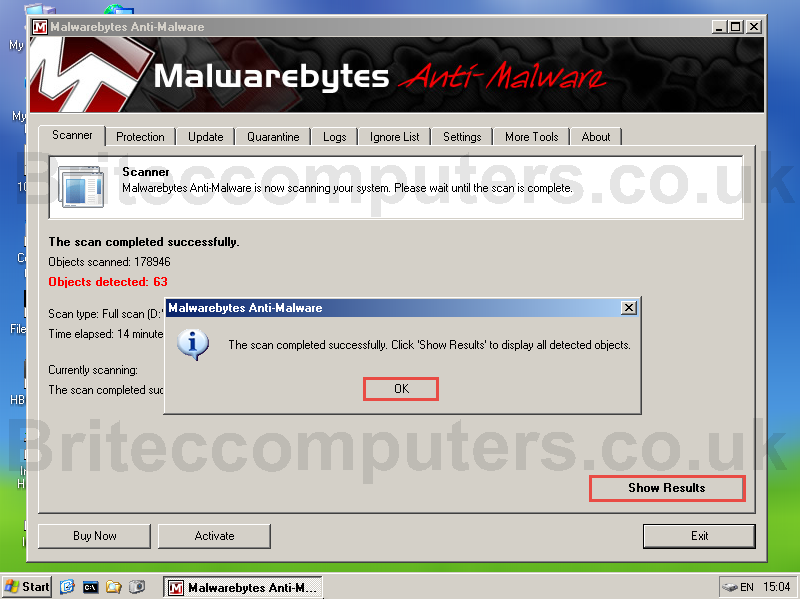
16. Click Remove Selected. Then check mark all infections you wish to delete from computer system. Click Yes to Reboot
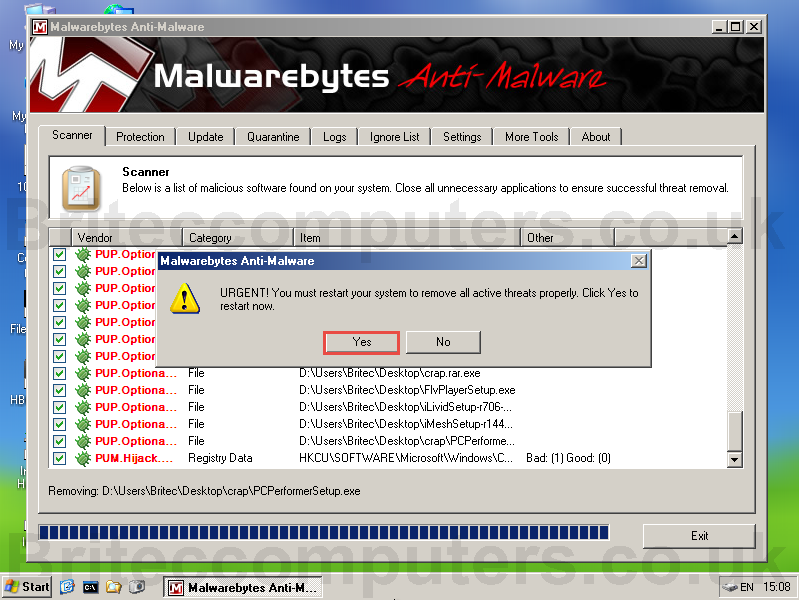
17. Now Reboot your computer
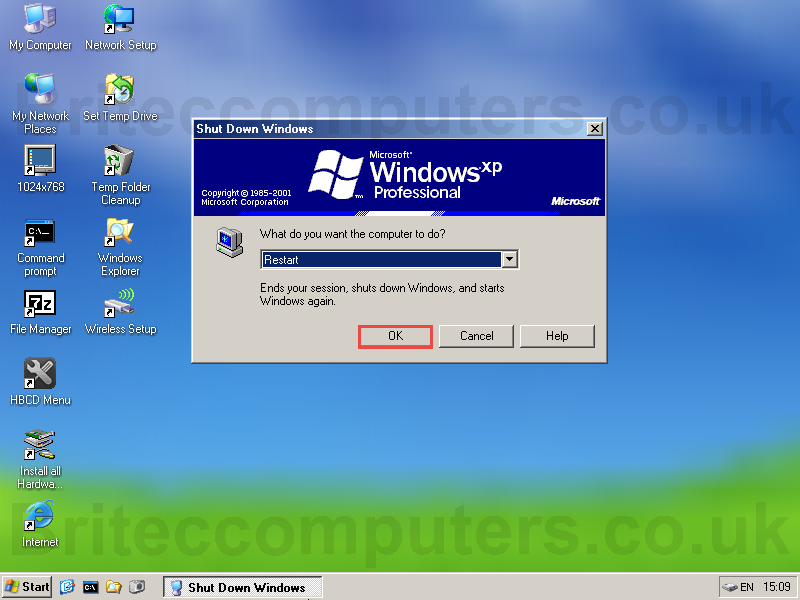
That’s it, you have now completed the first step in removing malware, now try and boot to the desktop and run another scan with Malwarebytes please make sure you update before you run a scan.
(By purchasing Malwarebytes Pro a lot of these types of infections can be avoided and blocked by Malwarebytes Pro, its a small price to pay for peace of mind.)





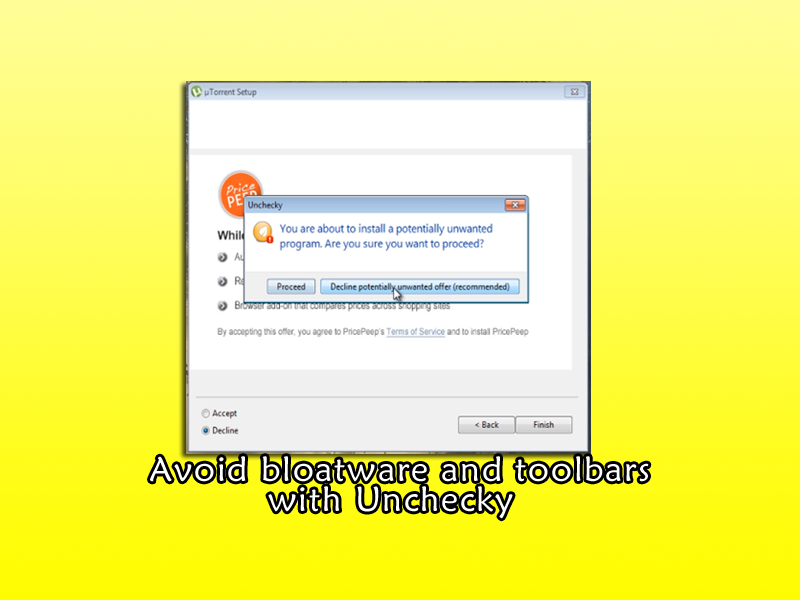
Great article. However I am using a Samsung Series 9 with UEFI, With which I can disable to csm or csm and uefi. The problem is that when I boot with these I do not get the full experience just a stripped down desktop and no tools I also have the same problem with Falcon Four however if I use an older pc they work fine. I have tried numerous boot makers, ie: rufus, Easy2Boot etc same result… Any suggestions?
Thanks
Mark
Please post on my forum for support.
malwarbytes still will not update. internet explorer says “could not connect to remote server”