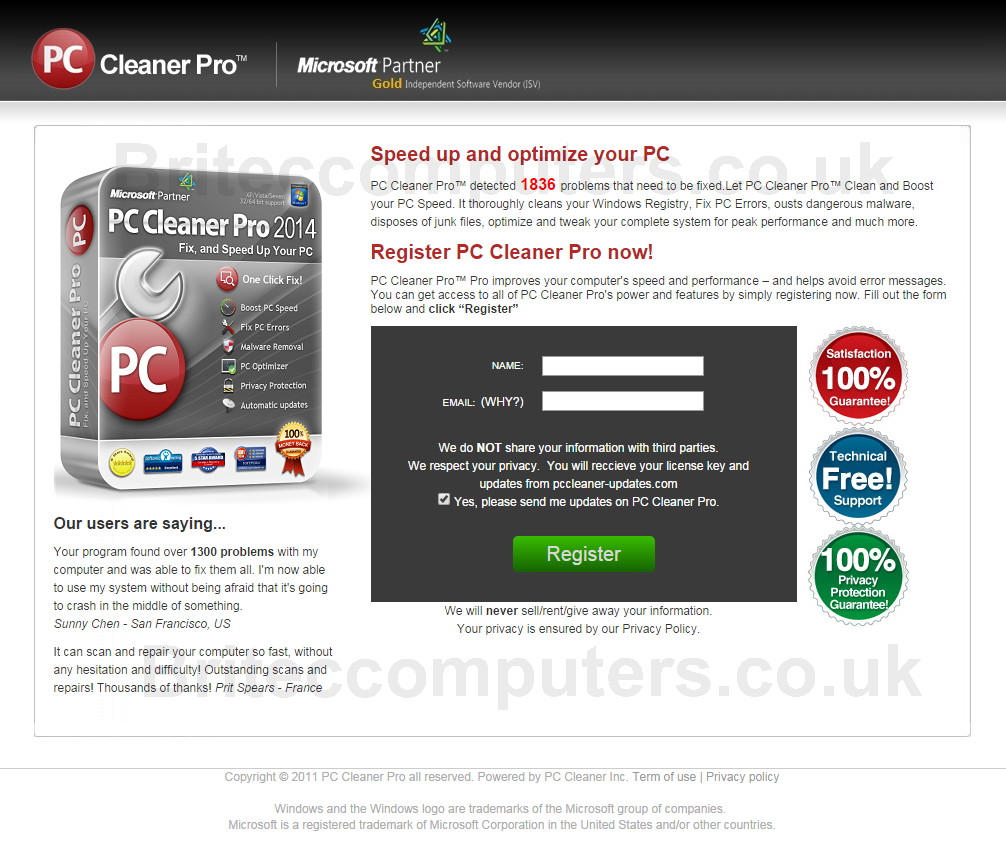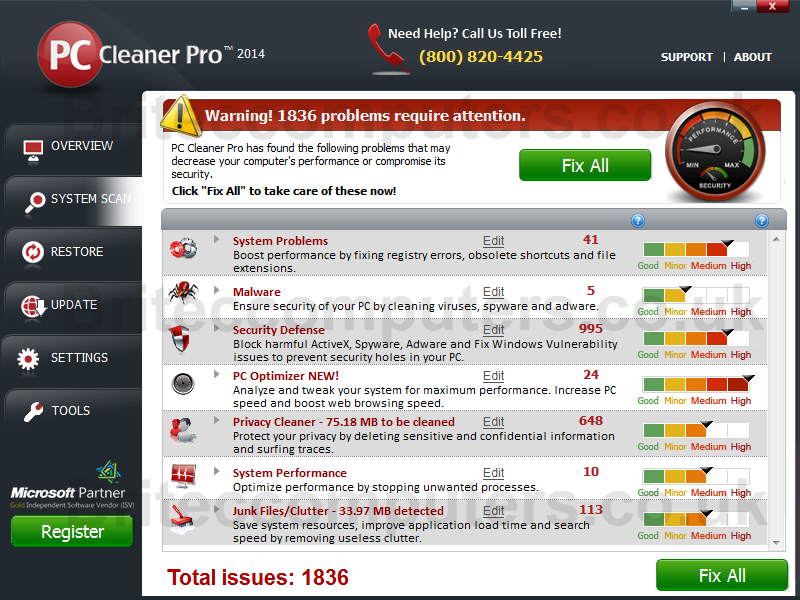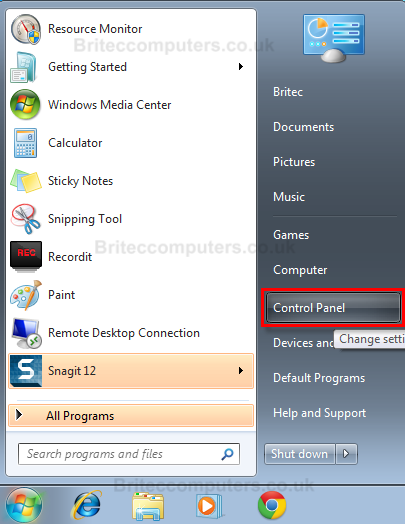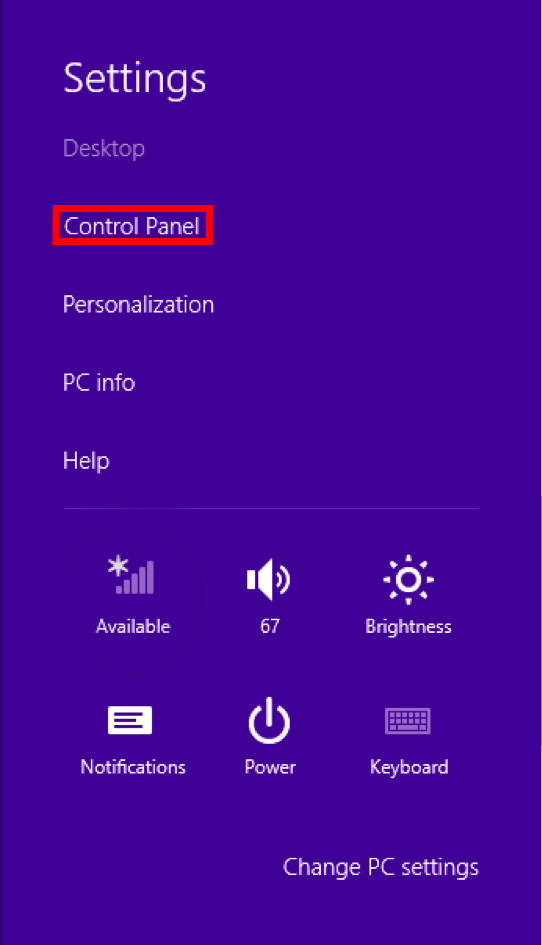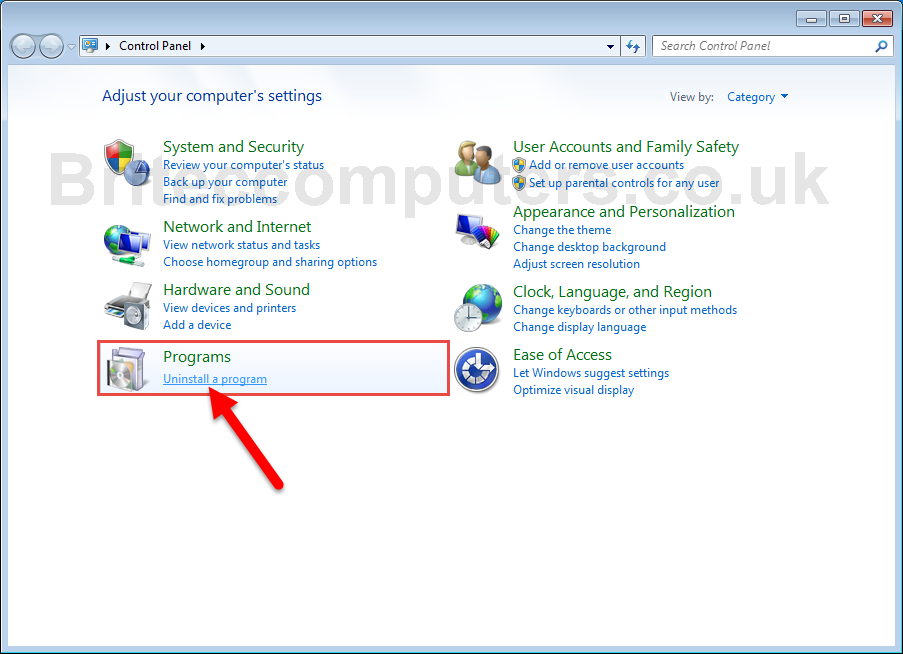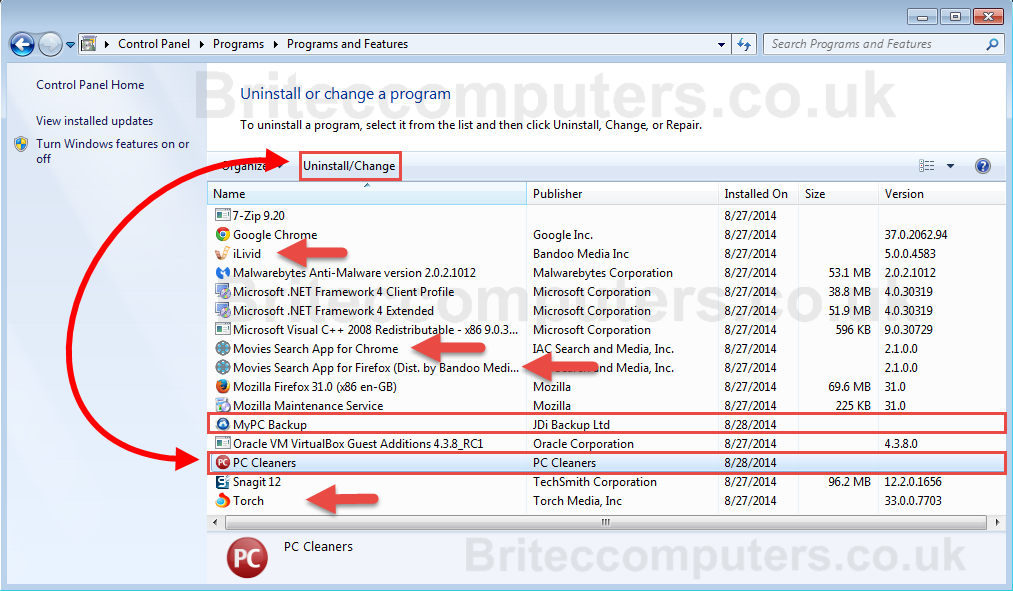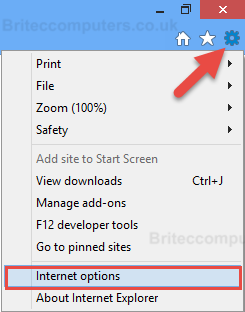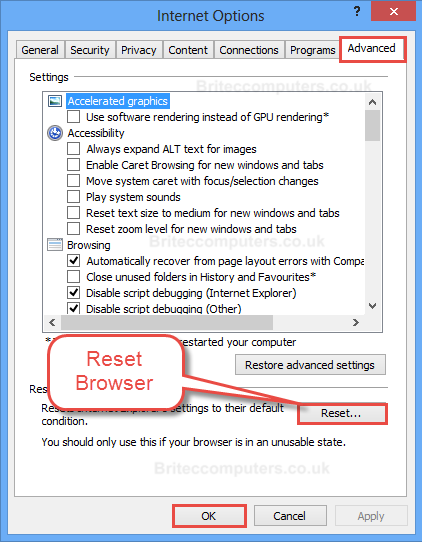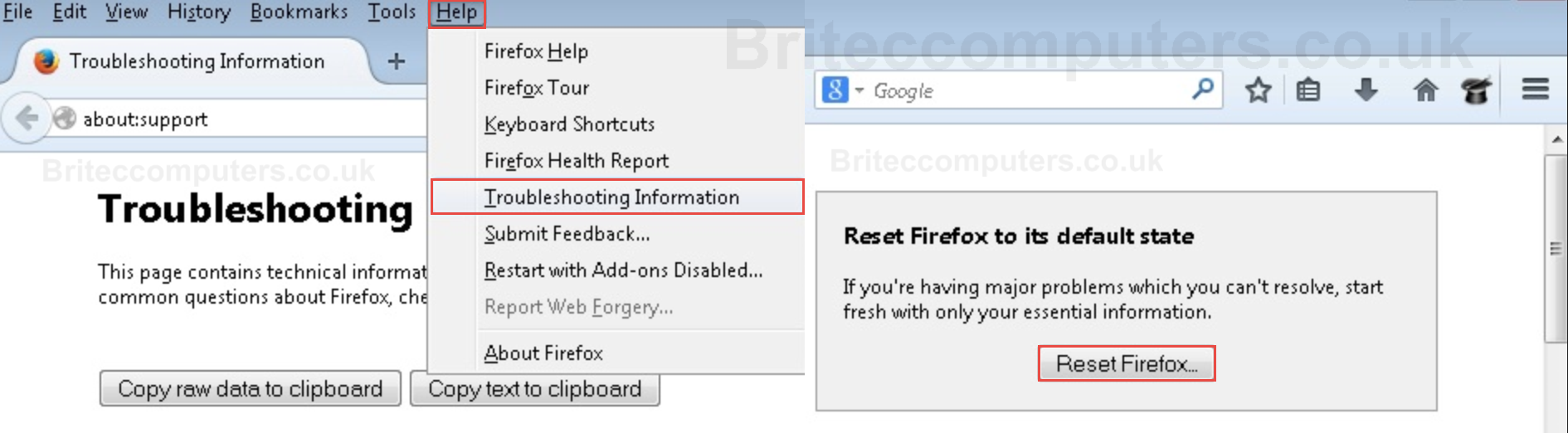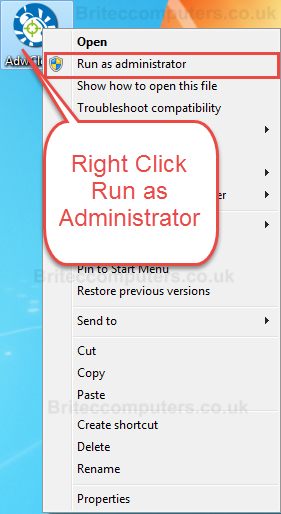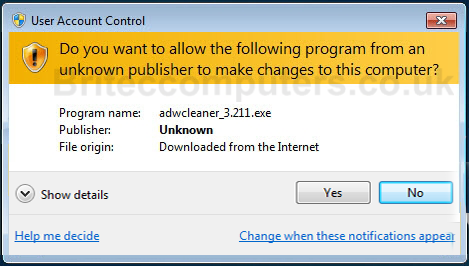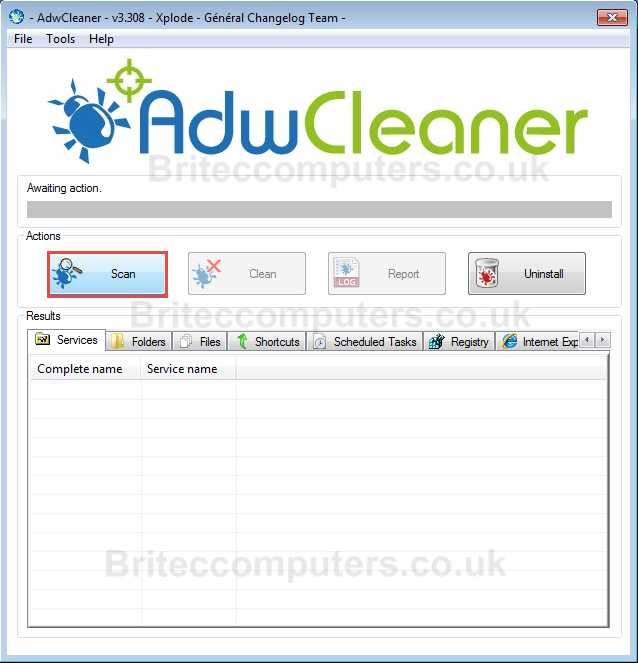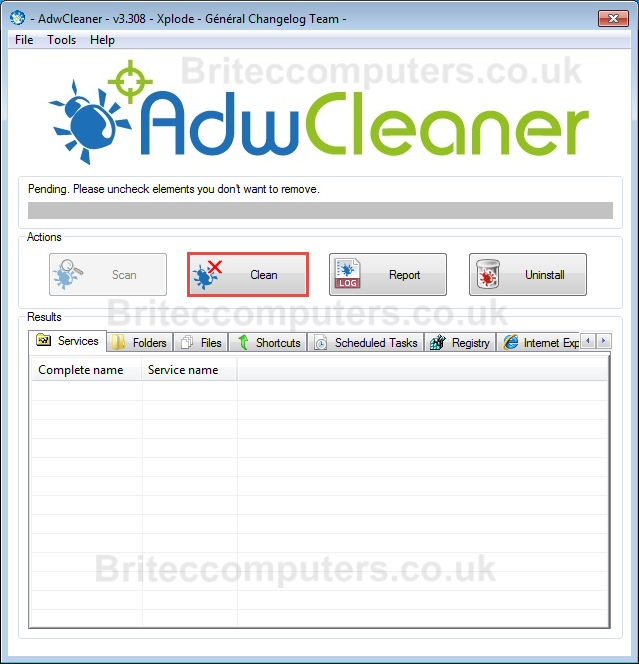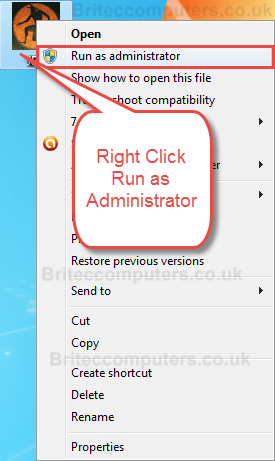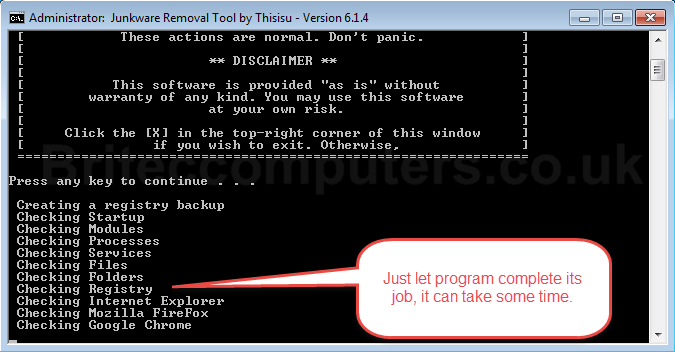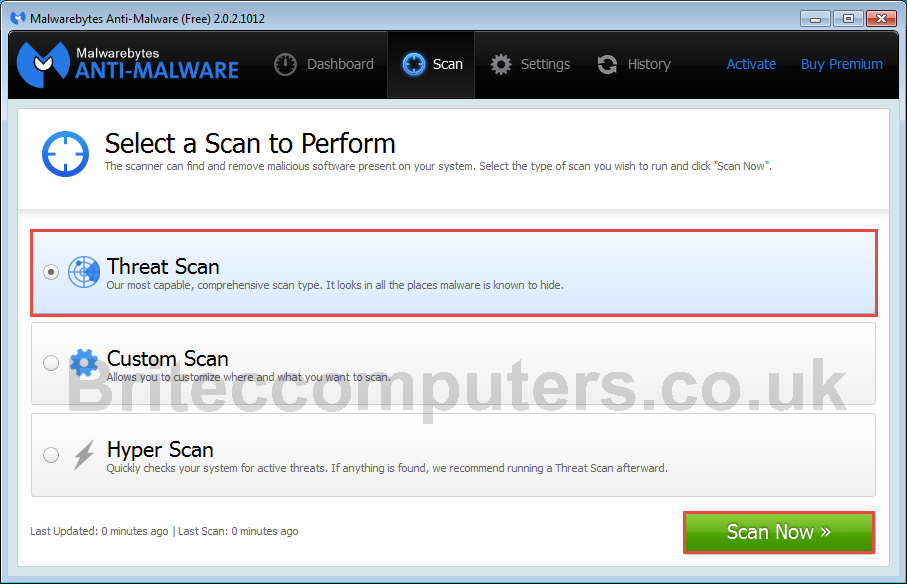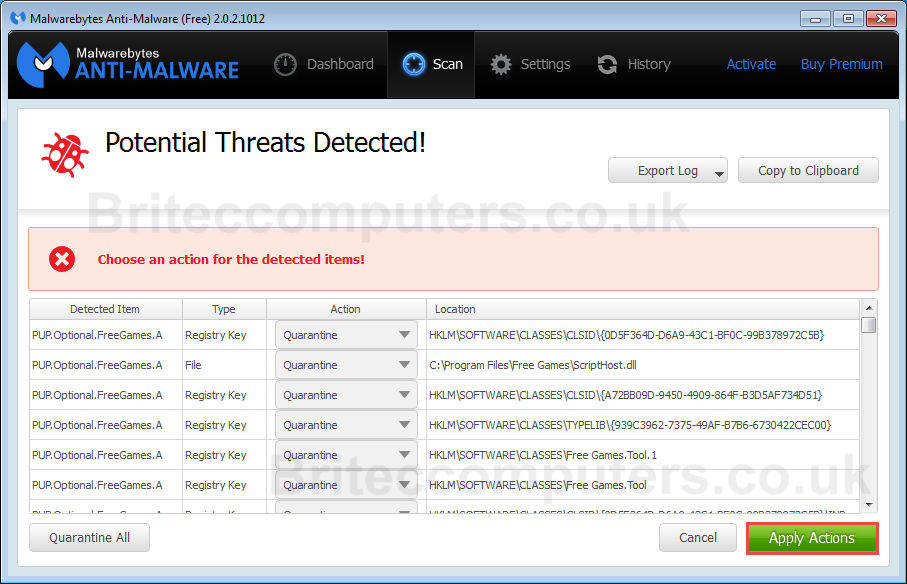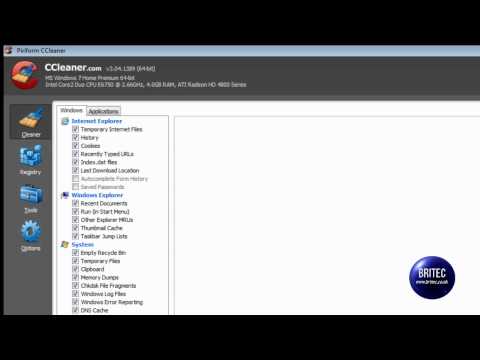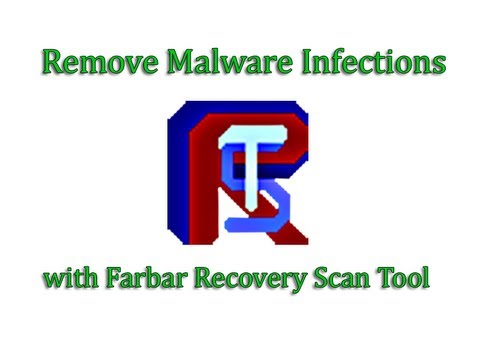PC Cleaner Pro 2014 is a fake system optimizer utility, its categorized as adware, which is bundled in with other freeware programs. once installed on the system, it will automatically start scanning you computer system for errors, it claims that several errors were been detected on your computer system.
To fix these errors, PC Cleaner Pro 2014 will ask you to buy its full version before you can fix these so called bogus errors. There are a lot of these type of programs on the internet and once installed and running on the system they will continually keep running scans of your system claiming lots of errors and keep coaxing you into paying for their full version, you will also be bombarded with popup and your browser maybe redirected to advertisements and promotions.
Does PC Cleaner Pro 2014 really optimize my computer system, in a nut shell…NO.
how can I protect myself from these type of programs? you can use free programs like unchecky or you should always pay close attention when installing software, if you’re the type of person who installs programs in a rush and just keeps clicking next, your fall fail to these types of programs. Take your type and read the licence agreements, you should see open candy listed if not look the optional installs during installation of your free software.
So is PC Cleaner Pro 2014 a virus? technically it’s not a virus…but it does have some malicious code that acts like a virus. we generally refer to these programs as “PUP” or potentially unwanted program.
So the rule of thumb is only download software from reputable sites or a reliable source.
So how do we remove PC Cleaner Pro 2014 from the computer system?
Step 1: Uninstall PC Cleaner Pro 2014 Adware by using Add\Remove Programs.
Windows 7 Windows 8
Window 7: Click Start Button and then click Control Panel
Windows 8: Go to Charms Bar / Settings / Control Panel
Next click on the “Uninstall a program” option (as show in image above). using “Classic View” no problem double-click on the “Programs and Features” icon instead.
Uninstall PC Cleaners & My PC Backup the scroll through the list and uninstall any unwanted programs.
You can always reinstalling a program if you accidently uninstall a program you want to keep.
Having issues uninstalling? or Don’t like using default uninstaller? Why not give revo a try download Revo Uninstaller this tool can completely remove unwanted programs and junk for you computer.
STEP 2:Reset Browser Settings
![]() Reset Internet Explorer to Default settings
Reset Internet Explorer to Default settings
- Open Internet Explorer
- Go to “
 ” Icon in top right corner
” Icon in top right corner - Select Internet Options
- Go to Advanced Tab
- Click Reset to set to “Default Settings“
(example below)
![]() Reset Google Chrome to Default settings
Reset Google Chrome to Default settings
- Open Google Chrome
- Go to the
 in the right top corner
in the right top corner - Select Settings
- Scroll down to the end of the page, search for + Show advanced settings
- Scroll down to end of the page and click Reset browser settings button
- Click Reset once more
![]() Reset Mozilla Firefox to default settings
Reset Mozilla Firefox to default settings
- Open Mozilla Firefox
- Right space on top of browser
- Put tick in Menu Bar
- Select Help > Troubleshooting information
- Reset.
- (example below)
![]() Now Lets Clean System up with AdwCleaner
Now Lets Clean System up with AdwCleaner
AdwCleaner is a free tool which will run a scan of your computer system for malicious files, its going to be checking Services, Shortcuts, Malicious Files and Folders, Nasty Registry entry’s. it will also run scan of all browsers on the system and try and clean and delete any malicious stuff in Internet Explorer, Google Chrome and Mozilla Firefox browser.
I would recommend running AdwCleaner from time to time, to keep your computer clean from all the crap-ware that’s floating around the internet, like Ad-ware, browser hijackers, ad popups and toolbars.
Before you install any free programs, you can always upload to virustotal.com to see if its safe to install.
![]() Download AdwCleaner (Official link and direct-download)
Download AdwCleaner (Official link and direct-download)
Right Click AdwCleaner.exe and Run as Administrator
Click yes to User Account Control to continue.
Click Scan button, and wait for scan to complete.
Once AdwCleaner has finished scanning your computer, click on tabs to check what it has found and make sure there is nothing in there you want to keep. (if so remove tick from item you wish to keep)
Nothing to uncheck? Click Clean button to continue with clean-up process.
All programs will be closed to complete safe cleaning process.
Once finished AdwCleaner will reboot your computer.
On reboot AdwCleaner will create a log of what it found and removed from your computer.
![]() Now Lets Clean System up with JRT
Now Lets Clean System up with JRT
Junkware Removal Tool is a security utility that searches for and removes common adware, toolbars, and potentially unwanted programs (PUPs) from your computer. A common tactics among freeware publishers is to offer their products for free, but bundle them with PUPs in order to earn revenue. This tool will help you remove these types of programs.
Download JRT (Official link and direct-download)
Right Click JRT.exe and Run as Administrator
Push any key to continue with a scan, this is simular to Adwcleaner
Once complete JRT will create a log of what it found and removed from your computer.
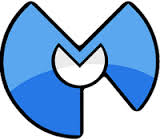 Now Lets Run a Scan with Malwarebytes.
Now Lets Run a Scan with Malwarebytes.
Download MalwareBytes Anti-Malware
Malwarebytes Anti-Malware is Free as a on demand scanner, it removes malware pure and simple, it has some of the best protection against Malware, Trojans, Ransomware, Worms, Botnets, Rogues, Rootkits, spyware and many more.
Now if your looking for real-time protection, consider Malwarebytes Anti-Malware Premium it can prevent malware and websites from infecting your computer is priced at $24.95 for 3 PC at the time of making this tutorial.
Install MalwareBytes Anti-Malware and Run a Scan, Let it update.
- Perform a Threat Scan
Click Apply Actions to Remove Infected files
All done…Hows the computer running? Still now sure? OK run a scan with ![]() You can use this removal guide on all different types of toolbars and junkware.Here is a list of just some that this method can remove easy.
You can use this removal guide on all different types of toolbars and junkware.Here is a list of just some that this method can remove easy.
Here is a list of more common toolbars
Ask Toolbar
Babylon
Browser Manager
Claro / iSearch
Conduit
Coupon Printer for Windows
Crossrider
Facemoods / Funmoods
iLivid
IncrediBar
MyWebSearch
Searchqu
Web Assistant