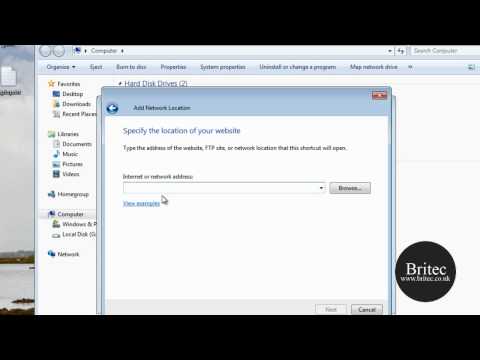Farbar Recovery Scan Tool, or FRST, is a portable application designed to run in the Windows Vista and Windows 7 Recovery Environment in order to diagnose and fix boot issues. This tool can also be used in Windows XP if the system can boot to Recovery Environment by using a PE Boot CD.
This program will display detailed information about the Windows Registry loading points, services, driver services, Netsvcs entries, known DLLs, Exe associations, drives, and partition specifications. It will also list some important system files that could be patched by malware.
Note: There are both 32-bit and 64-bit versions of Farbar Recovery Scan Tool available. Please pick the version that matches your operating system’s bit type.
https://www.bleepingcomputer.com/download/farbar-recovery-scan-tool/
Plug the flashdrive into the infected PC.
Enter System Recovery Options.
To enter System Recovery Options from the Advanced Boot Options:
Restart the computer.
As soon as the BIOS is loaded begin tapping the F8 key until Advanced Boot Options appears.
Use the arrow keys to select the Repair your computer menu item.
Select US as the keyboard language settings, and then click Next.
Select the operating system you want to repair, and then click Next.
Select your user account an click Next.
To enter System Recovery Options by using Windows installation disc:
Insert the installation disc.
Restart your computer.
If prompted, press any key to start Windows from the installation disc. If your computer is not configured to start from a CD or DVD, check your BIOS settings.
Click Repair your computer.
Select US as the keyboard language settings, and then click Next.
Select the operating system you want to repair, and then click Next.
Select your user account and click Next.