How to Fix Webcam Freezing Issue after Windows 10 Anniversary Update. If you have just rolled out your Windows 10 Anniversary Update and now you’re webcam doesn’t work properly, you are not alone, there are millions of webcams users who are suffering from the major issue with their webcam after their upgrade to Windows 10 anniversary. Microsoft says that is aware of the webcam problem, but Microsoft have said in a statement that they won’t be issuing a permanent fix or solution until sometime in September. There is a temporary workaround fix you can try, thanks to Rafael Rivera @WithinRafael I can show you a way to fix this webcam issue.

Important: Before we begin to make changes to the registry, it’s very important to make a restore point, registry backup or system image, so you can revert back if the computer becomes unstable.
If you are wondering what is causing this webcam problem, it’s caused by two video compression formats MJPEG and H264. Let us know if following registry tweak solved the webcam problem on your Windows 10 computer.
Steps to Fix Camera Freezing Issue:
- Open up a run command box by pressing Windows key + R or Right click Start Button and choose Run
- Now type regedit and click OK to open the Registry Editor. Click YES to User Account Control.
- Now we need to navigate to the following location in the registry:
HKEY_LOCAL_MACHINE\SOFTWARE\WOW6432Node\Microsoft\Windows Media Foundation\Platform
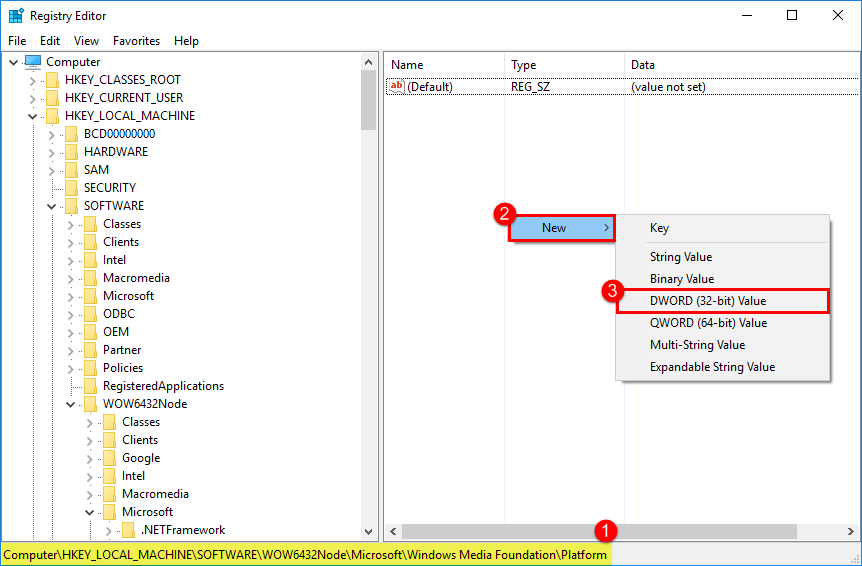
- Click on Platform folder, then navigate to the right hand side panel, and right click on blank space, then click on New> DWORD (32-bit) Value
- Name the value EnableFrameServerMode.
- Double click on EnableFrameServerMode and set valueto 0.
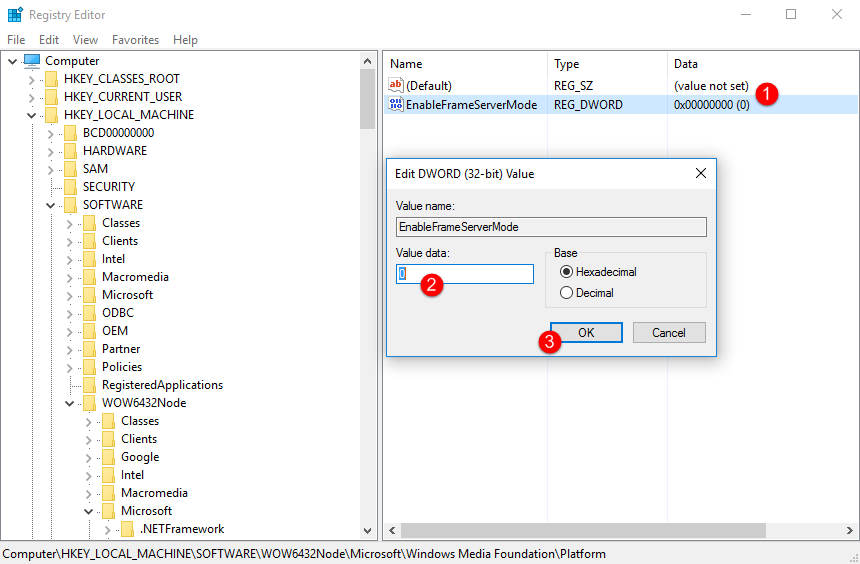
(By default it should already be set to that value)
- Click Ok and restart your computer.
- Now just test your webcam by opening the webcam software and see if you get video.
That’s it, once Microsoft release a permanent fix or patch, you can then just undo the changes you made.
Do you have a simpler solution to resolve this issue? Let us know in comments section below.

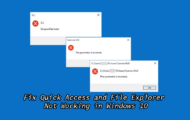
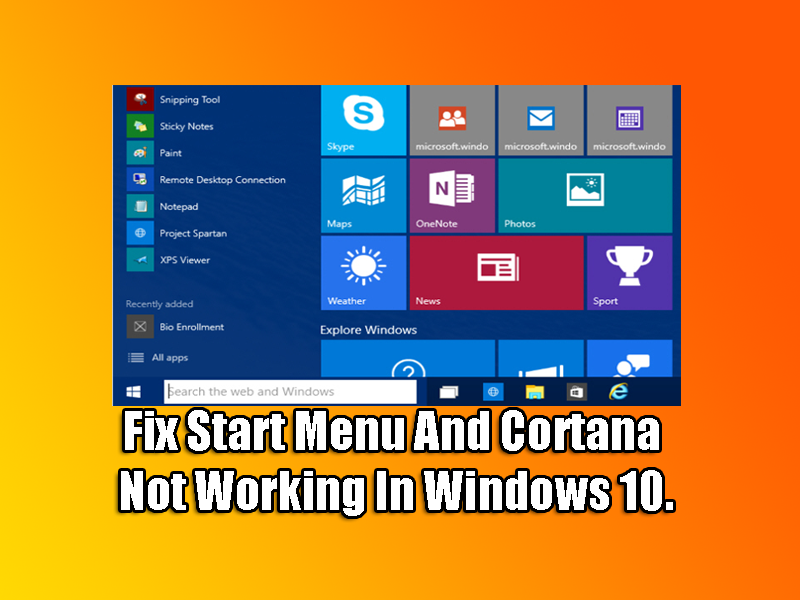
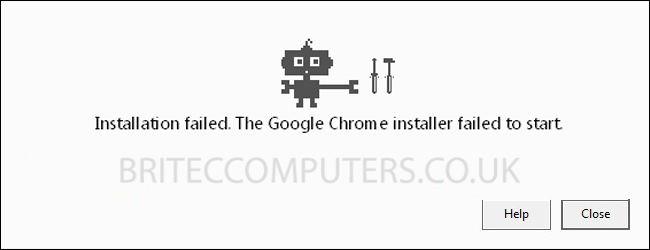

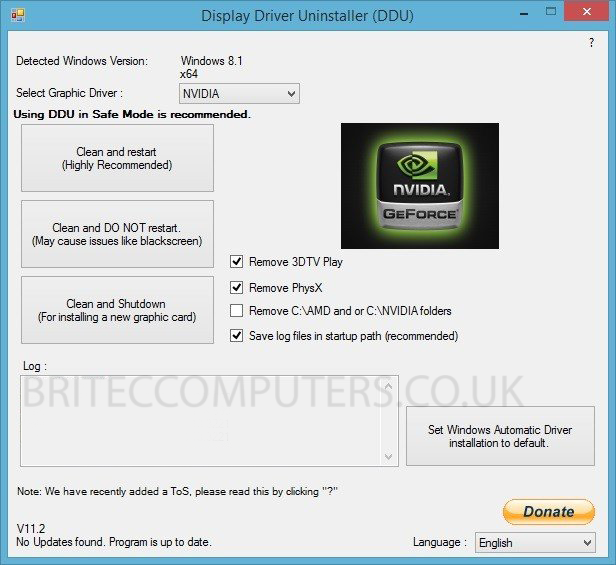
Regret this ‘fix’ does not work for my Logitech 310 Webcam.
Ray
Thank you for this workaround, I performed the registry change in September, the in-built webcam reappeared and worked well for me until today. Today after Cumulative Update for Windows 10 Version 1607 for x64-based Systems (KB3200970) was “successfully installed”, the webcam could no more be detected. I checked that the EnableFrameServerMode option is still on. Did anybody else have the same problem after this update? Any suggestion? Thanks a million — Gianni
Sorry, this also does NOT work for the LogicTech Pro9000 webcam either. Thanks for trying.