How to Grant Full Permission to a File or a Folder in Windows 8.1
So we have learned how to take ownership of any file or folder, so what we are going to do next is grant full control of any file of folder by changing the security permission of the file or folder you have chosen to grant full permission to. We will be doing this in Windows 8.1.
Important Note:
- Before you can change the permissions of any file or folder, you will need to take ownership of that file or folder first.
- Make sure you read these articles first on How to Take Ownership of a File in Windows 8.1 or How to Take Ownership of a Folder in Windows 8.1
Follow this guide to grant full control:
1. First navigate to a file or folder that you want to grant permission to. Now click on the Share tab, then click on Advanced Security button.
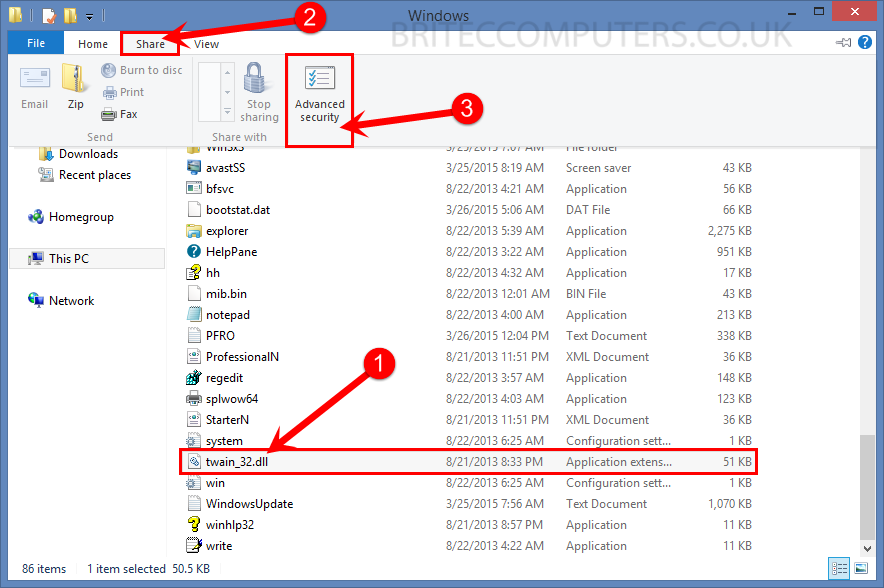
file-share-advance-security
2. When Advanced Security Settings window opens, click on the Add button.
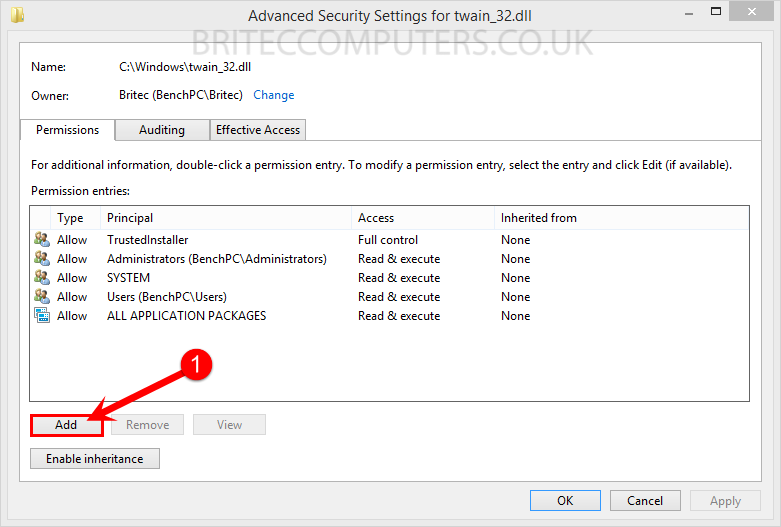
advanced-security-settings-click-add
3. Next Click on Select a principal link.
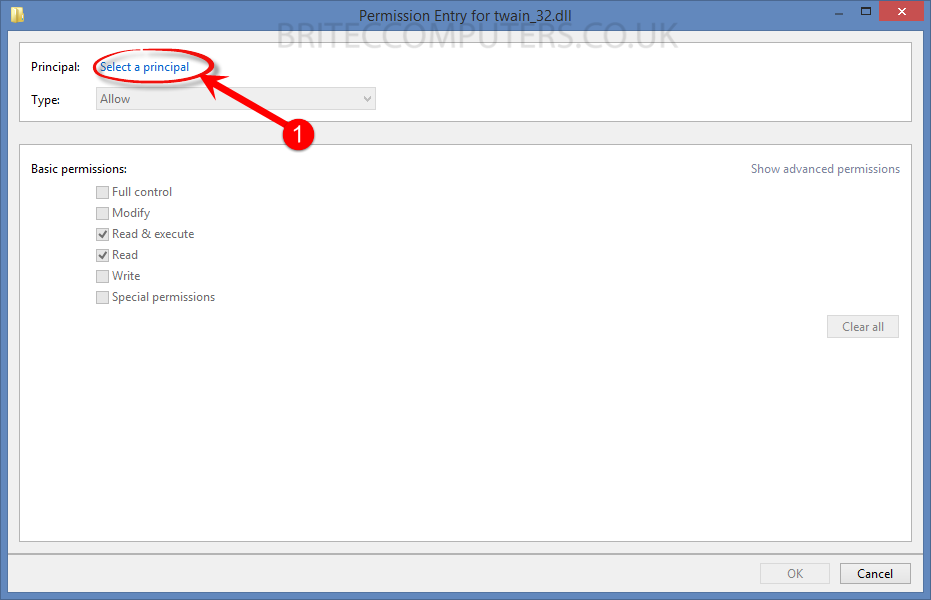
Select-a-principal
4. When Select User or Group opens, Click on the Advanced button.
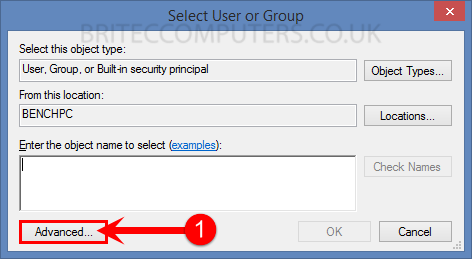
click-advanced
5. You will get another window popup, just Click on the Find Now button
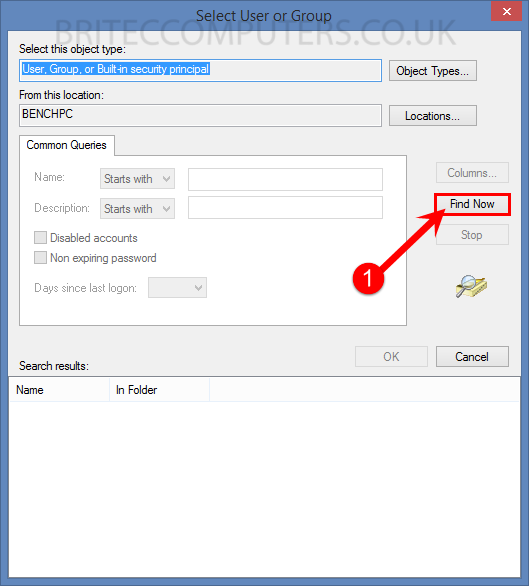
click-find-now-in-user-or-group
6. Select which administrator account you want and click on the OK button.
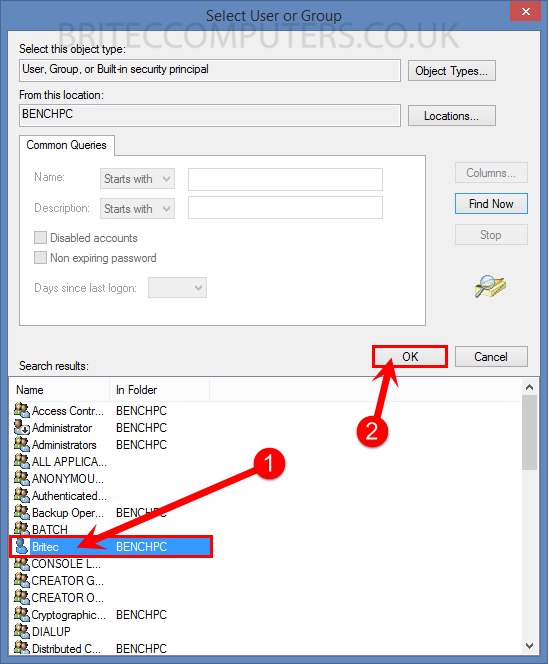
7. You should see Select User or Group dialog box with Administrator account. Just Click on the OK button.

8. Permission Entry windows will open, Click on Show Advance Permissions.
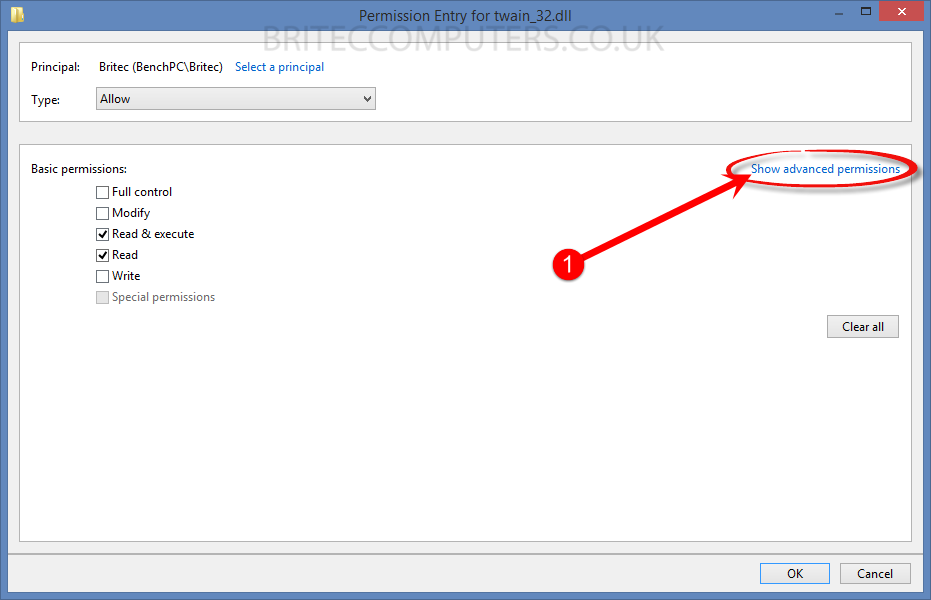
Show Advance Permissions
9. Now Check-mark Full Control box then click OK button.
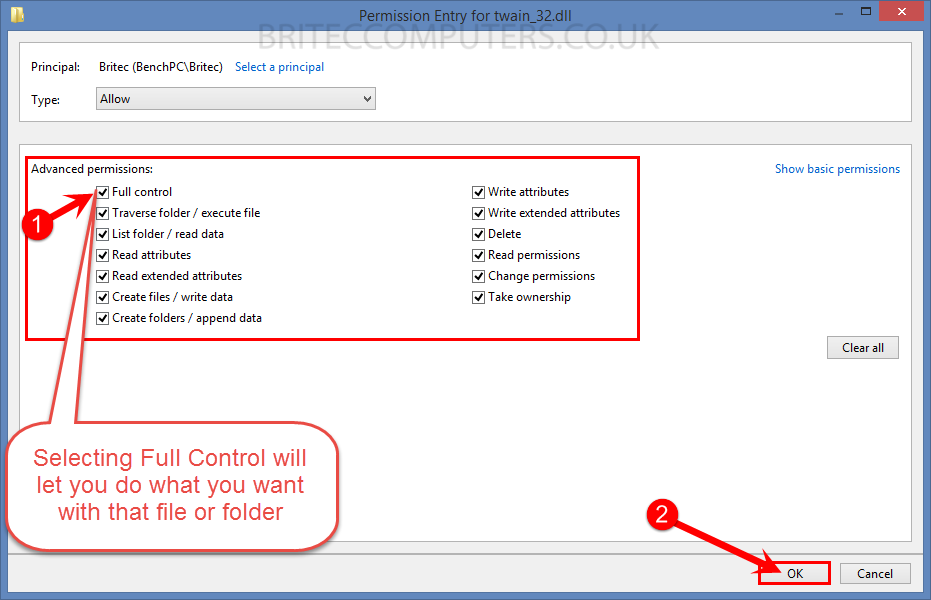
Check-mark Full Control box
10. Now you can see your user in the permission list. Then click on the OK button.
- Make sure Type option is”Allow” Principal is “User you Selected” and Access is “Full Control“.
- This will grant full control and permission to any file or folder.
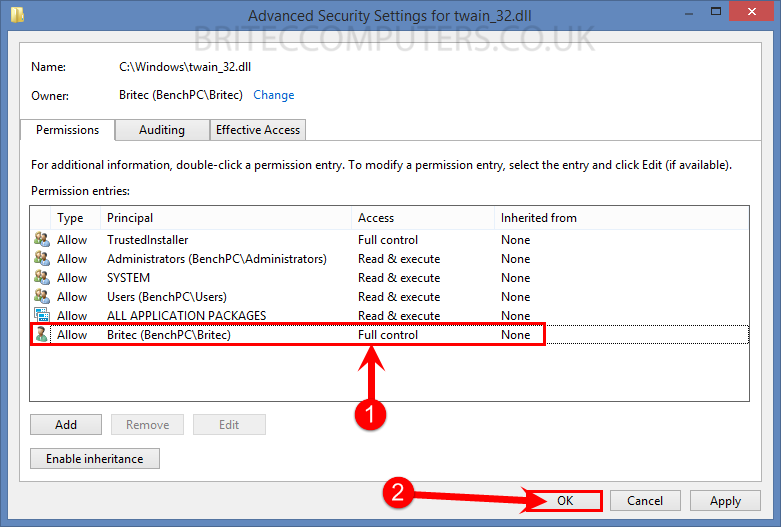
Make sure Type option is”Allow” Principal is “User you Selected” and Access is “Full Control”.
11. You will get a Windows Security dialog box will appear, click Yes.
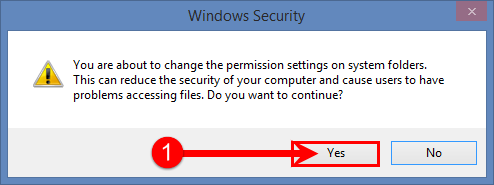
That’s it, you have just granted full permission to any file or folder you choose.


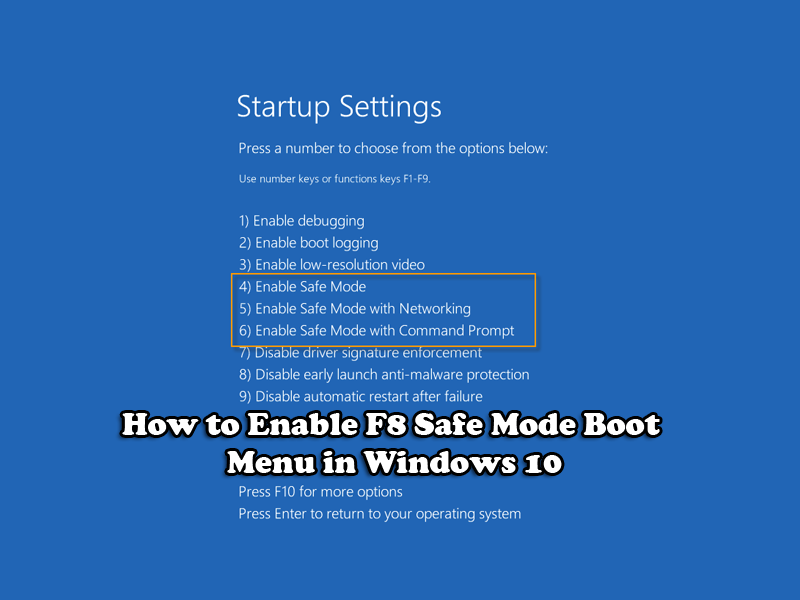


Nice Tutorial Britec