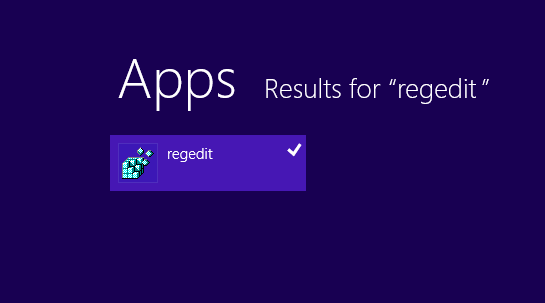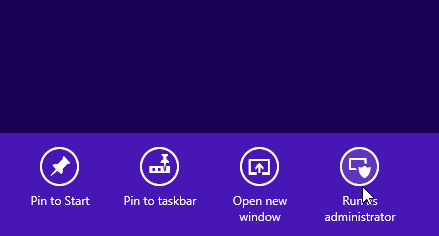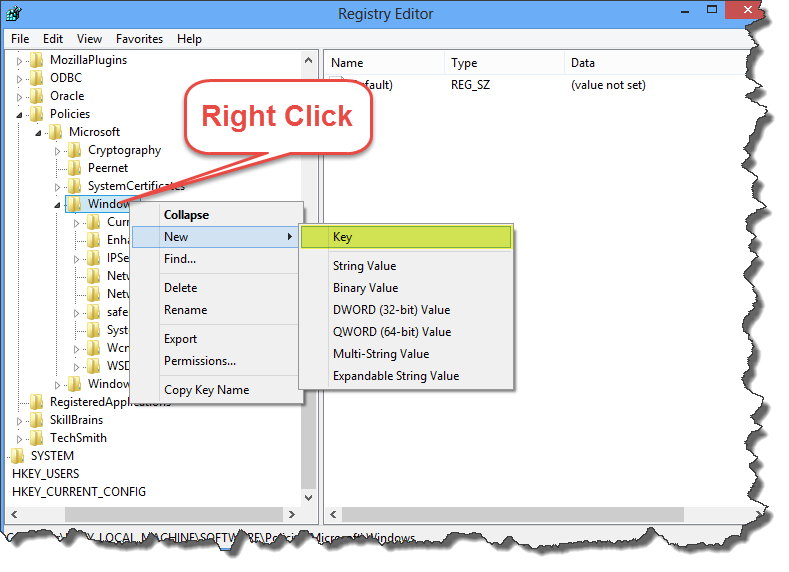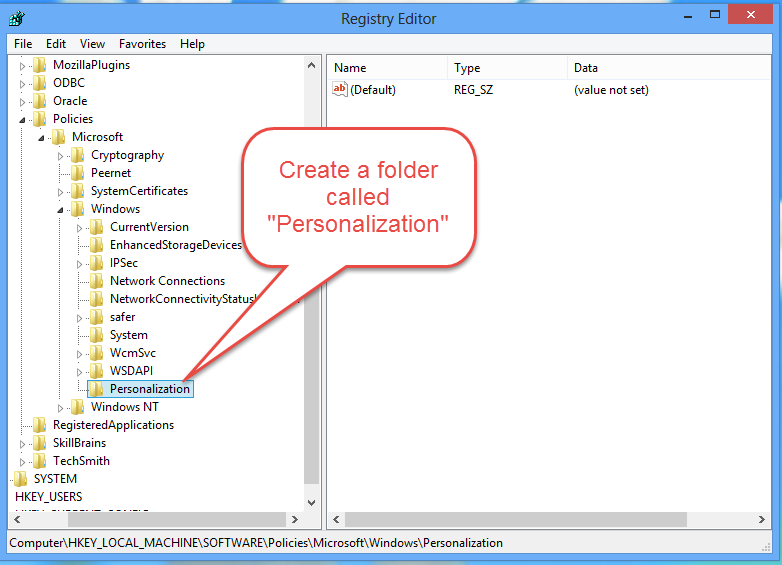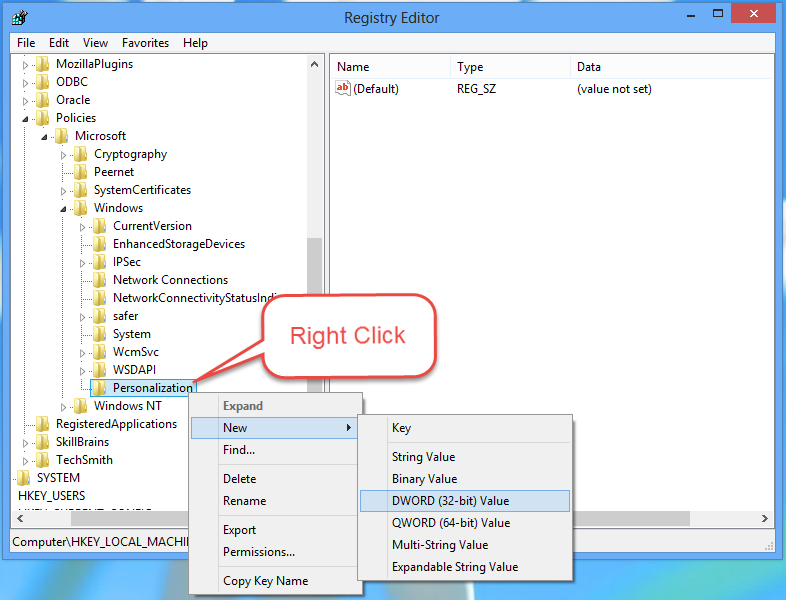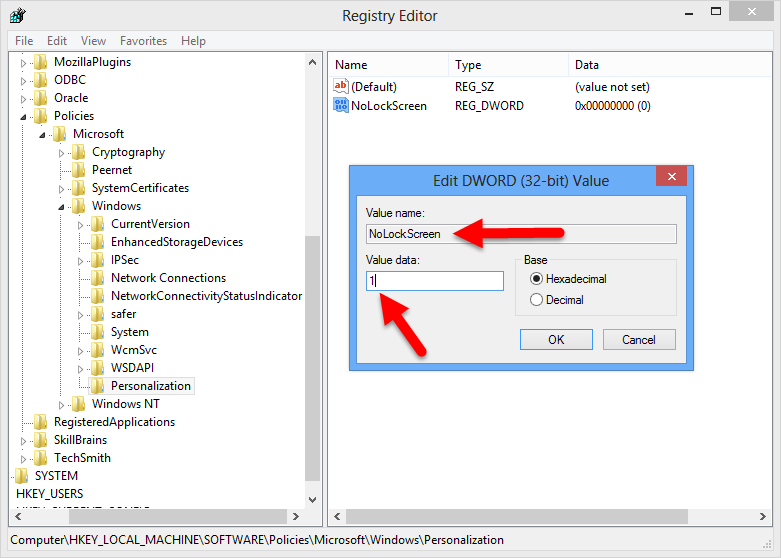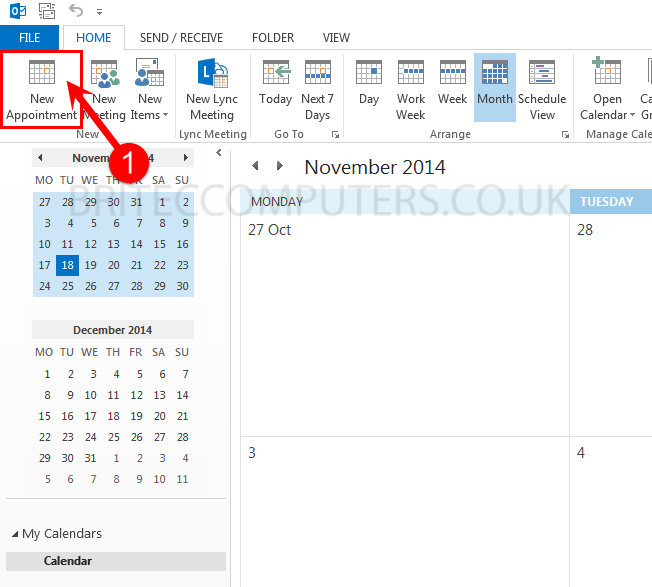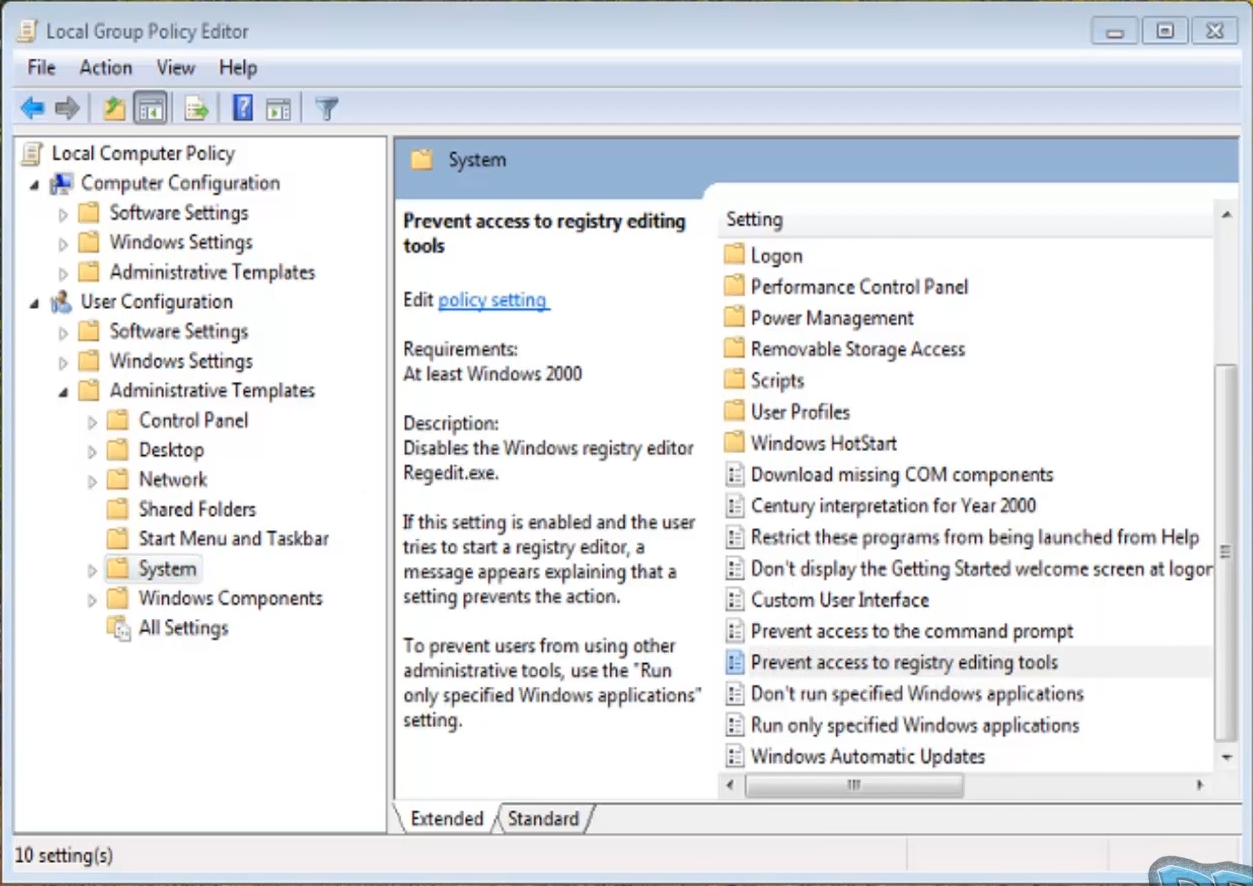How to Disable Windows 8 Lock Screen via Registry
Windows 8 Lock Screen is new feature to Windows. If you find Lock Screen a bit of a pain and want to remove it from Windows 8 Startup. Unfortunately, Windows 8 does not have a setting to disable the Lock Screen in Windows 8.
But all is not lost, there is a simple Windows 8 registry hack we can add to the registry to disable the lock screen. Remember always backup your registry before making edits or changes to your registry, you may also want to create a restore point.
I have also made a short video to show you how it’s done.
Don’t forget to share this tutorial with your friends.
Push Windows Key + Q then type “Regedit” in search box “Right Click” on regedit.exe and then click on Run as administrator from the app menu at the bottom of the screen
(as shown in the image below)
Open registry editor, navigate to for following path:
HKEY_Local_Machine\Software\Policies\Microsoft\Windows\
“Right-click” on the Windows key and create a new Key. call it “Personalization”.
“right-click” on it and create a new DWORD (32-bit) Value.
Rename the new DWORD value to “NoLockScreen” and set its value to 1. (Setting its value to 1 will disable the Lock Screen)
Want the Lock Screen back?, just change the value from 1 to 0