Delete Locked Malware Files & Folders with MoveOnBoot: Malware can be tricky to delete at the best of times, but MoveOnBoot makes this job a breeze, so if you have a locked virus file or folder, then follow my guide on removing the malicious file after you restart your windows computer. Some times when we try and delete a file we get a error message from Windows, this could be you don’t have permission to delete that file or folder, this can be very frustrating and time consuming.
How to Delete, Move, Rename Locked Files & Folders with MoveOnBoot
1. First we will need to download MoveOnBoot
2. Once downloaded, click on the MoveOnBoot icon on your desktop

3. If you receive a error “EMCO MoveOnBoot requires .Net Framework 4.0” you will need to download and install this before MoveOnBoot will work.
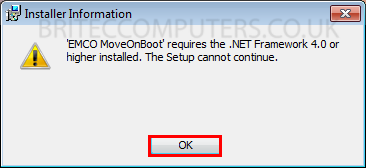
4. Please download .Net Framework 4.0 Web Installer
- If you have .Net Framework installed, you can skip this part.
- Click the Download button
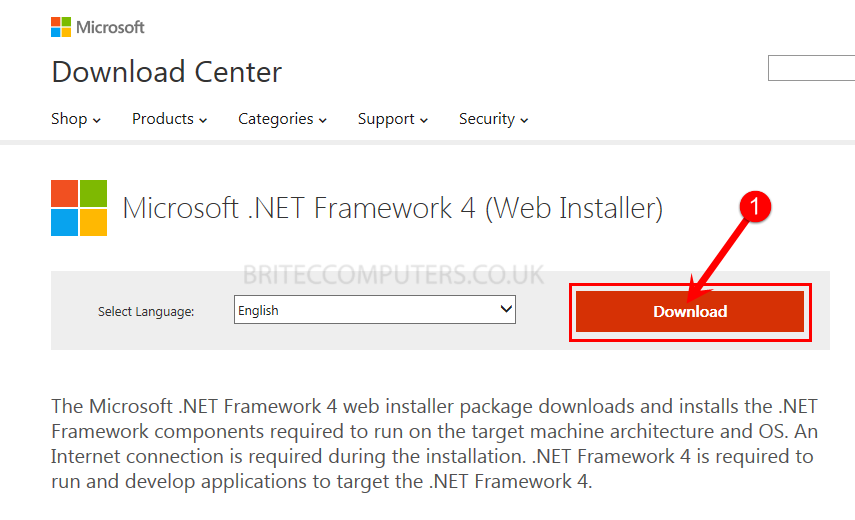
5. Click No Thanks and Continue button
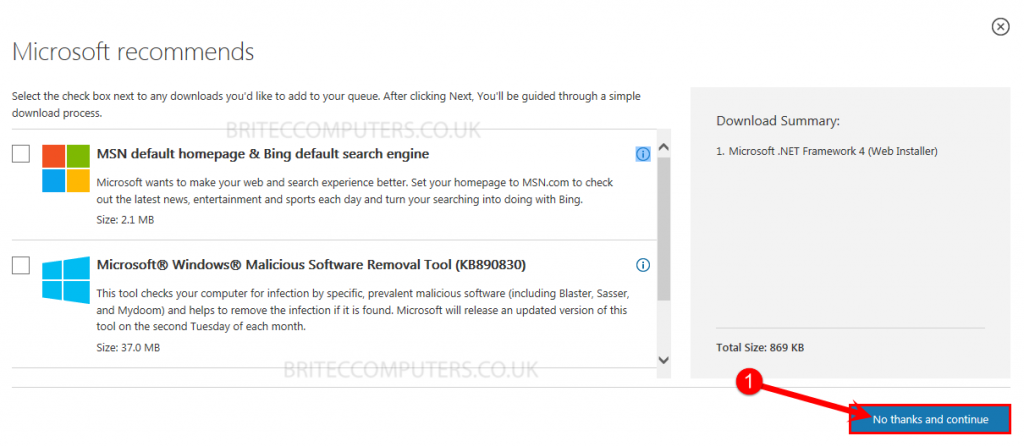
6. Next click the Run button to run .Net Framework 4.0 once downloaded.
![]()
7. Click Yes to accept dotNetFxx40_Full_setup.exe
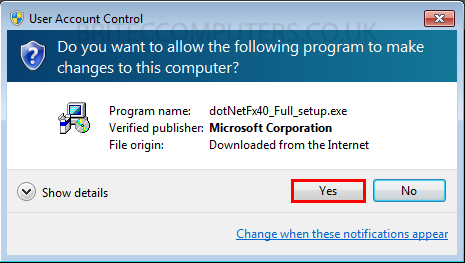
8. Check-mark, I have read and accept the licence terms. Then click Install
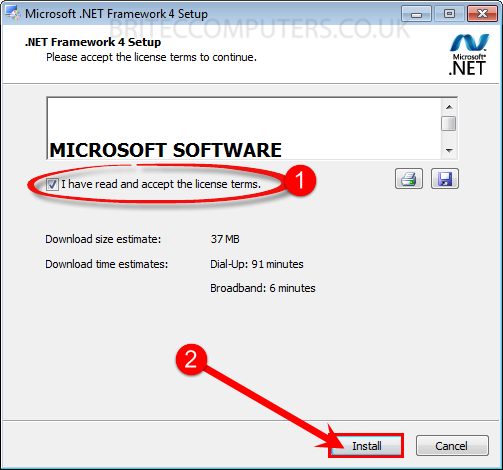
9. .Net Framework 4.0 will start to install
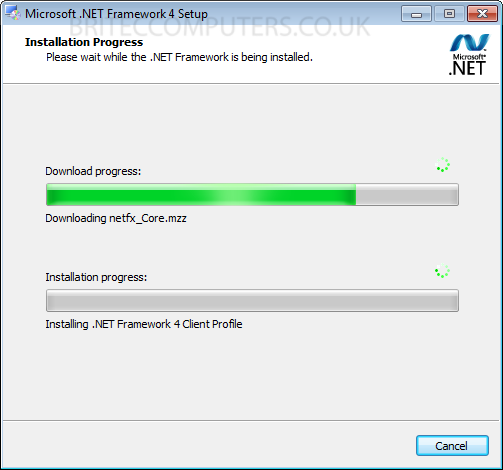
10. Once complete click Finish.
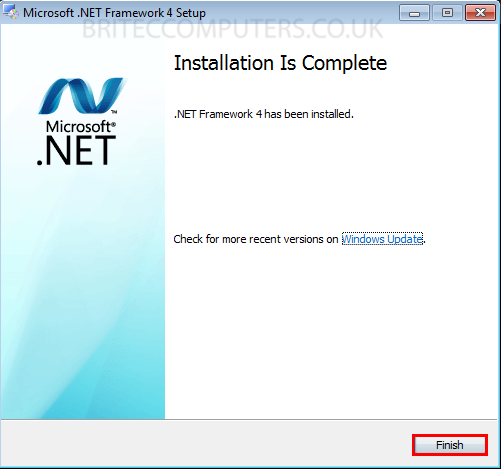
11. Now we should be able to install MoveOnBoot , click desktop icon

12. Click next to start the install.
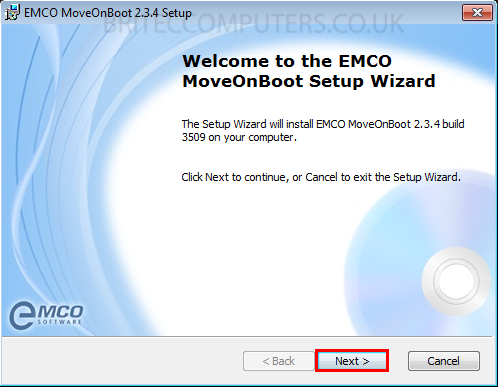
13. Check-mark “I accept the Licence Agreement” and click Next.
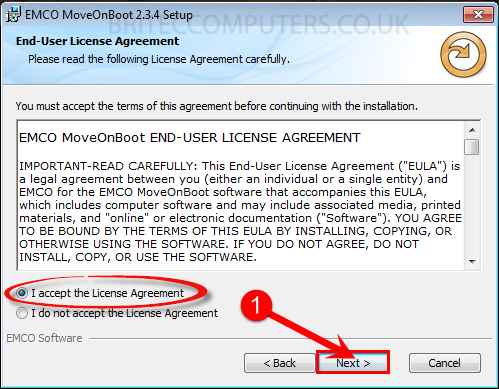
14. Click Browse to select location where you want to install MoveOnBoot
- Select Anyone who uses this computer, then hit Next
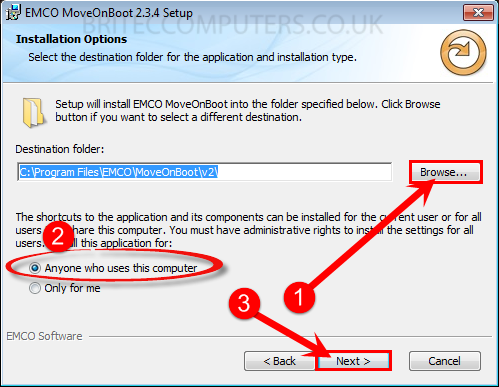
15. Check-mark Custom install and click Next
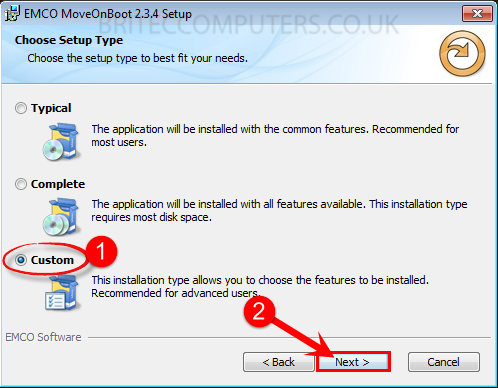
16. Click Next
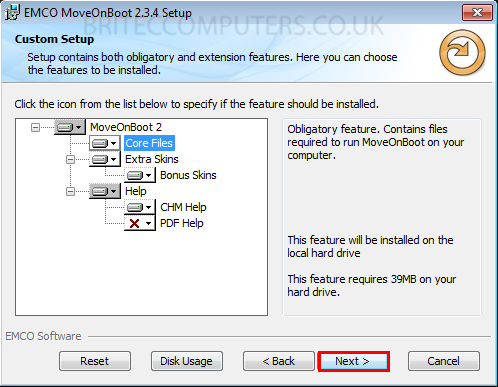
17. Now click Install
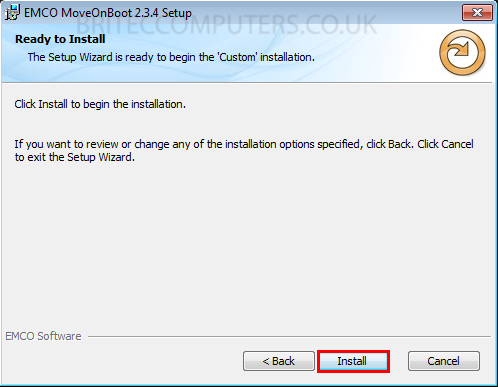
18. Check-mark “Launch EMCO MoveOnBoot” and hit Finish button.
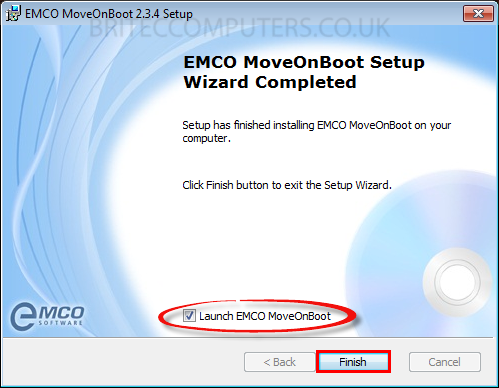
Welcome to the Boot Action Wizard, click Next

19. Now to Delete, Move or Rename a File or Folder, press Boot Actions Wizard
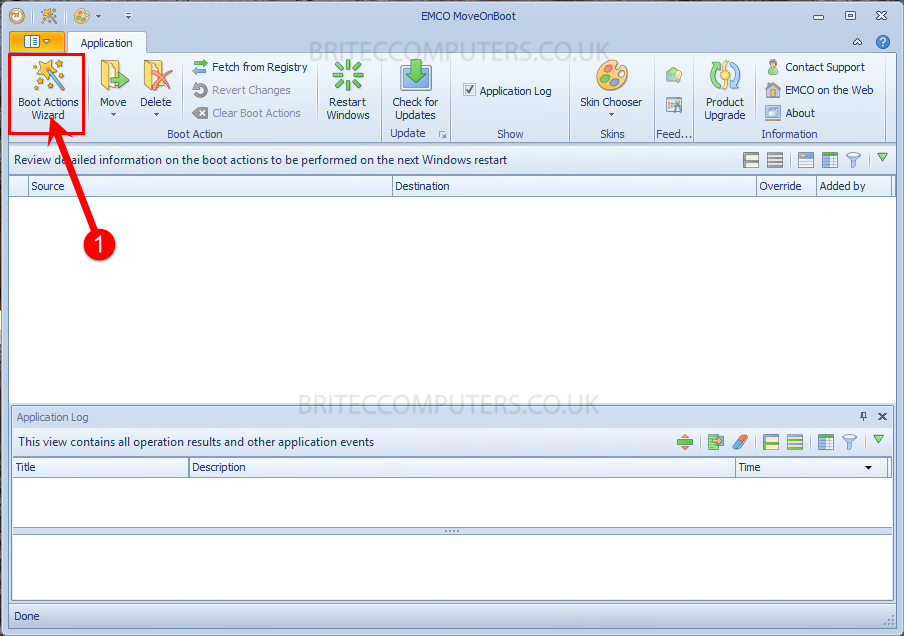
20. Boot Action Wizard dialog windows will open, click Choose action type: drop down menu.
- You can select Move, Rename or Delete, I am choosing Delete.
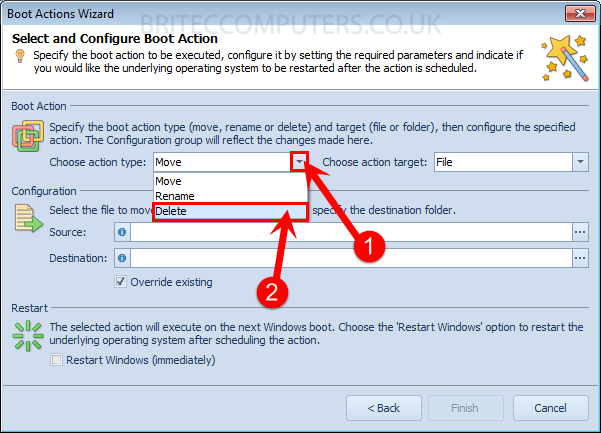
21. Next choose action target: Select File or Folder, I will select Folder in this case
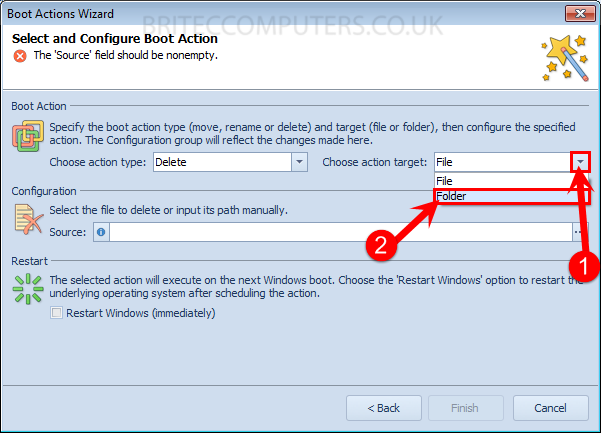
22. Next choose a source file or folder to Delete, Rename or Move
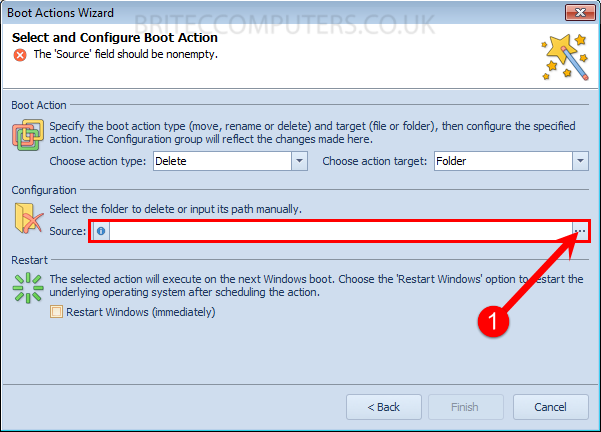
23. I will select a malware folder to delete on the next restart, click OK
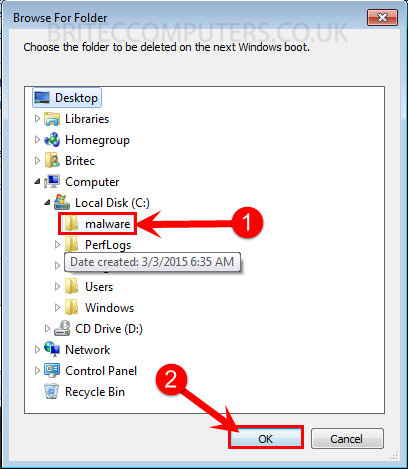
24. I now have all my options select and all I need to do now is hit Finish and the computer will restart immediately and delete malware folder in C:\Root Directory.
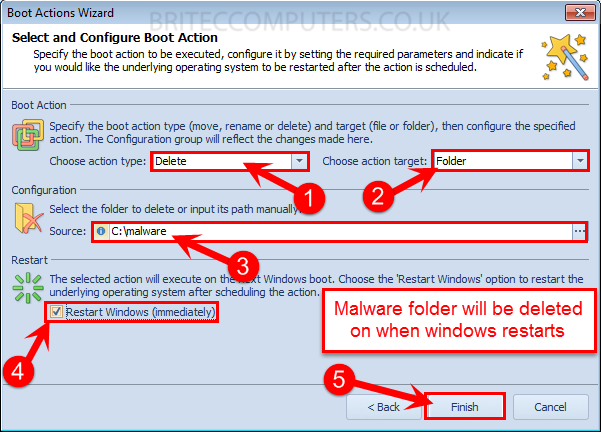
That’s it, this is how you can Delete, Move, Rename Locked Files & Folders with MoveOnBoot…Enjoy.

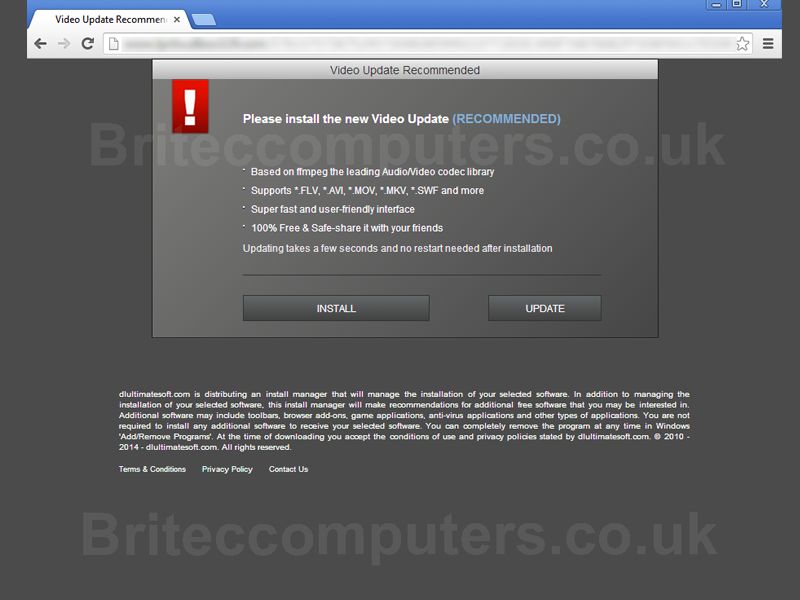
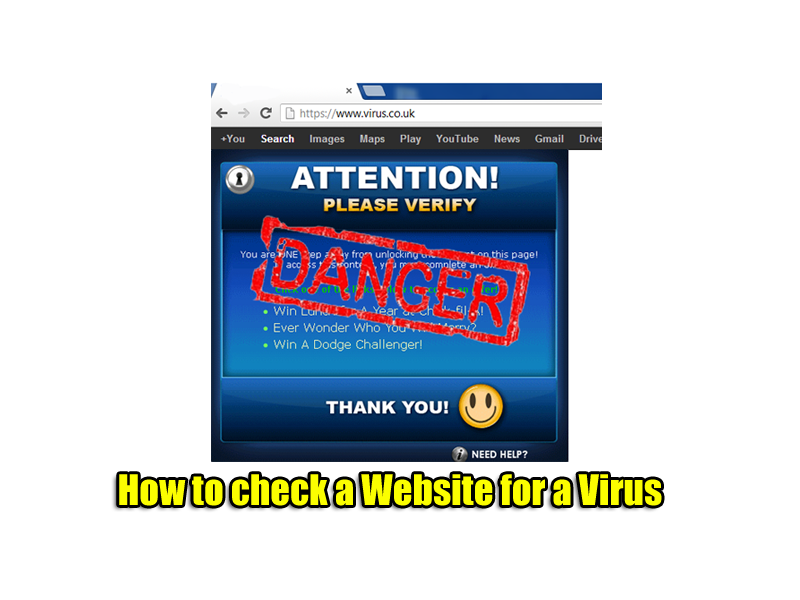
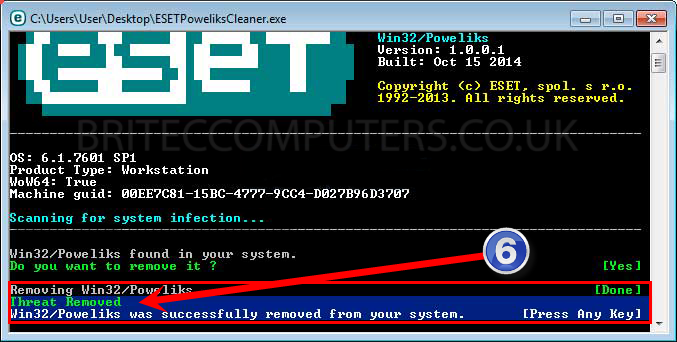

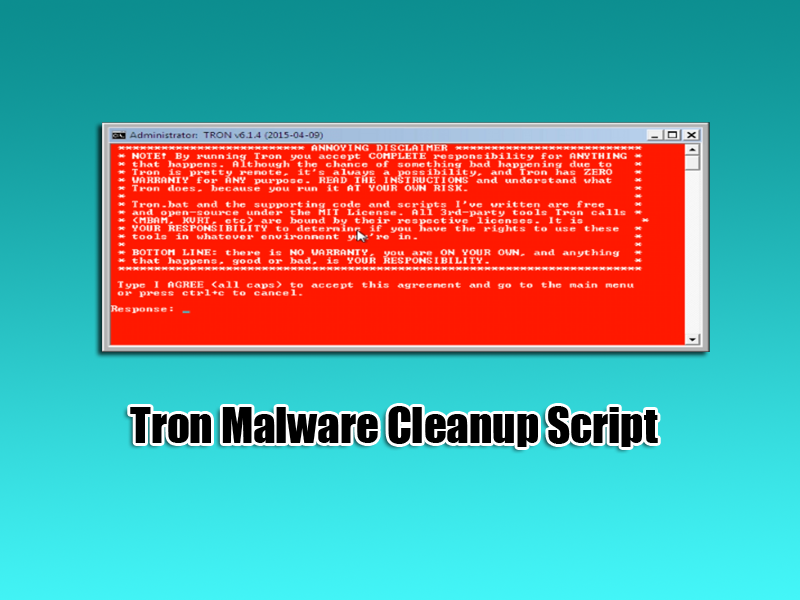

great instructions
Thanks