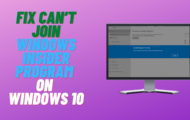Block Upgrade To Windows 11
A lot of people don’t want to update Windows 10 to Windows 11 and the certainly don’t want to be bombarded with pop ups trying to trick or force them into upgrading to Windows 11 from Windows 10. Lately Microsoft have started to force tricky ads about getting a free upgrade to Windows 11 and you have to decline or you run the risk of starting the Windows 11 upgrade process off. I will show you step by step on block and disabling these forced upgrade ads by Microsoft.
Open registry and navigate to Computer\HKEY_LOCAL_MACHINE\SOFTWARE\Policies\Microsoft\Windows\WindowsUpdate
Add DWORD (32-bit) Value TargetReleaseVersion and give it a value data of 1
Then add a String Value called TargetReleaseVersionInfo and give it the version of Windows you want to stay on example 21H2
You can also set group policy if you are running Windows 10 Pro and above
Local Computer Policy / Computer Configuration / Administrative Templates / Windows Components / Windows Update / Windows Update for Business
Double-click on Select the target Feature Update version in the right panel
Enable the feature
Version = Windows 10
Target Version for Feature Updates = 21H2 or version you want to stay on.
Now restart computer.
?Watch related playlists and videos
❤️Join Youtube Members
? SUBSCRIBE for more
? Connect with me on social:
✅ Follow on Twitter
✅ Follow on Facebook
? Support me with your Amazon purchases:
UK
US
?Merch
#Windows10 #Windows11Upgrade #BlockWindows11Upgrade #StopWindows11Upgrade