Reset any Windows PC Password: If you have forgot your Windows password or need to reset the login password on any Windows operating system for your computer.
There is many ways this can be done. Here is one way to Reset your forgotten password. we will be using Hirens BootCD.
I will show you how to use Hiren’s Boot CD to Reset your forgotten password.
So if you are a pc technician you will find Hiren’s a indispensable tool and it will help when working in a computer repair shop.
Step 1. Download Hiren’s Boot CD
1. Hiren’s BootCD Download: https://www.hirensbootcd.org/download/
Scroll down to bottom of the page and click on Hirens.BootCD.15.2.zip
2. Once downloaded Right Click on Hirens.BootCD.15.2.zip file and extract it.
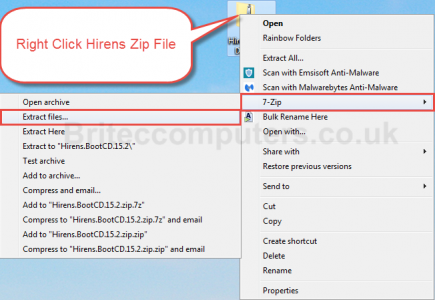
3. Extract to Desktop

Extracting files
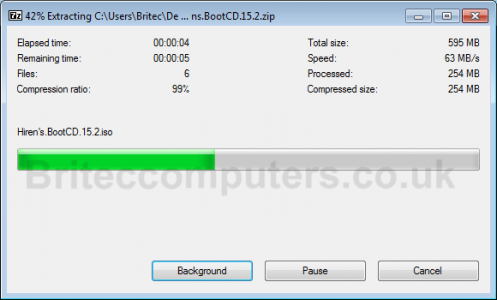
Step 2: Lets Burn Hiren’s Boot CD to CD. (You can use USB Pen Drive if you wish, rufus is a good to for that)
4. Inside Hiren’s Folder on Desktop look for Hiren’s.BootCD.15.2.iso Image file and burn it to a CD.
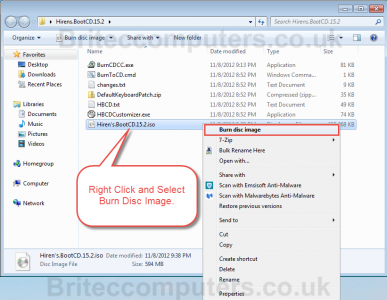
5. Select DVDRom Drive from drop down menu, select Verify and then Burn
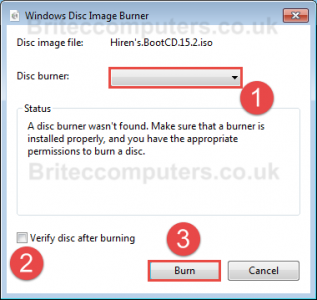
Step 3: Boot to Hiren’s Boot CD.
6. Place CD into the computer your have a issue with
Important: Make sure that your CDRom Drive is selected as first boot device inside your BIOS. (or USB if that’s your choice)
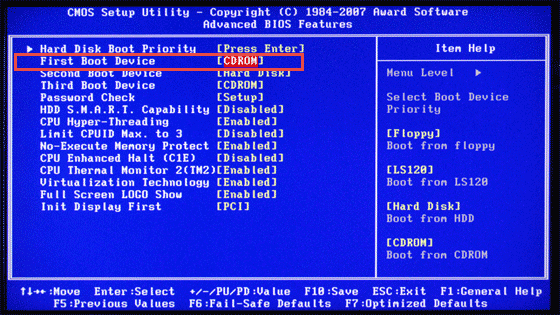
7. Restart your computer.
8. You should now see Hiren’s BootCD Menu on your screen, use cursor arrow keys to move into the Mini Windows XP option and then press ENTER
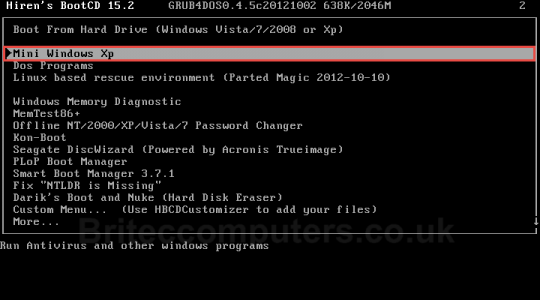
9. Once Mini Windows XP Desktop loads up, navigate to My Computer you will see drive letter
for your Local Disk.
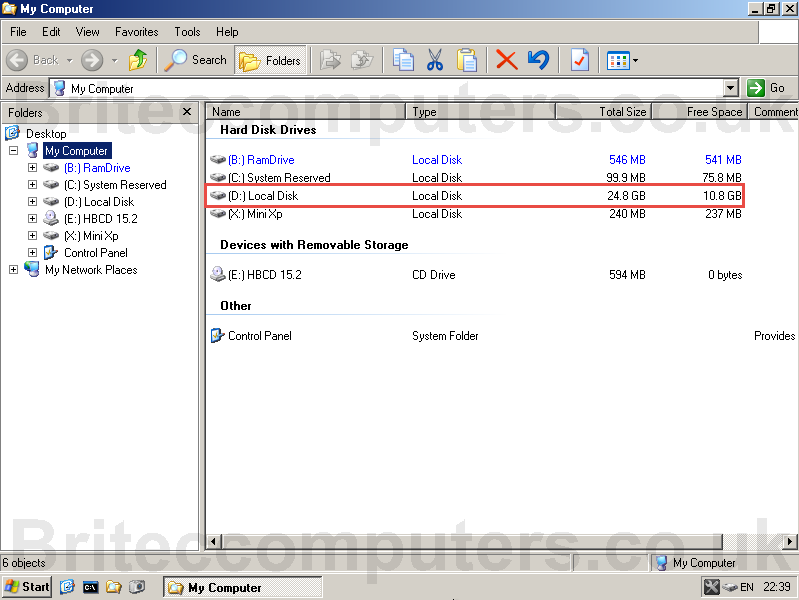
10. Now Click on Hiren’s Menu (menu is the wrench icon ![]() ) Navigate to Password / Keys / Windows Login-> NTPWEdit
) Navigate to Password / Keys / Windows Login-> NTPWEdit
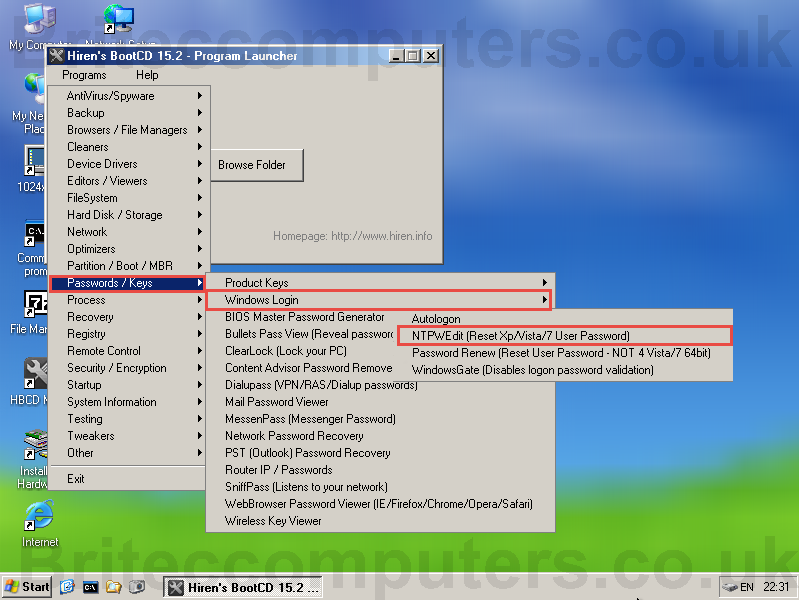
11. Once NTPWEdit is open Navigate to D:\Windows\System32\config\ then click on (Re)open to show users.
12. Next, select the user account (Britec in my case) which password needs to reset on, then click Change Password,
then in the new window leave the space blank to remove the password. then Click OK
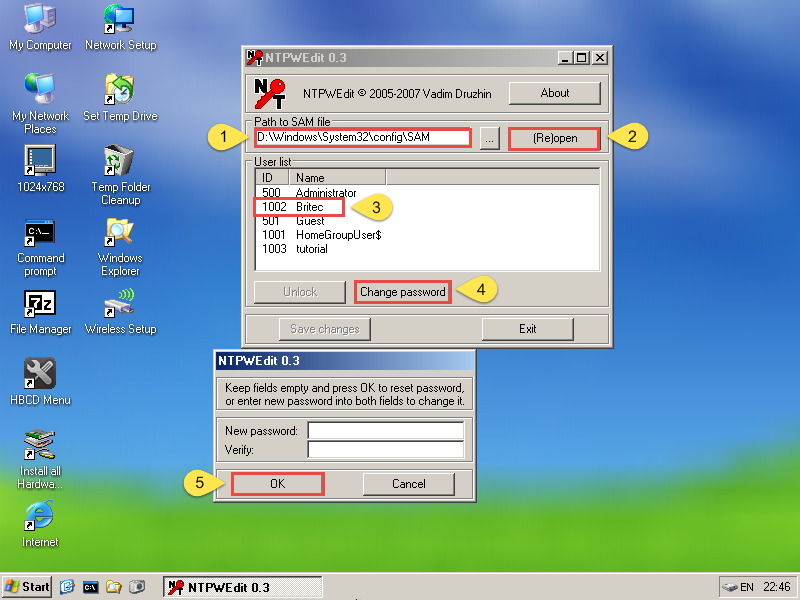
13. Now Click Save Changes and Exit.
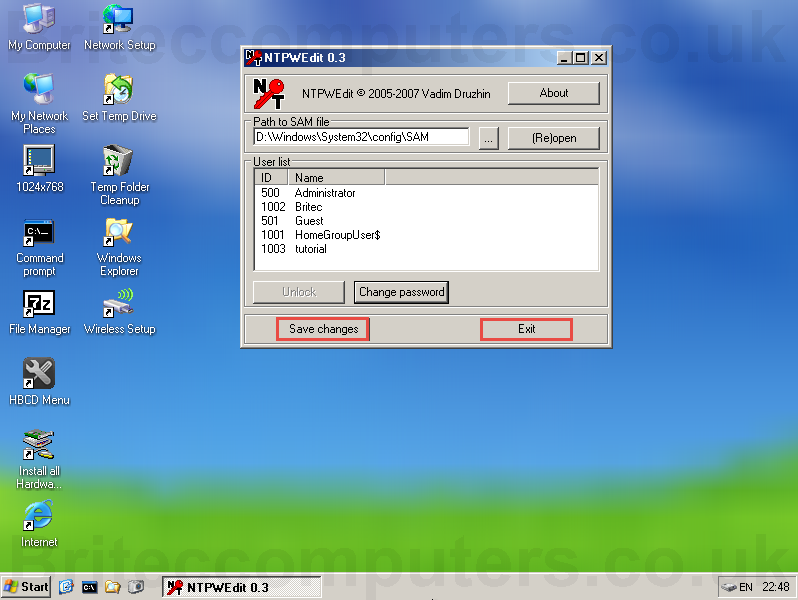
14. Remove the CD or USB from the CD-ROM Drive and Restart the computer.
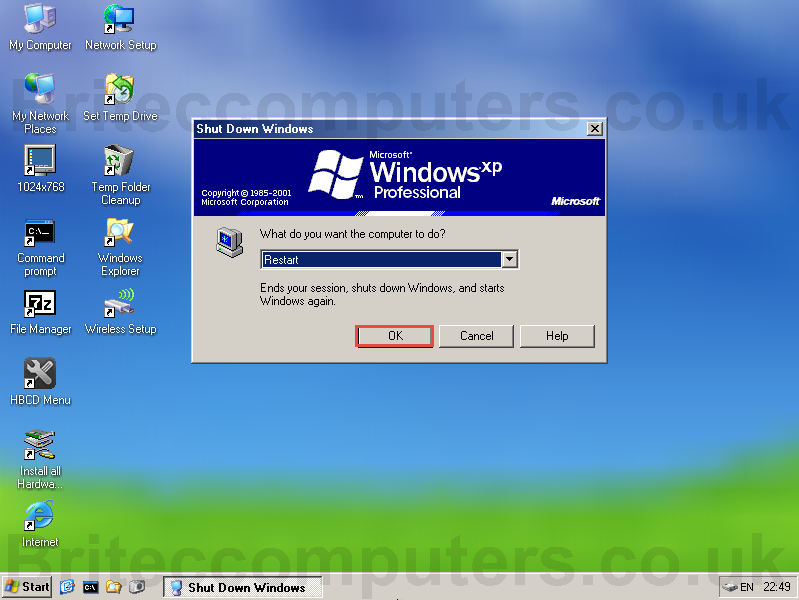
15. That’s it, you should now boot straight into Windows if you left password blank



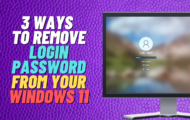
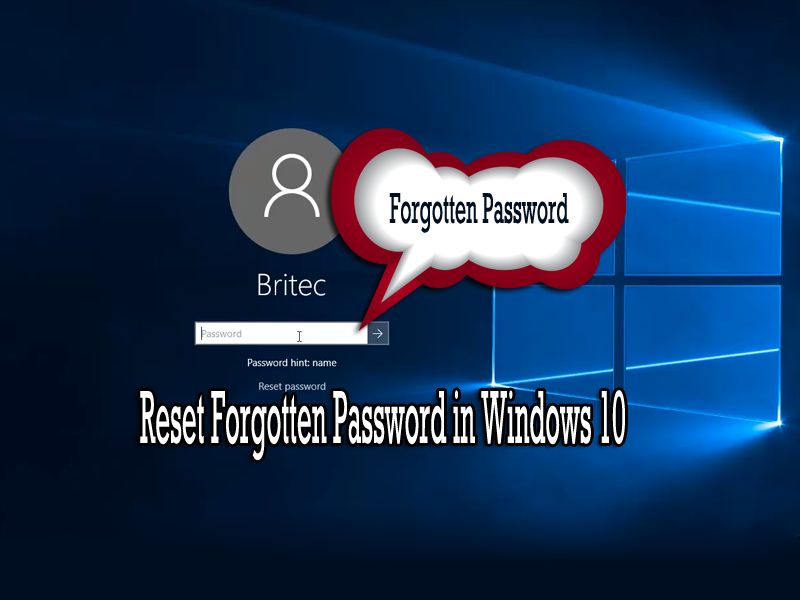


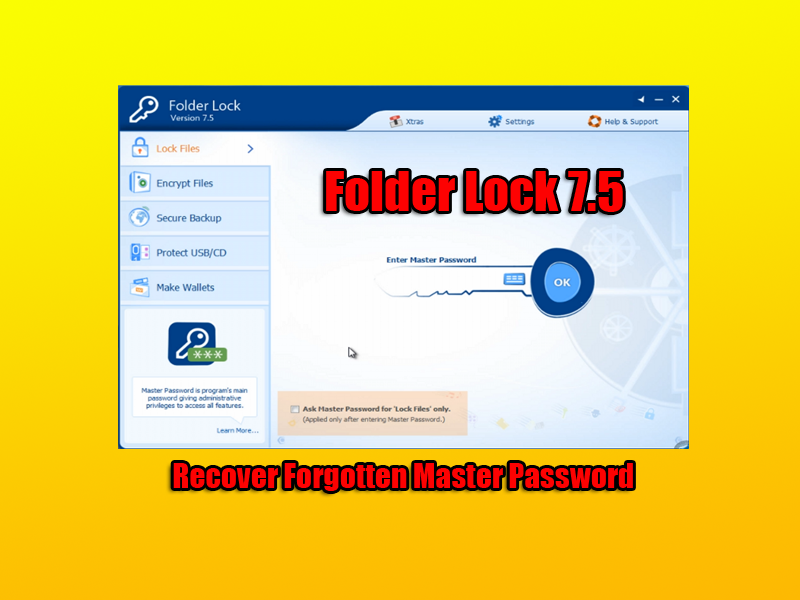
This doesn’t work for Windows 8
It does work.
In Windows 8…it appears this only works if the user uses local accounts. It does work if a user uses their Microsoft account. If so, please advise…
If password is stone locally, it can be reset.
I followed your steps and successfully removed the local account password. But Windows kept asking for a Microsoft account password and didn’t provide an option to switch to local account. So this way doesn’t work for my situation. At last I got another bootdisk PCUnlocker and it assigned a new password for my Microsoft account and let me log on successfully.
I have used that software before.
It worked fantastic for me.. Glad I found it! I was losing my patience with this MF’er!
When I boot up on to USB with Hiren Boot CD …. There is no HBCD menu and when I search the laptop for HBCD.cmd it can’t find it???? What am I doing wrong?
Please post for support on my forum.
There is no ISO image located in the download provided. I downloaded it several times and there is no ISO. SO this method doesn’t work.
I have bought a HP Protect smart Laptop with no microsoft office, i am on the process of installing the microsoft office but it transpired that i forgot the password i created for the laptop itself. the laptop can be switched on but no way to use it because of the password. what can i do or how do i proceed?
Hi, upgraded computer to windows 10. I have used the same password since I bought the computer just over 12 months ago, after upgrade computer asked for password…no joy with it starting up, tried every password I ever used still no joy,, used Microsoft account password that they give me… Still no joy in booting up….any chance of help please.
Please post on my forum for support.
Hi, Thanks… It’s work until step to find a local disc, and I can’t find my local disc in the mini XP , please help. Thanks!!!
Hi will Hirens boot cd work for windows 10 Thanks in advance Joey
Yes it does.