How to uninstall or rollback Windows Updates, So you have installed a Windows update and you’re having problems and you wish to rollback or uninstall a update?
Well you’re in luck, I will show you how you can uninstall any problematic update from Microsoft.
Important: There is known problems with Windows updates that were released in August 2014 these are the files that are known to be causing issues and making the computer system unstable KB2982791 KB2970228 KB2975719 KB2975331
Microsoft recommends that customers uninstall this update. https://support.microsoft.com/kb/2982791
You can read the Microsoft Security Bulletin MS14-045 – Important
So if you have updated Windows and now getting issue with your computer, these could be IE Internet Explorer crashes or slow browsing, these can be fix by uninstalling the offending Windows Update, there has also be reports of BSOD Blue Screen of Death on installation of Windows updates.
Here is a guide on uninstalling Windows updates.
Method 1:
Press Windows Key + w and type
Click on View Installed Updates
Now click on the update you wish to uninstall and click Uninstall
How to uninstall update via Command Prompt
Method 2:
Go to bottom right of the screen and open Charms Bar and type cmd in the search box
Next right click on cmd and click on Run as Administrator
Now type this command with the KB file you wish to uninstall (example: wusa /uninstall /kb:2887537)
(important: change kb:2887537 with file you wish to uninstall)

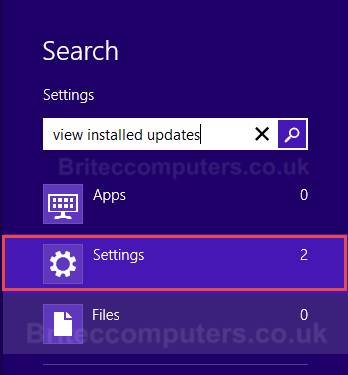
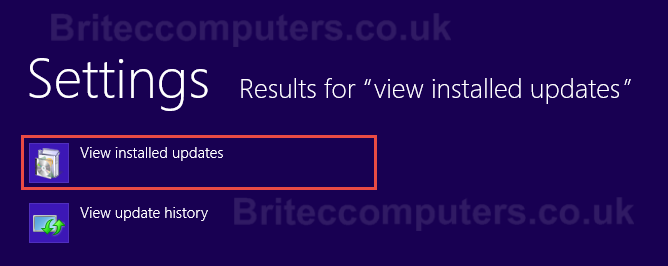
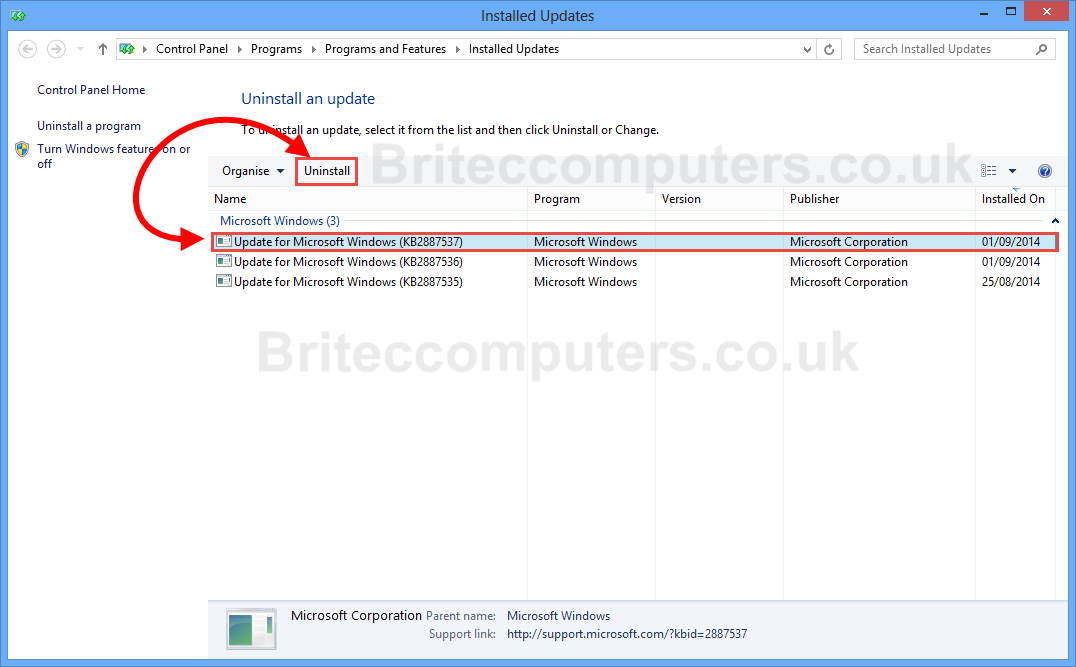
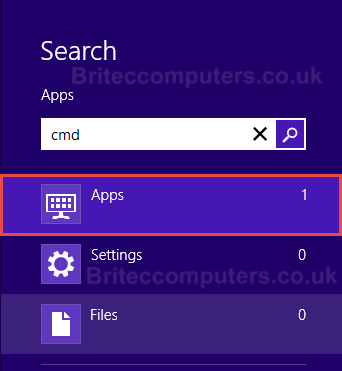
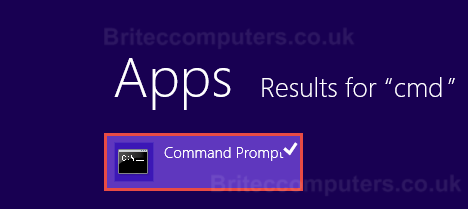
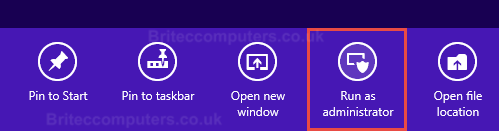
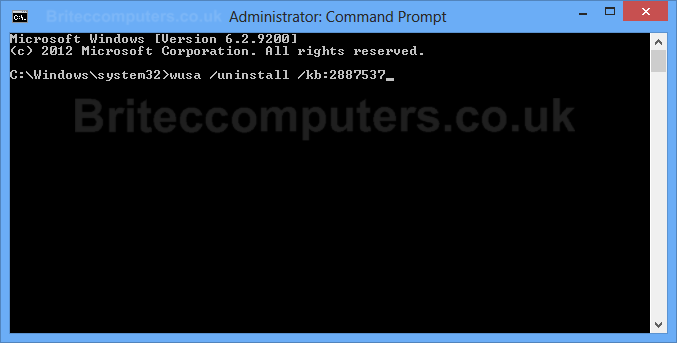
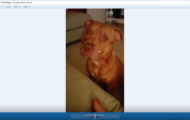
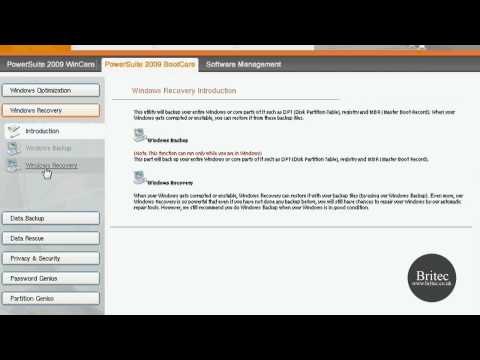

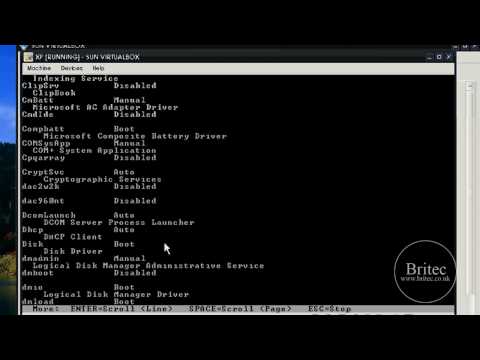


Thanks. I will try it. My own problem is temporary profile. How I wish it would rectify that when am done with it.