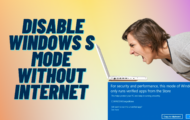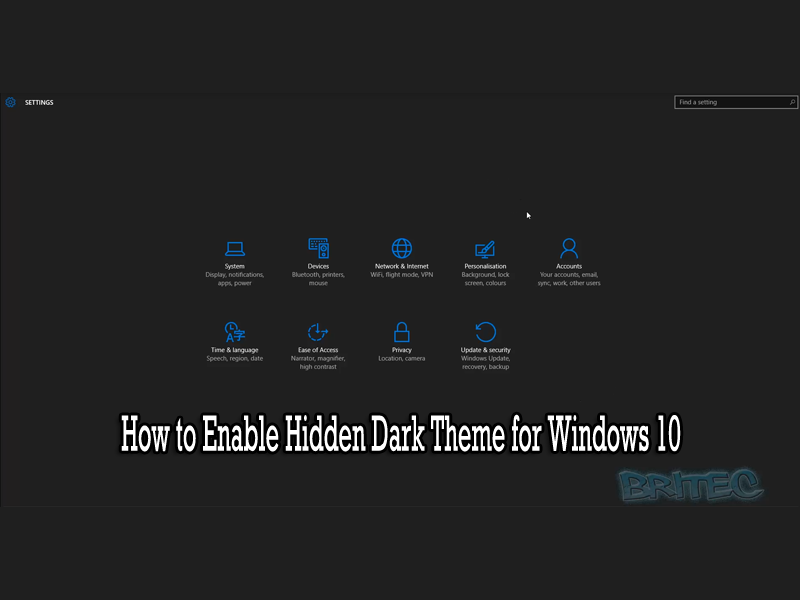How to Disable Microsoft Defender Antivirus in Windows 11
Not everyone wants Windows Defender and would love to disable it in Windows 11, but its very tricky to block windows defender because it restarts itself. I will should you a way top completely and permanently disable windows defender antivirus security software that is built into windows.
Warning: Remember to create a restore point before you edit the registry and also make a registry backup. You follow this video guide at your own risk.
[HKEY_LOCAL_MACHINE\SOFTWARE\Policies\Microsoft\Windows Defender]
“DisableAntiSpyware”=dword:00000001
“DisableRealtimeMonitoring”=dword:00000001
“DisableAntiVirus”=dword:00000001
“DisableSpecialRunningModes”=dword:00000001
“DisableRoutinelyTakingAction”=dword:00000001
“ServiceKeepAlive”=dword:00000000
[HKEY_LOCAL_MACHINE\SOFTWARE\Policies\Microsoft\Windows Defender\Policy Manager]
[HKEY_LOCAL_MACHINE\SOFTWARE\Policies\Microsoft\Windows Defender\Real-Time Protection]
“DisableBehaviorMonitoring”=dword:00000001
“DisableOnAccessProtection”=dword:00000001
“DisableScanOnRealtimeEnable”=dword:00000001
“DisableRealtimeMonitoring”=dword:00000001
[HKEY_LOCAL_MACHINE\SOFTWARE\Policies\Microsoft\Windows Defender\Signature Updates]
“ForceUpdateFromMU”=dword:00000000
[HKEY_LOCAL_MACHINE\SOFTWARE\Policies\Microsoft\Windows Defender\Spynet]
“DisableBlockAtFirstSeen”=dword:00000001
?Watch related playlists and videos
❤️Join Youtube Members
? SUBSCRIBE for more
? Connect with me on social:
✅ Follow on Twitter
✅ Follow on Facebook
? Support me with your Amazon purchases:
UK
US
?Merch
#windowssecurity #windows11 #windowsdefender