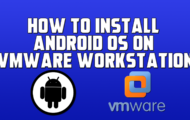Disable Windows Copilot in Windows 11
If you have just updated windows 11 and seen a new feature call copilot and want to remove it, here is how you do it.
Disable Windows Copilot In Group Policy Editor
1. Open Start.
2. Search for Group Policy Editor and click the top result to open the app.
3. Open the following path: User Configuration – Administrative Templates – 4. Windows Components – Windows Copilot
5. Right-click the “Turn off Windows Copilot” policy and select the Edit option.
6. Select the Enabled option.
Disable Windows Copilot In Registry
HKEY_CURRENT_USER\Software\Policies\Microsoft\Windows\WindowsCopilot
Create Dword32bit value and call it “TurnOffWindowsCopilot” double click and give it a value of 1
HKEY_LOCAL_MACHINE\SOFTWARE\Policies\Microsoft\Windows\WindowsCopilot
Create Dword32bit value and call it “TurnOffWindowsCopilot” double click and give it a value of 1
🔔 SUBSCRIBE for more:
SUBSCRIBE for more
——————————————————————————————
🛍 Support me with your Amazon purchases:
UK UK Amazon
US US Amazon
Please note that as an Amazon Associate I earn a commission from any qualifying purchases that you may make through these links.
——————————————————————————————
❤️ Join Britec Youtube Members:
Join Youtube Members
——————————————————————————————
📃Watch related playlists and videos
🖥️Watch related playlists and videos
——————————————————————————————
👕Check out our merch:
Merch Store
——————————————————————————————
💻Discord Access:
Discord Access
——————————————————————————————
🐦Follow and interact with me on Twitter:
Follow on Twitter
—————————————————————————————–
✅Follow and interact with me on Facebook:
Follow on Facebook
—————————————————————————————–
🎬 View my Website:
View my Website
—————————————————————————————–
#windows11 #copilot #tech