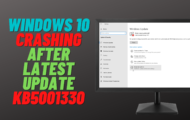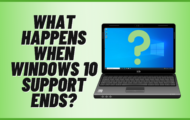Disable These Windows Features Nobody Needs
Today we look at some really annoying windows features nobody likes and I will show you how to disable them. These are hidden Windows 11 22H2 registry tweaks that can bring back a lot of Windows 10 features you used to like. All these registry tweaks working Windows 11 22H2 and Windows 10.
Need a Cheap Win 10 pro OEM key (make sure you use code BR09 for a 30% discount)
▬ Windows 10 Pro(16$)
▬ Windows 11 Pro(22$)
▬ Buy Office 2016(27$)
▬ Buy Office 2019(44$)
1. Disable Dynamic Search Box
HKEY_CURRENT_USER\Software\Microsoft\Windows\CurrentVersion\SearchSettings
Add Dword32 Key: IsDynamicSearchBoxEnabled
Value: 0 = Disables
2. Remove Bing from Start Menu
HKEY_CURRENT_USER\SOFTWARE\Policies\Microsoft\Windows
Add key: Explorer
Add Dword32 Key: DisableSearchBoxSuggestions
Set value to 1
3. How To Disable Web Search For Start Menu In Windows 11
HKEY_CURRENT_USER\Software\Microsoft\Windows\CurrentVersion\Search
AllowSearchToUseLocation 0
BingSearchEnabled 0
CortanaConsent 0
4. Get Back Windows 10 Ribbon UI in Windows 11
Download registry files
HKEY_LOCAL_MACHINE\SOFTWARE\Microsoft\Windows\CurrentVersion\Shell Extensions
Create a subkey called “Blocked” if it doesn’t exist and select it.
On the right pane add {e2bf9676-5f8f-435c-97eb-11607a5bedf7} as a string value.
5. Enable classic right-click context menu on Windows 11
reg add “HKCU\Software\Classes\CLSID\{d93ed569-3b3e-4bff-8355-3c44f6a52bb5}\InprocServer32” /d “” /f
Log off and log back in for the change to take effect.
?Watch related playlists and videos
❤️Join Youtube Members
? SUBSCRIBE for more
? Connect with me on social:
✅ Follow on Twitter
✅ Follow on Facebook
? Support me with your Amazon purchases:
UK
US
?Merch
#windows11 #windows11tips #windows11tweaks #windows11help #Windows11 #customization