Create a Recovery USB Drive for Windows 8.1: If you want to create a backup of your recovery partition in Windows 8.1 or Windows 8 its real easy to do, its a good idea to do this as soon as possible, just in case something goes wrong with your system and you need to restore back to factory settings. No extra software is needed
because Windows has a utility which allows you to create a recovery USB drive.
To create the recovery USB drive, follow this simple guide below.
(I recommend you use a 16 GB flash drive, they are very cheap now days.)
- Connect your 16 GB USB flash drive. (Make sure all data is backed up on that flash drive, because all data will be deleted on that drive.)
- Open the Start screen > in top right search > Now type Recovery. > Then click Create a recovery drive from the search results:
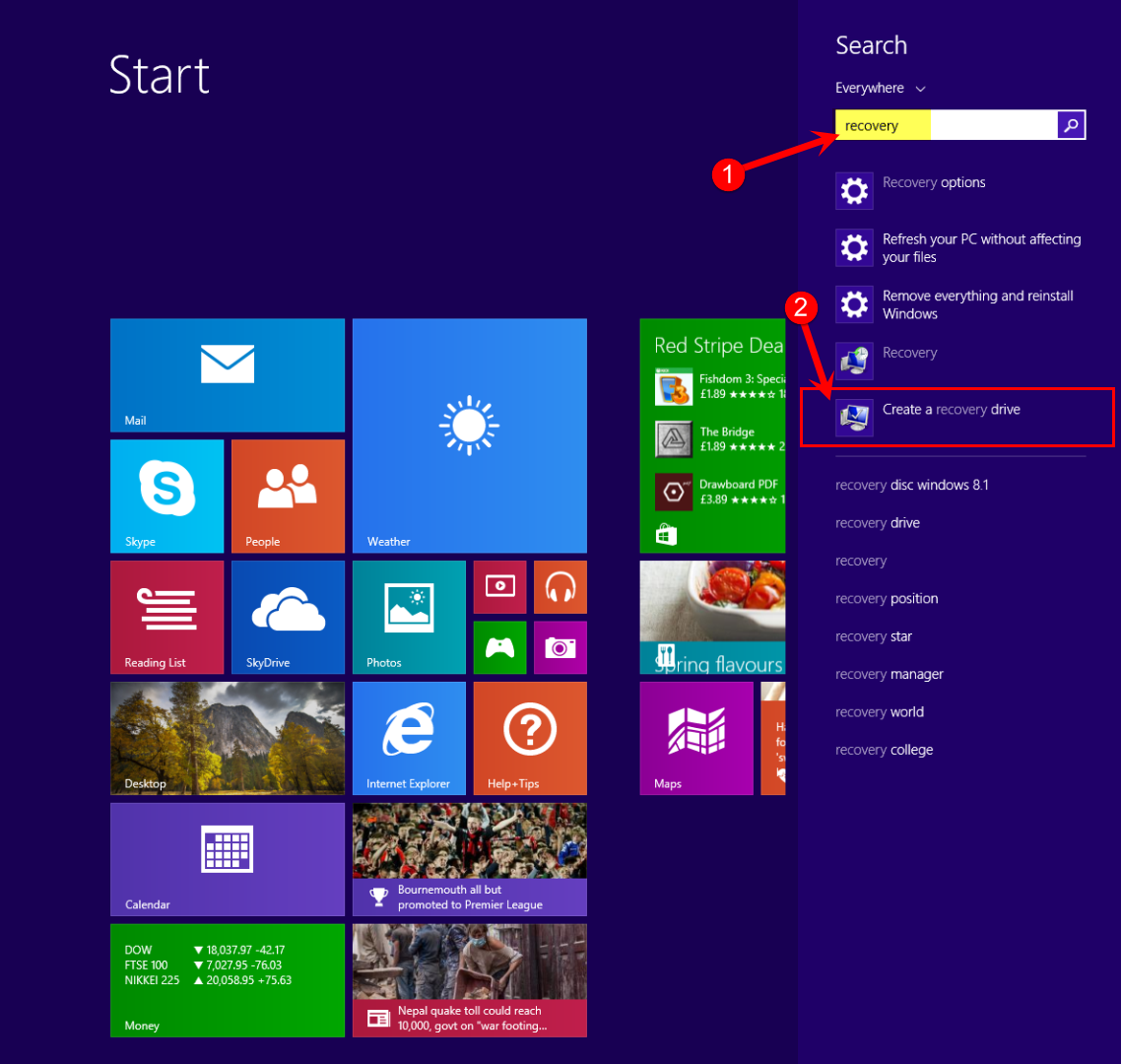
Create a USB Recovery Drive in Windows 8.1
- Click Yes to Recovery Media Creator
- Recovery Drive wizard will start.
- Laptop’s with an OEM Recovery Partition? Check-mark “Copy contents from the recovery partition to the recovery drive” This will then copy the contents to your recovery drive to USB Pen Drive.
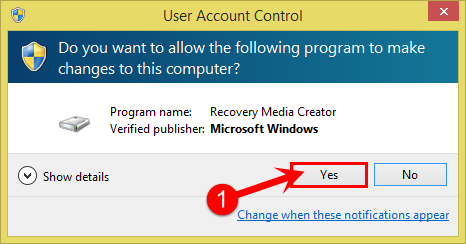
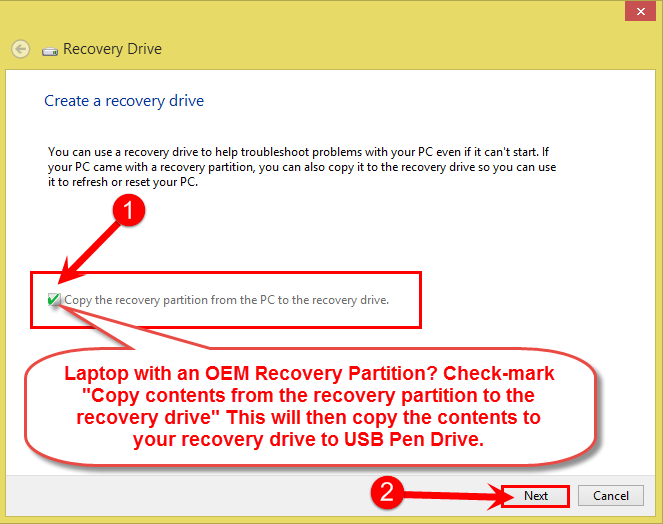
Copy contents from the recovery partition to the recovery drive
All the necessary recovery partition data will be copied to your USB flash drive. Please be patient, the copying process can take some time, the speed will depend on your computers USB speed and the size of the recovery partition image that your are copying to the USB drive.
That’s it. all done.
Now if your computer runs into trouble with malware or operating system files become corrupt or Windows becomes unable to boot, you can use the Recovery USB drive to restore your computer back to a working state.


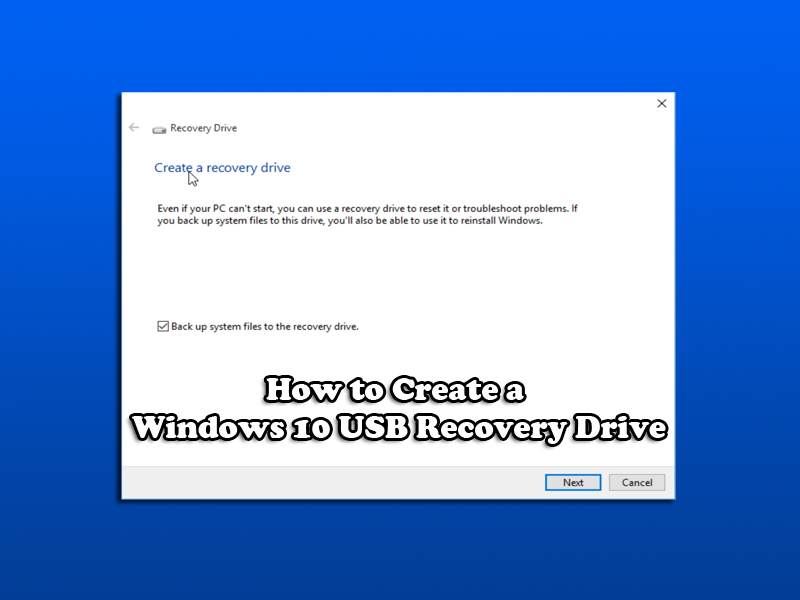



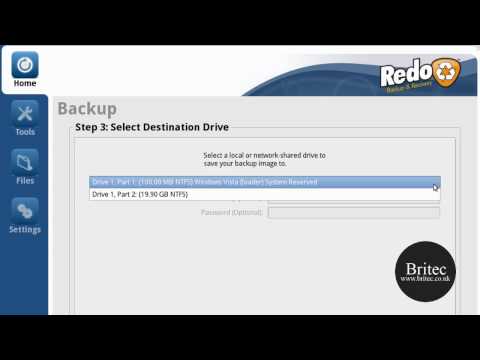
How do I know if my Laptop came with a factory an OEM Recovery Partition?
Then IF it did not an OEM Recovery Partition, is the box (under “Recovery Drive” above) left un-checked?
Was on your website because of the YT vid on recovering a password (Win 8) – is there a FREE downloadable program that will do this? I’m a Dutchman and like FREE!! That’s why we have large noses – air is FREE!!
Please post on my forum for support.