Tool for decrypting files affected by Trojan Ransom: RannohDecryptor is a tool created by Kaspersky it can attempt to decrypt files that have been encrypted by malicious ransom virus, this particular tool can deal with Trojan-Ransom.Win32.Rannoh. This tool is provided by Kaspersky for free to help you decrypt your data files its available in to flavours a Graphical User Interface (GUI) and Command Line.

Once infected by Ransomware Trojan it locks down the system and prevents the user access to files and programs from the desktop and even safe-mode in some cases. There is a dark side to the ransom? it will encrypt all the users files like images, photos, music, video and documents.
Now removing the Ransomware is not that difficult, but even after you have removed the ransom your data will still be encrypted. So how do I decrypt my data? Well to decrypt these files, Never pay for this ransom because you’re paying cyber criminals to decrypt files, this money is used to pay for other crimes, so by paying you aiding there cause to commit serious crime.
Ransomware is big business now days, but not all Ransomware infections use encryption tactics as part of their ill gotten games. Please make sure that the infection carried out this action first.
Image of encryption
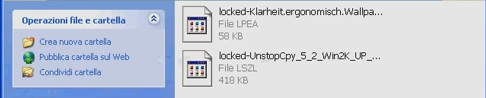
The main purpose of encryption is to force victims to pay a to decrypt their files. Take a look at changes in file extension.
How to Use RannohDecryptor
1. Download RannohDecryptor (This will download the program from the official web site.)

Accept Terms and Agreements
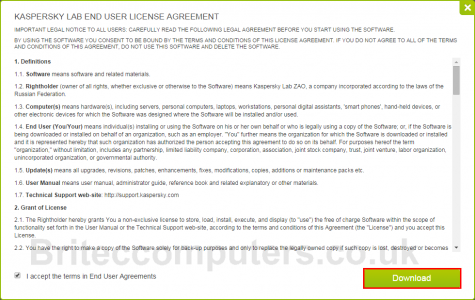
2. Save the file to your Desktop.
Note: Make a backup of encrypted files as insurance in case something goes wrong.
3. Double-click ![]() RannohDecryptor.exe to launch the tool.
RannohDecryptor.exe to launch the tool.
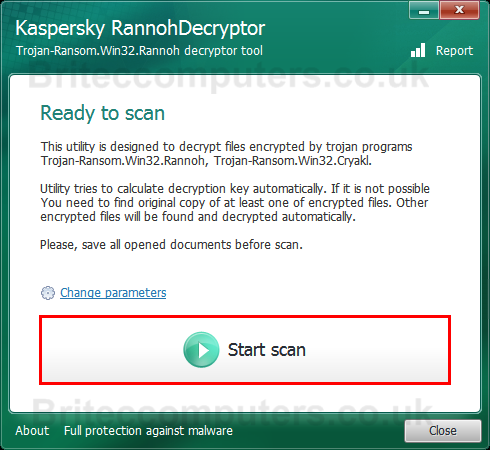
Note: A original copy of at least one encrypted file is required to execute proper decryption method.
4. RannohDecryptor will now browse for a encrypted file.
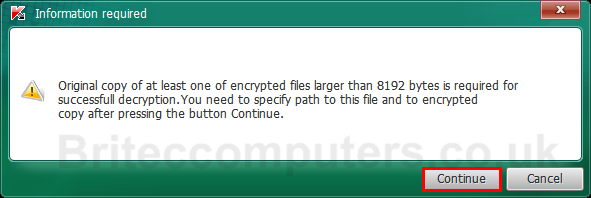
5. The utility RannohDecryptor searches for encrypted files and decrypts files it finds.
6. Once complete you should reboot so it completes the disinfection.
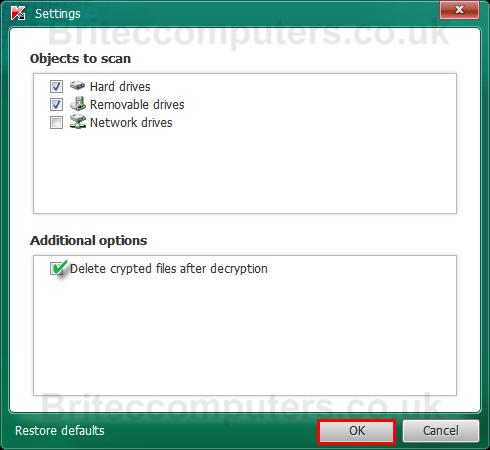
7. Once your done decrypting files you can delete crypted files after decryption finishs.
That’s it, hopefully you should have all your data back.
You can find more information on Kaspersky website below
More info and guide from Kaspersky can be found here
Found this guide useful? share with your friends


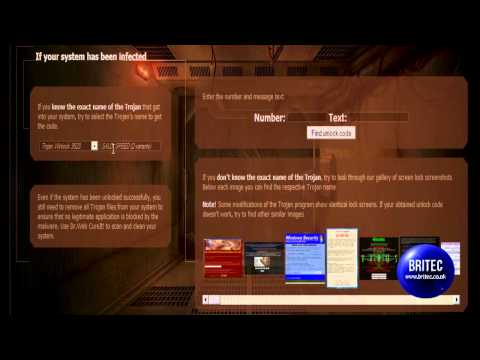




This software is sking for the original file. But if I am having my original files with why I’ll try to decrypt those infected file. Will I’ll be able to decryp the files without having original copy of file