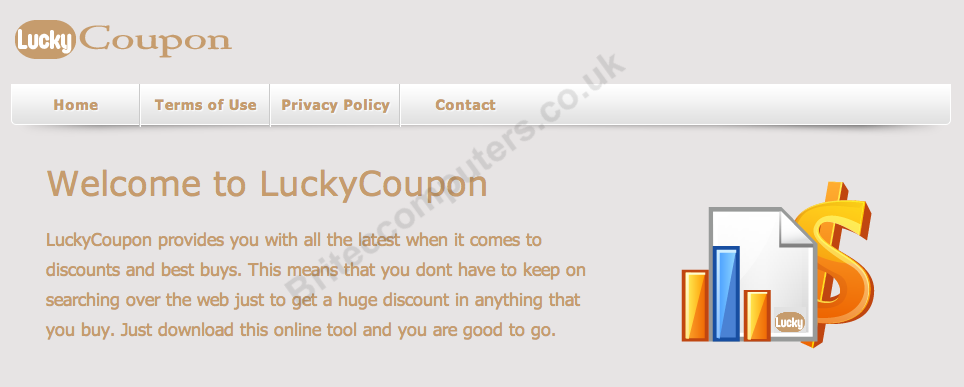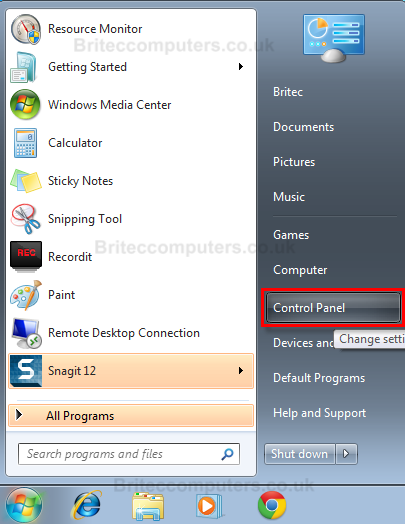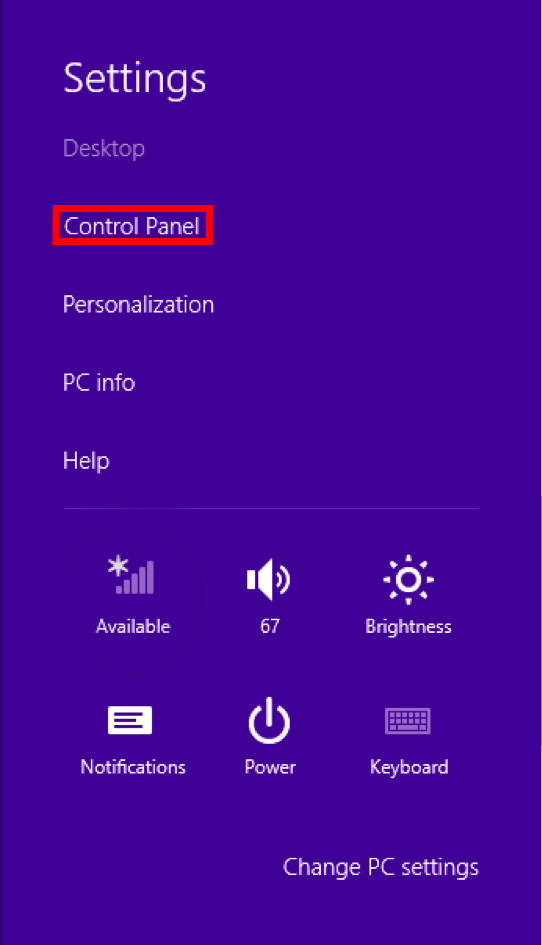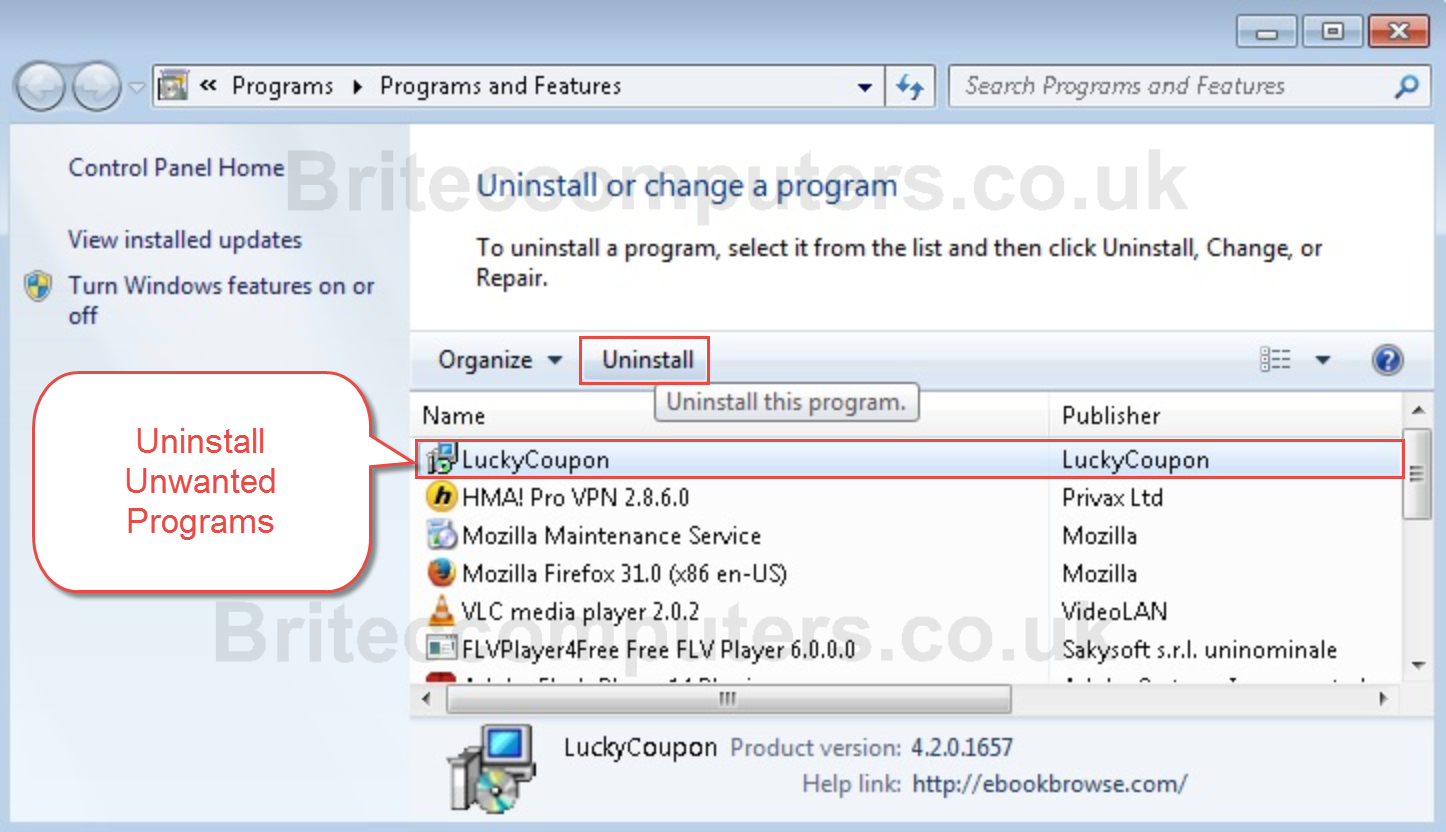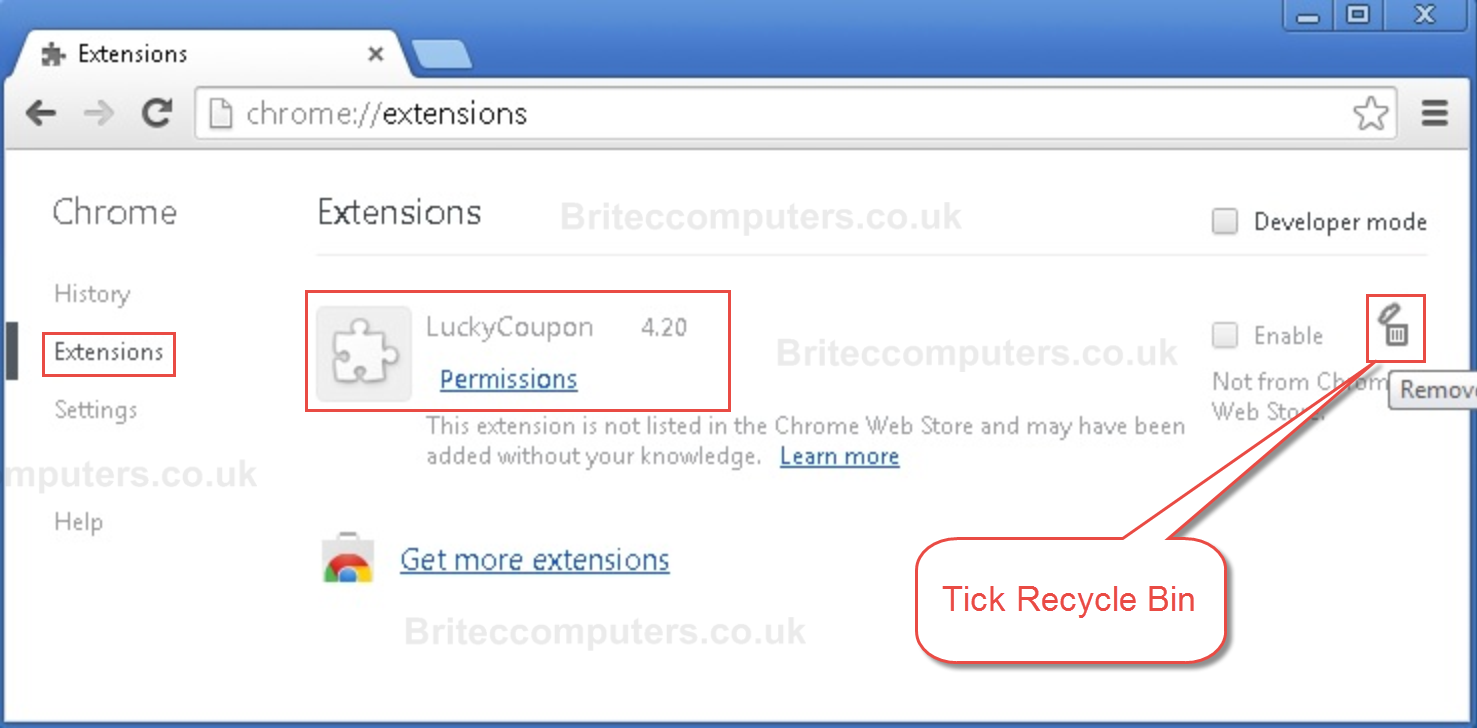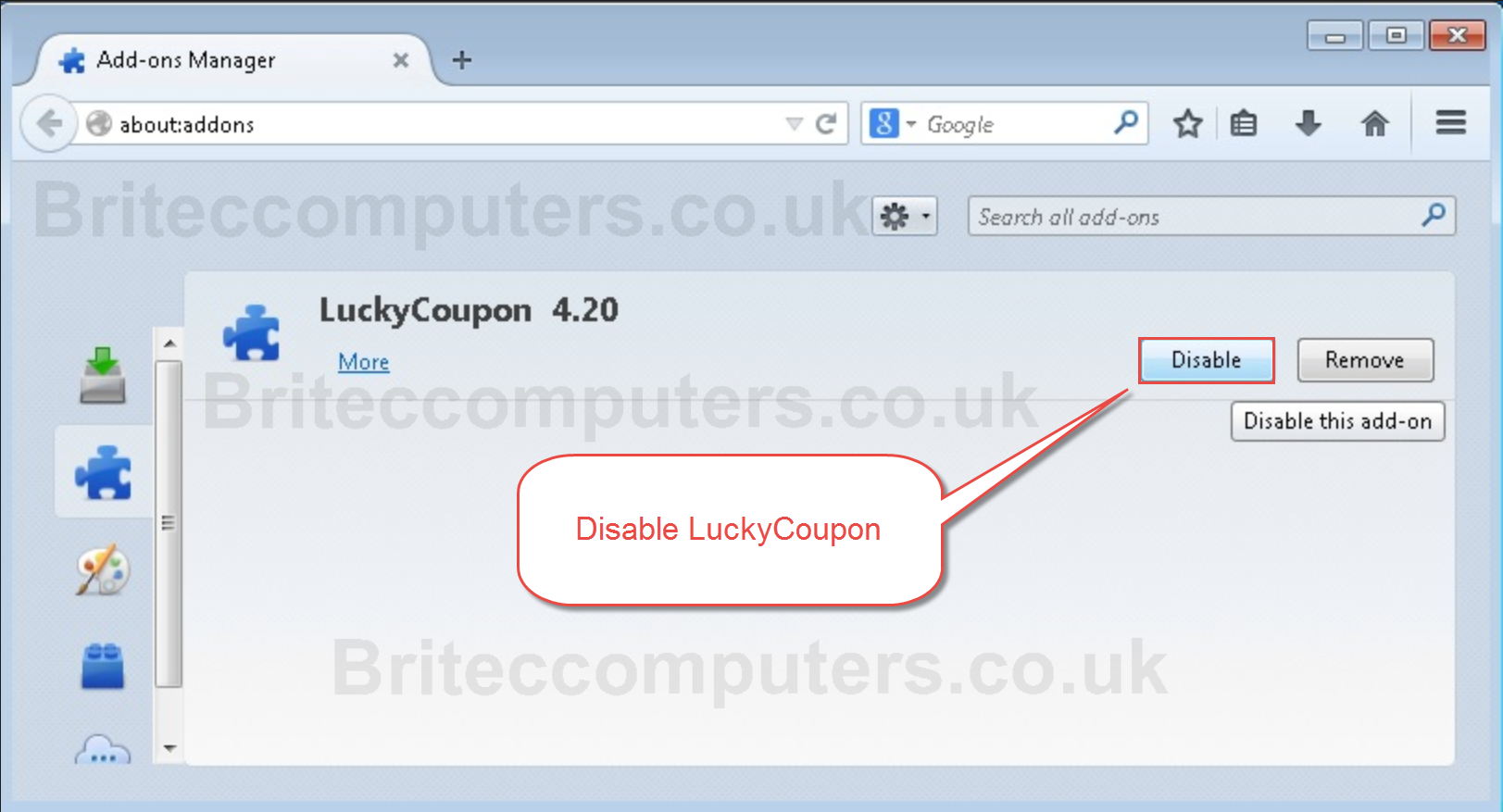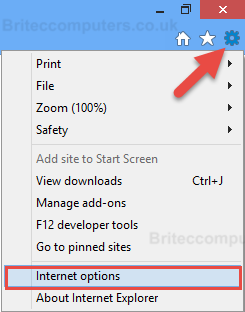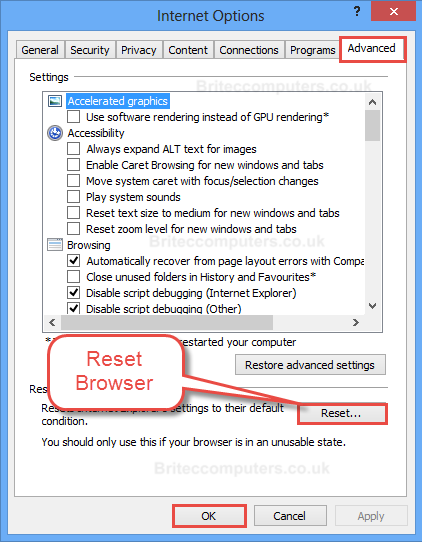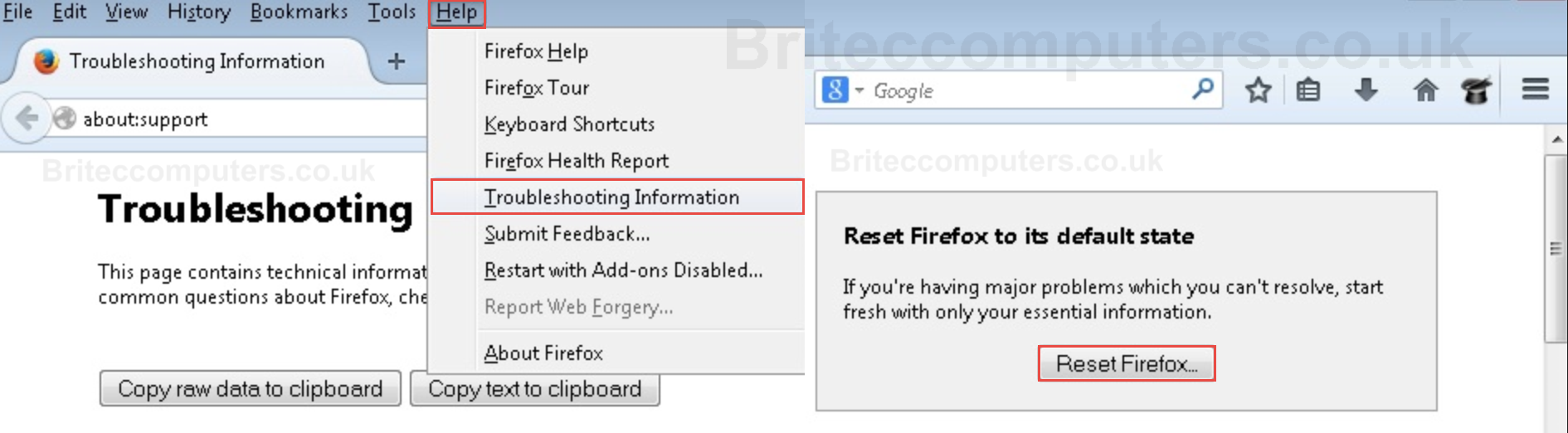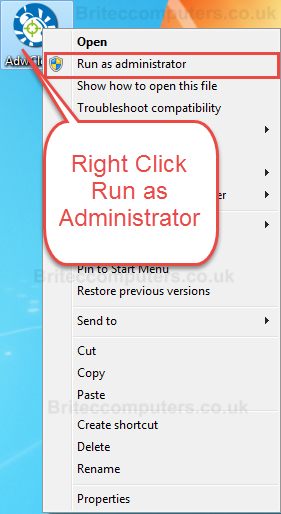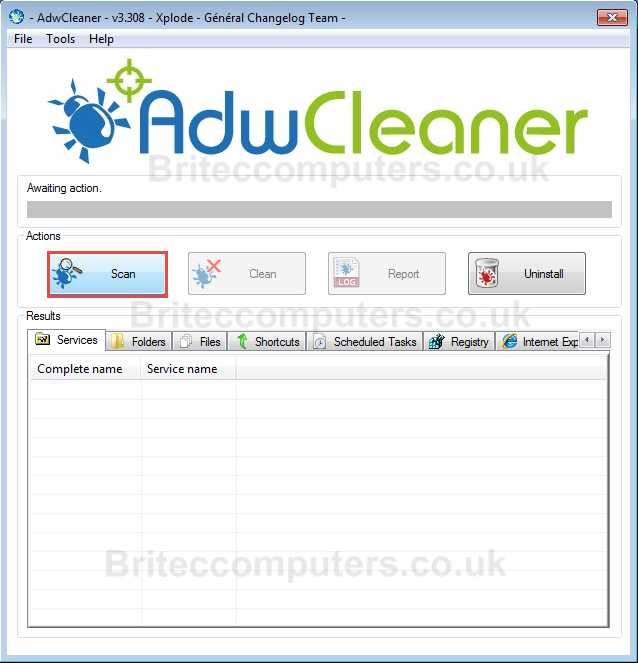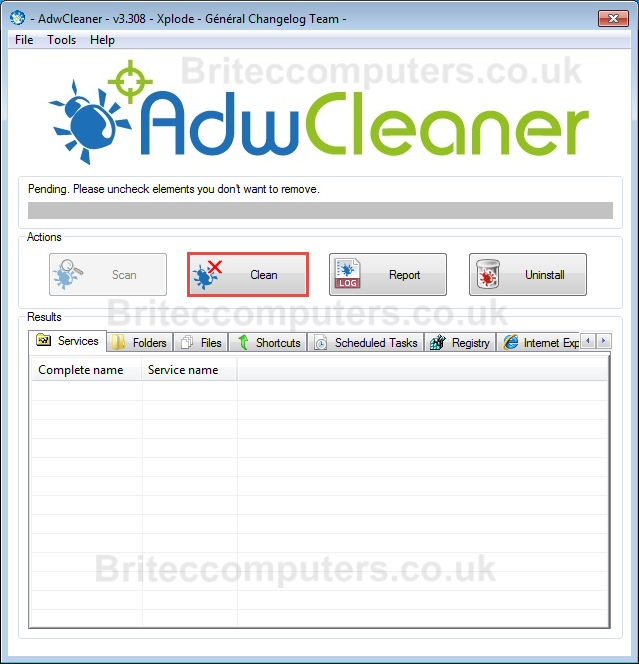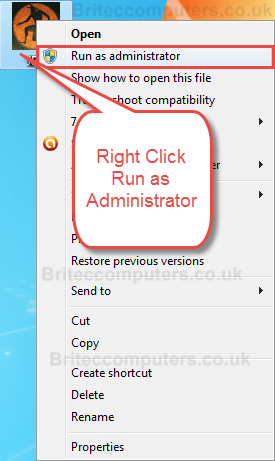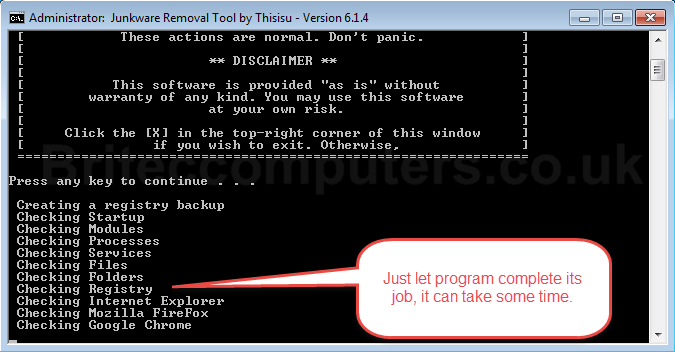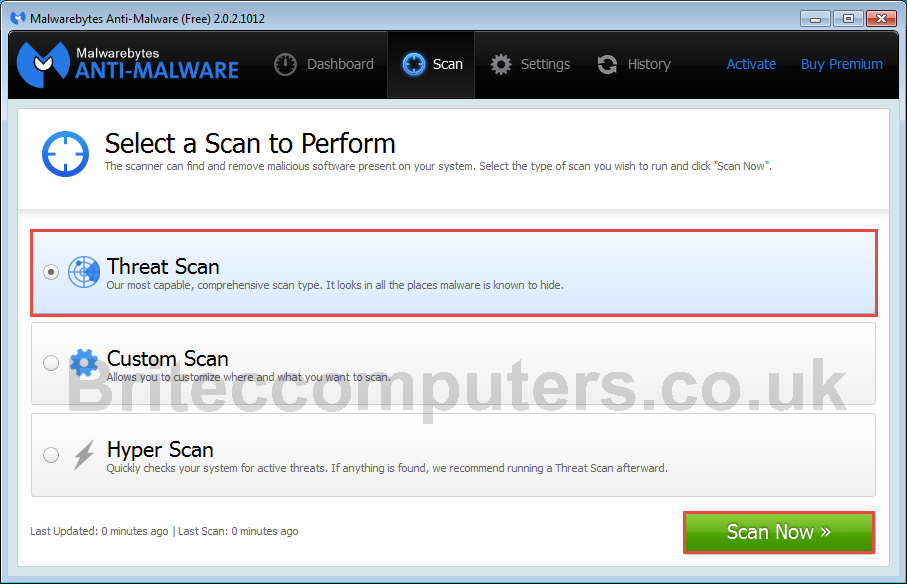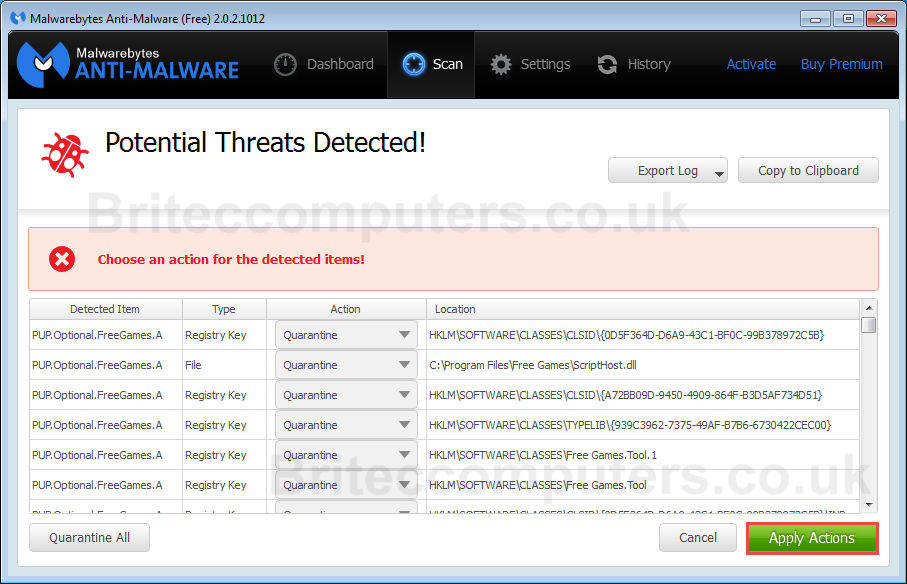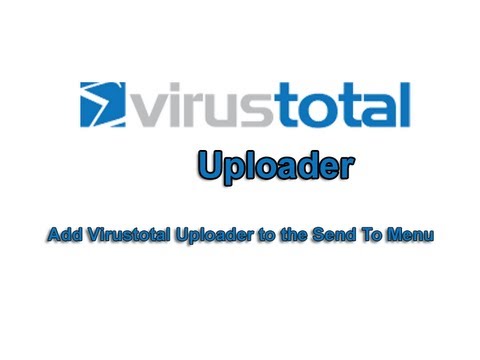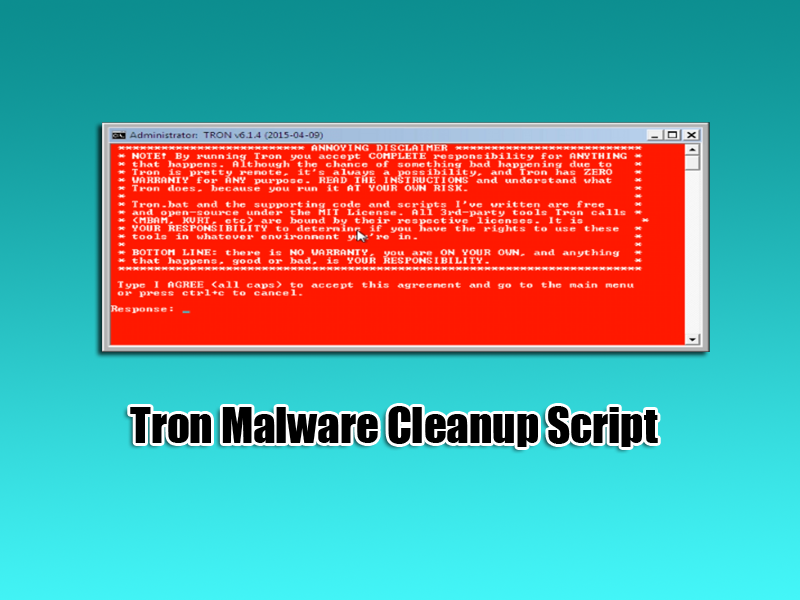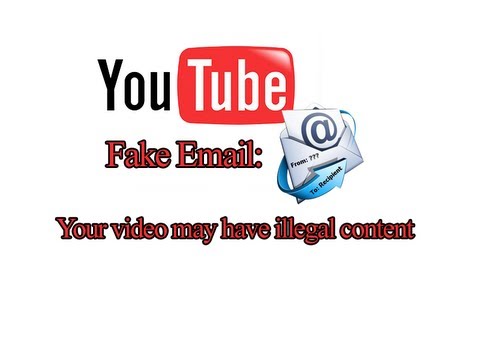So your infected with Lucky Coupon?, Don’t worry this guide will help you remove Lucky Coupon Ads for good, we will need to uninstall this malicious adware program from add/remove programs on your computer. These type of discount Ad-ware programs are all over the internet packed in freeware programs, Luckycoupon claims it provides you with the latest discounts that are available.
Don’t be leave the hype it will bombard you with unwanted pop-ups with offers and advertisements that you won’t be able to stop or close them easily. These programs claim to be legit but don’t you believe it. This type of browser add-on will mess up your computer, slowing it down and grinding it to a halt, rendering the computer virtually useless until removed. They come bundled in with legitimate freeware as a third party app which can silently install if you’re not careful when installing your program. So how do I know what to install? well a start is to check out the licence and see if open candy is listed, if so steer clear, you can also upload files to virustotal or use programs like unchecky to protect you when install programs. Lucky Coupon is classed as an unsafe browser add-on, which once installed will collect personal information from your browser whenever you use it, so you can see how dangerous that can be. You can always watch some of my videos on removing these type of infections. So let’s get started and remove this from your computer.
Lets Uninstall LuckyCoupon
Step 1:
Uninstall LuckyCoupon Ad-ware by using Add\Remove Programs.
Windows 7 Windows 8
Window 7: Go to Start Button /Control Panel Windows 8: Go to Charms Bar / Settings / Control Panel
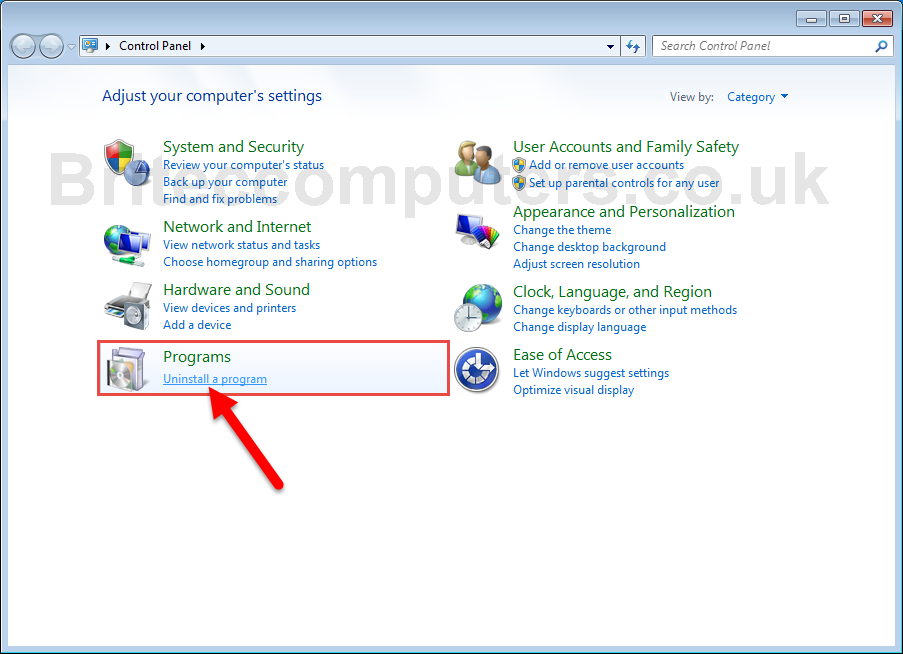
Find LuckyCoupon software and click on uninstall. OK so now thats removed its best to search for other unwanted programs and remove them also, its more than likely that you have other Ad-ware on your system. confused on what to uninstall? :Royal Coupon, PriceMeter, PriceChop, KingCoupon, Coupons and Deals Found, Coupon Blaster, Coupon Printer, Coupon Server, etc etc.
STEP 2 :
Remove Lucky Coupon from Chrome, Internet Explorer and Firefox
- Open Google Chrome, go to menu on top right
 select Tools > Extensions
select Tools > Extensions - Remove any unwanted apps by clicking on
 recycle bin (example below)
recycle bin (example below)
- Open Mozilla Firefox
- Press Ctrl+Shift+A
- Then Disable the LuckyCoupon (example below)
STEP: 3 Reset Browser Settings
![]() Reset Internet Explorer to Default settings
Reset Internet Explorer to Default settings
- Open Internet Explorer
- Go to “wrench” icon in top right corner
- Select Internet Options
- Go to Advanced Tab
- Click Reset to set to “Default Settings“ (example below)
![]() Reset Google Chrome to Default settings
Reset Google Chrome to Default settings
- Open Google Chrome
- Go to the
 in the right top corner
in the right top corner - Select Settings
- Scroll down to the end of the page, search for + Show advanced settings
- Scroll down to end of the page and click Reset browser settings button
- Click Reset once more
![]() Reset Mozilla Firefox to default settings
Reset Mozilla Firefox to default settings
- Open Mozilla Firefox
- Right space on top of browser
- Put tick in Menu Bar
- Select Help > Troubleshooting information (example below)
![]() Now Lets Clean System up with AdwCleaner
Now Lets Clean System up with AdwCleaner
AdwCleaner is a free tool which will run a scan of your computer system for malicious files, its going to be checking Services, Shortcuts, Malicious Files and Folders, Nasty Registry entry’s. it will also run scan of all browsers on the system and try and clean and delete any malicious stuff in Internet Explorer, Google Chrome and Mozilla Firefox browser.
I would recommend running AdwCleaner from time to time, to keep your computer clean from all the crap-ware that’s floating around the internet, like Ad-ware, browser hijackers, ad popups and toolbars.
Before you install any free programs, you can always upload to virustotal.com to see if its safe to install.
![]() Download AdwCleaner (Official link and direct-download)
Download AdwCleaner (Official link and direct-download)
Right Click AdwCleaner.exe and Run as Administrator
Click yes to User Account Control to continue.
Click Scan button, and wait for scan to complete.
Once AdwCleaner has finished scanning your computer, click on tabs to check what it has found and make sure there is nothing in there you want to keep. (if so remove tick from item you wish to keep)
Nothing to uncheck? Click Clean button to continue with clean-up process.
All programs will be closed to complete safe cleaning process.
Once finished AdwCleaner will reboot your computer.
On reboot AdwCleaner will create a log of what it found and removed from your computer.
 Now Lets Clean System up with JRT
Now Lets Clean System up with JRT
Junkware Removal Tool is a security utility that searches for and removes common adware, toolbars, and potentially unwanted programs (PUPs) from your computer. A common tactics among freeware publishers is to offer their products for free, but bundle them with PUPs in order to earn revenue. This tool will help you remove these types of programs.
Download JRT (Official link and direct-download)
Right Click JRT.exe and Run as Administrator
Push any key to continue the scan take take some time to complete.
Once complete JRT will create a log of what it found and removed from your computer.
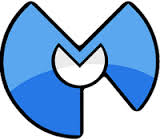 Now Lets Run a Scan with Malwarebytes.
Now Lets Run a Scan with Malwarebytes.
Download MalwareBytes Anti-Malware
Malwarebytes Anti-Malware is Free as a on demand scanner, it removes malware pure and simple, it has some of the best protection against Malware, Trojans, Ransomware, Worms, Botnets, Rogues, Rootkits, spyware and many more.
Now if your looking for real-time protection, consider Malwarebytes Anti-Malware Premium it can prevent malware and websites from infecting your computer is priced at $24.95 for 3 PC at the time of making this tutorial.
Install MalwareBytes Anti-Malware and Run a Scan, Let it update.
Perform a Threat Scan
Click Apply Actions to Remove Infected files
All done…Hows the computer running? Still now sure? OK run a scan with ![]()
Here is a list of just some that this method can remove easy.
Ask Toolbar
Babylon
Browser Manager
Claro / iSearch
Conduit
Coupon Printer for Windows
Crossrider
Facemoods / Funmoods
iLivid
IncrediBar
MyWebSearch
Searchqu
Web Assistant