Recover Windows Product Key from Non Booting Computer: Has your computer crashed? Can’t boot to Windows? Just want to rebuild the operating system? by formatting your computer back to a nice fresh install? Don’t have your Windows licence key? Don’t panic i will show you how to recover your Windows licence even on a non booting computer. We are going to be using a free tool called Hiren’s Boot CD this tool is a computer technicians go to tool to repair a lot of computer issues.
I will show you how to use Hiren’s Boot CD to retrieve your Windows product key from your corrupt Windows, we can even do this if the computer does not boot into Windows desktop.
So if you are a pc technician you will find Hiren’s a indispensable tool and it will help when working in a computer repair shop.
Step 1. Download Hiren’s Boot CD
1. Hiren’s BootCD Download: https://www.hirensbootcd.org/download/
Scroll down to bottom of the page and click on Hirens.BootCD.15.2.zip
2. Once downloaded Right Click on Hirens.BootCD.15.2.zip file and extract it.
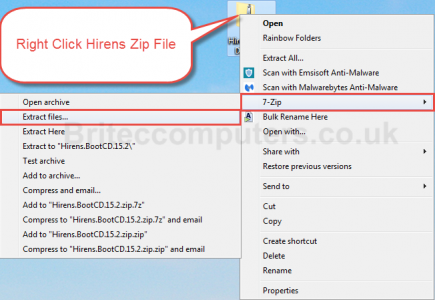
3. Extract to Desktop

Extracting files
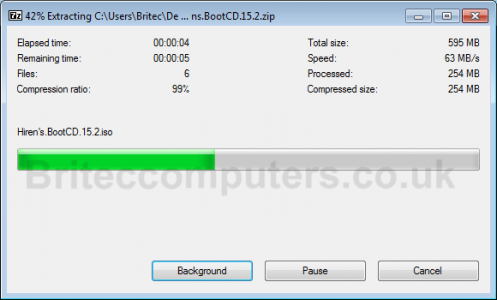
Step 2: Lets Burn Hiren’s Boot CD to CD. (You can use USB Pen Drive if you wish, rufus is a good to for that)
4. Inside Hiren’s Folder on Desktop look for Hiren’s.BootCD.15.2.iso Image file and burn it to a CD.
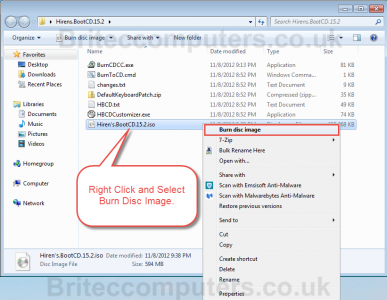
5. Select DVDRom Drive from drop down menu, select Verify and then Burn
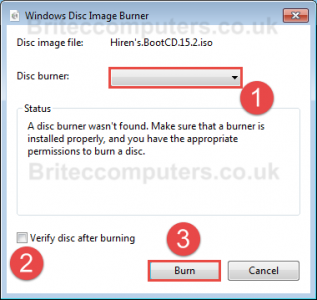
Step 3: Boot to Hiren’s Boot CD.
6. Place CD into the computer your have a issue with
Important: Make sure that your CDRom Drive is selected as first boot device inside your BIOS. (or USB if that’s your choice)
7. Restart your computer.
8. You should now see Hiren’s BootCD Menu on your screen, use cursor arrow keys to move into the Mini Windows XP option and then press ENTER
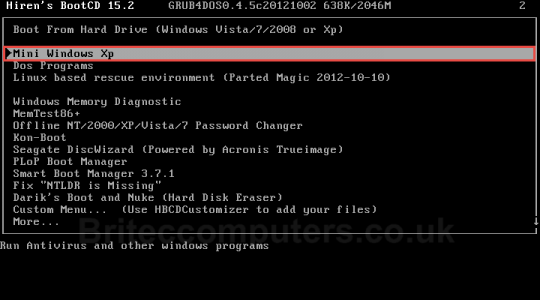
9. Now Click on Hiren’s Menu (menu is the wrench icon) Navigate to Passwords / Keys -> Product Keys -> Product Key (Windows Key Viewer) (example below)

10. Once ProduKey program is open you need to push F9 Function Key on keyboard
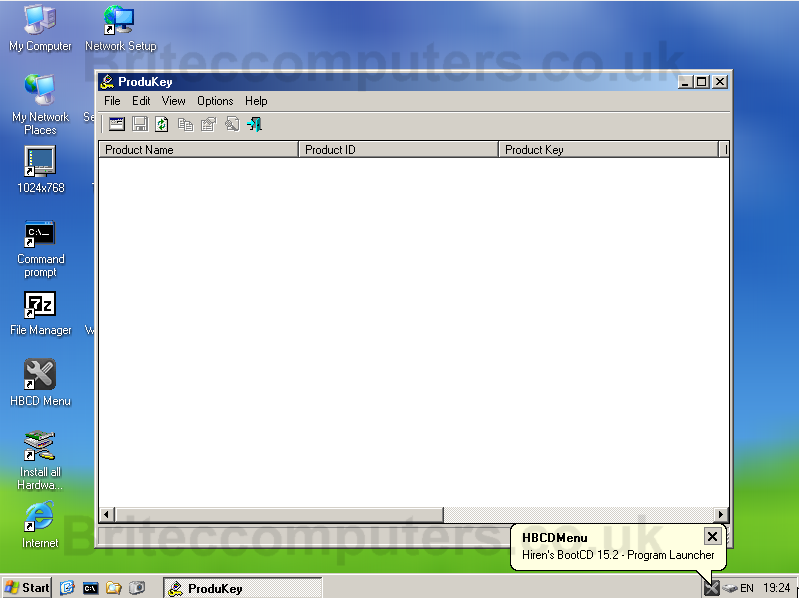
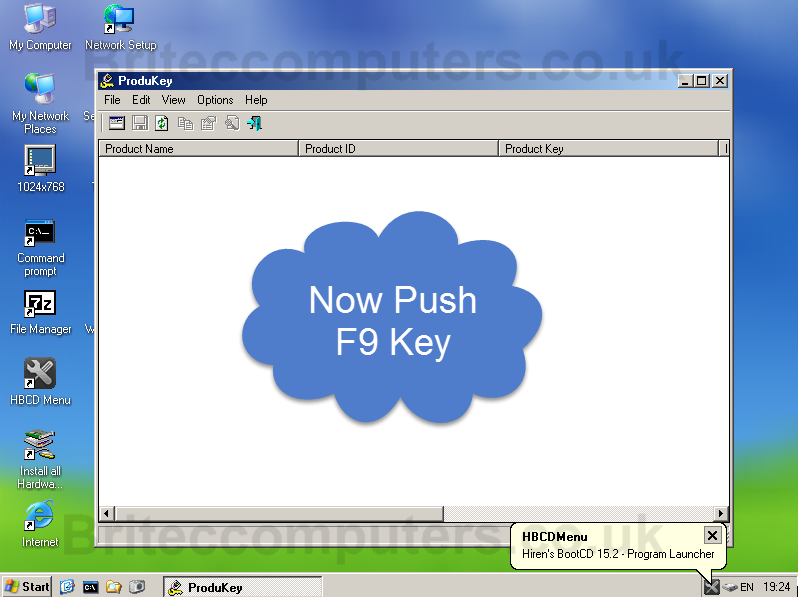
11. Now select (Load the product keys from Windows directory) and browse to Windows directory of your hard drive. Click OK
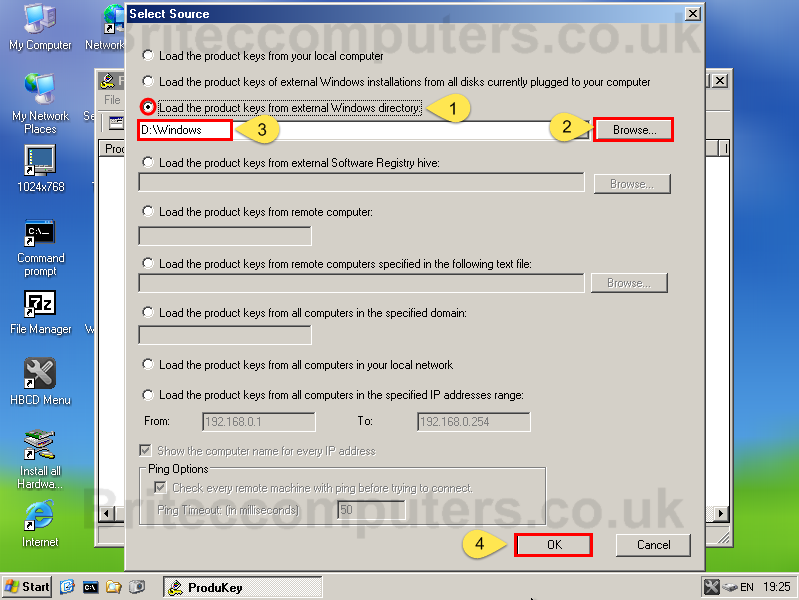
12. Your Windows Product Key should now be visible (just right this down and use it to register your Windows after format)

That’s it..you should be now able to re-format (Nuke and Pave) you computer and be able to activate you copy of Windows.
If you like this tutorial, make sure you share it with your friends.





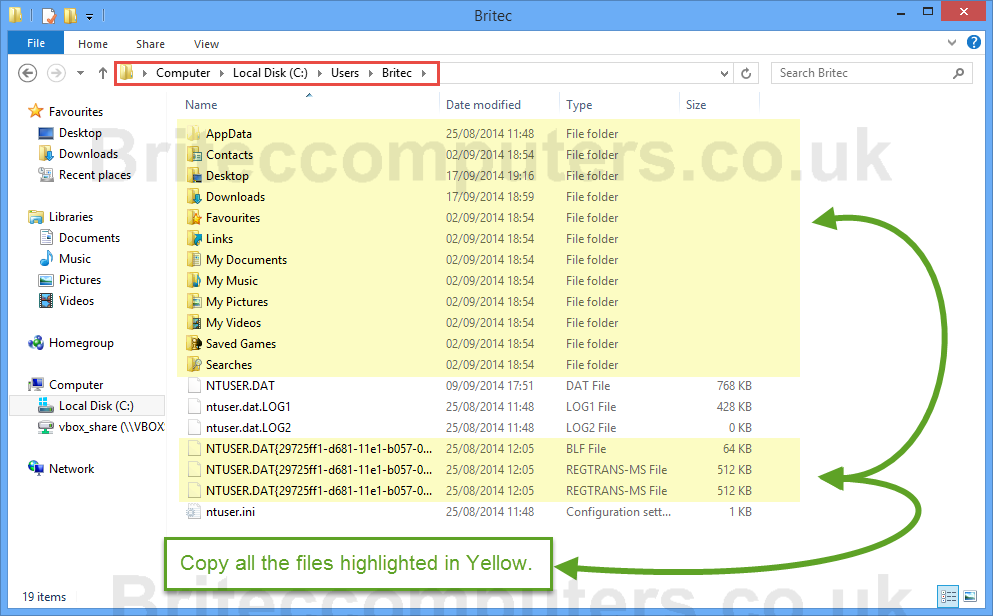
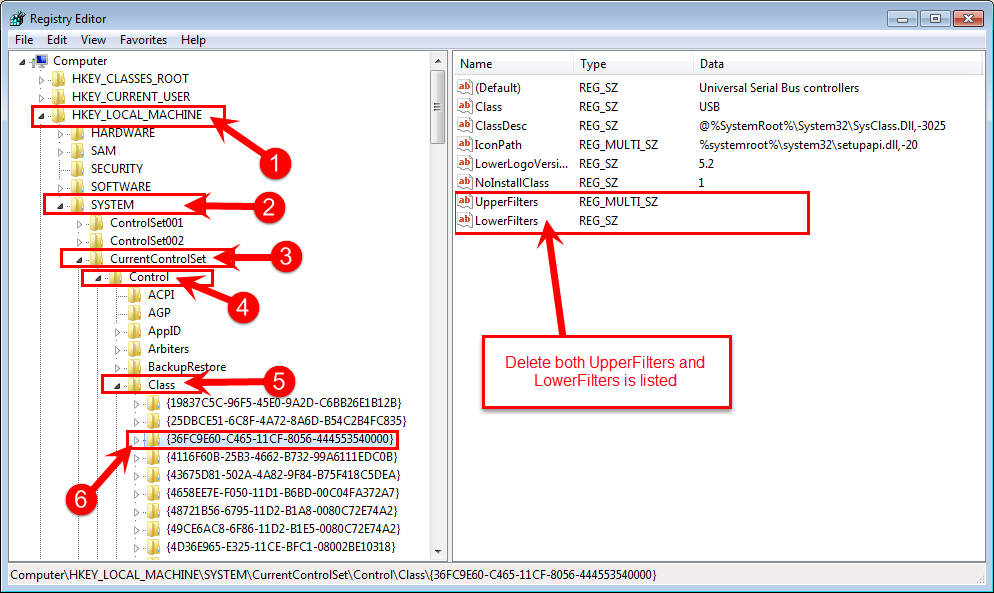
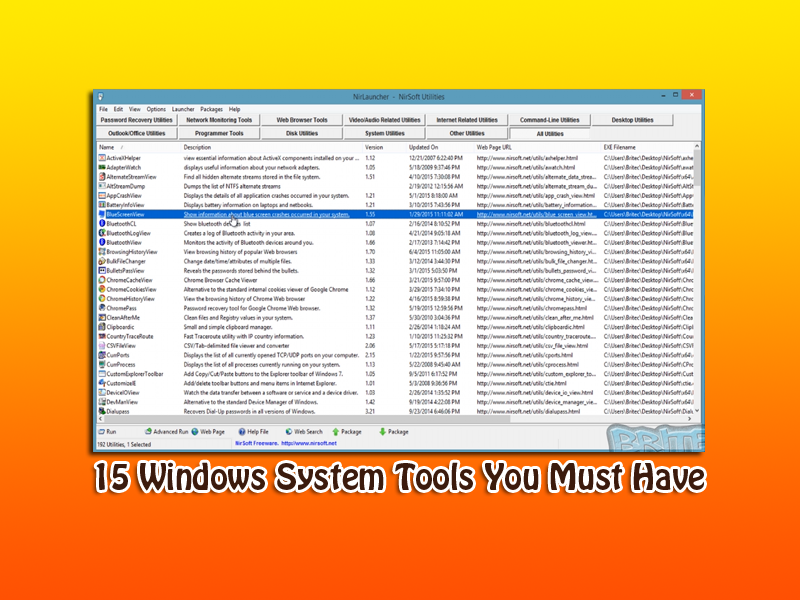
You say Hiren’s Boot CD can be downloaded to a USB Pen Drive,
OK, do i have to unzip anything there to open and use it?.
Bro, follow the procedure from link below to have a Hirens bootable USB.
https://www.hiren.info/pages/bootcd-on-usb-disk
Note: There are some alternative tool that can make a Hirens bootable USB (e.g. Rufus, Universal USB Installer and etc..)
No you need to mount it unto a usb. You can use a media like Rufus
I have Windows 7 Professional 32bit, when I used this tool the product key just displays BBBBB-BBBBB-BBBBB-BBBBB-BBBBB.
The method that I used to activate my Windows was via “Change Product Key” button from System Properties. Hope you can tell me why and how to recover my product key. Thanks.
Is your computer bootable? if so jellybean can retrieve it, if machine does not boot, there is a tool in hirens call licence crawler try that.