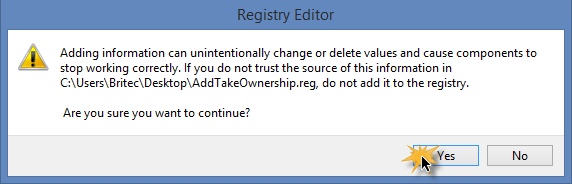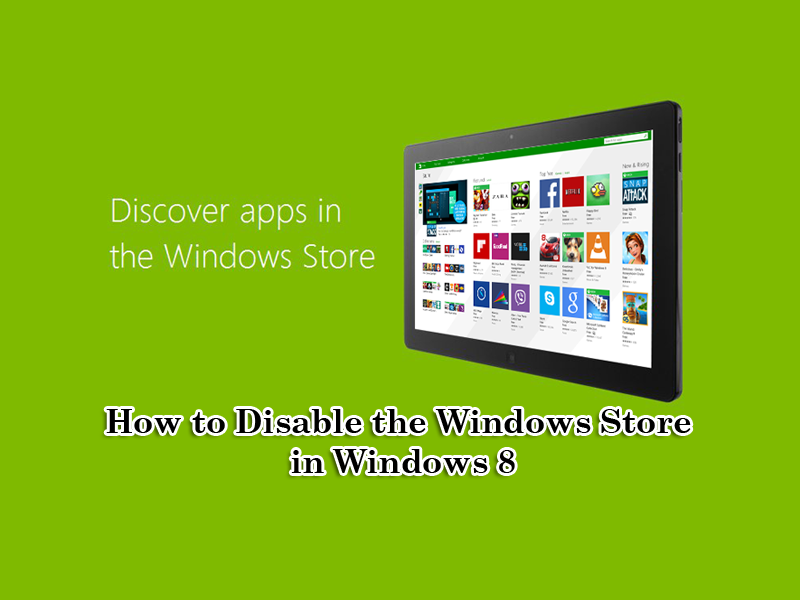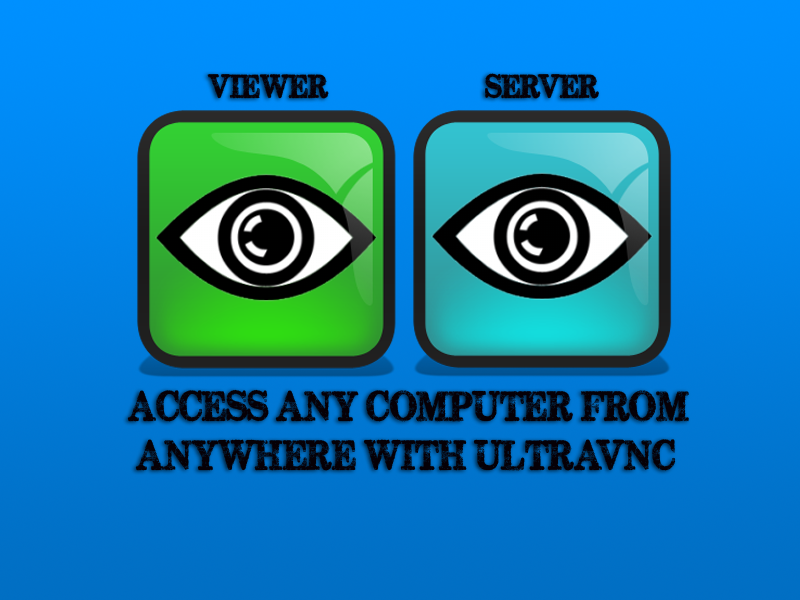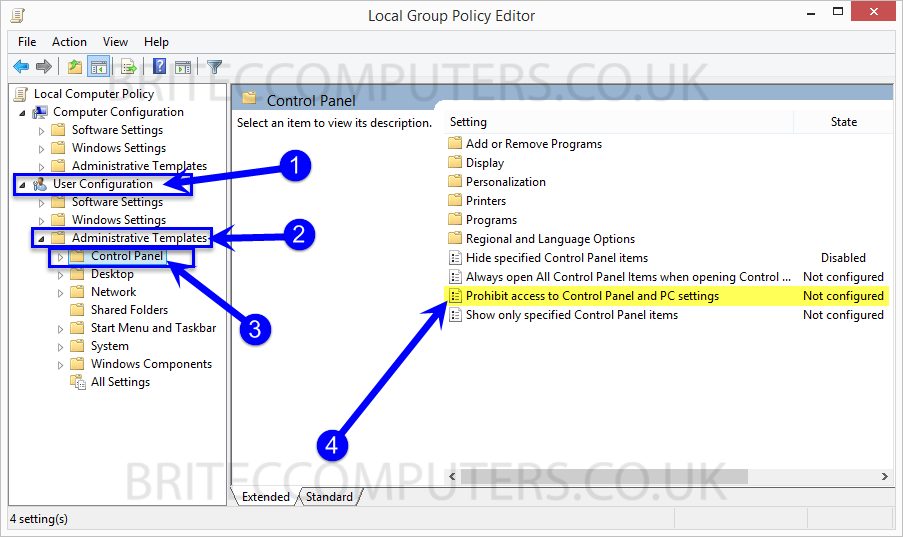How to take ownership of a file in windows 8.1
Sometimes we need full control of a file and folder so that we can manually replace, delete or rename that system file or folder. When trying any of these actions, its not uncommon to receive folder access denied – file access denied “You need permission to perform this action” this could be for a file or folder that your trying to replace, delete or rename.
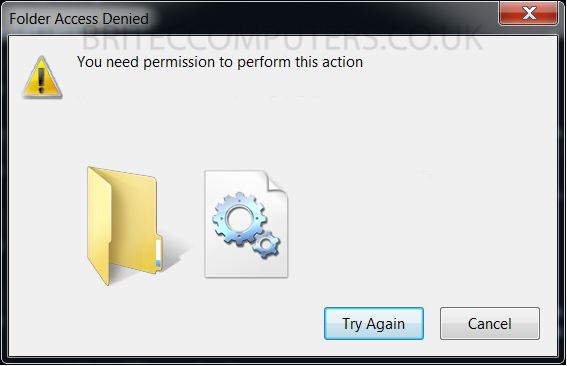
The reason for this is because your trying to access a file or folder that you do not have the rights to. To gain access to these files or folders you must take ownership of that file or folder that your trying to access. So I will show you how to take ownership of a file or folder by granting access permission to the objects by changing security permissions for them files or folders.
We are using Windows 8.1 make sure logged on as an administrator so we can easily change security permissions for any file or a folder on that computer. Its possible that your already logged on as administrator if this is your personal computer. If this is on a company network, you will need to be a system administrator to take take ownership, grant permission or to change security permissions.
To take ownership of any file:
1. Locate the file you wish to take ownership of. Now click on the Share tab > then click on the Advanced Security button.
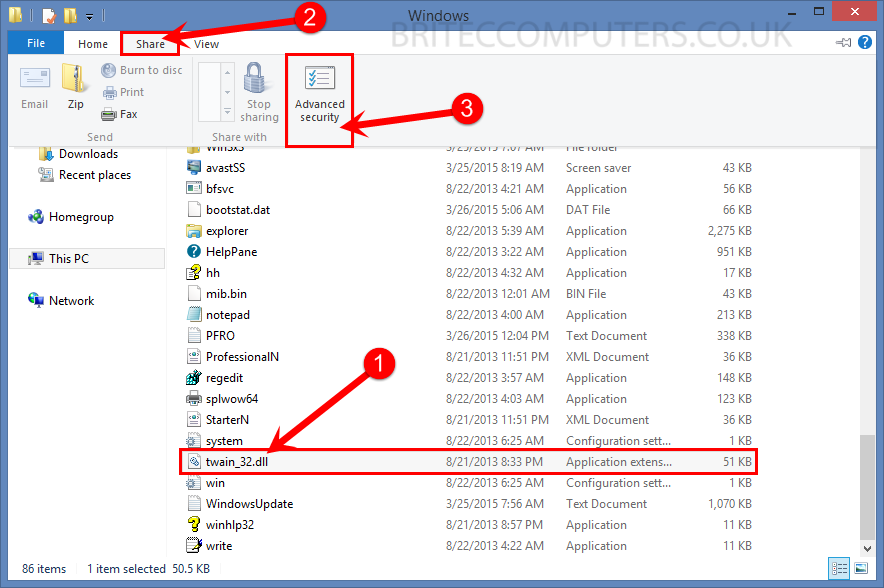
file-share-advance-security
2. Advanced Security Settings windows will open. Click on Change link. (example below)
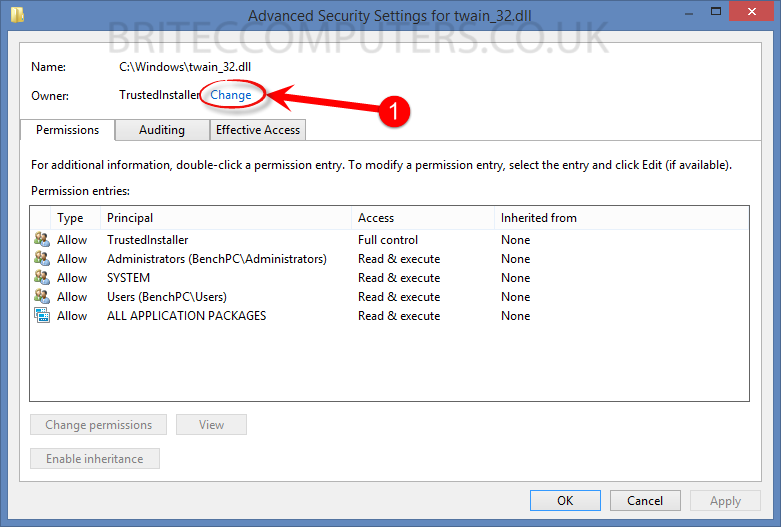
click-change
3. Select User or Group dialog box will open. Click on the Advanced button
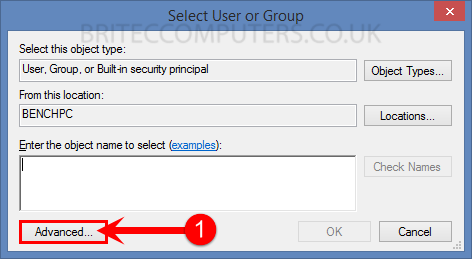
click-advanced
4. Advanced User or Group box will open. Click on the Find Now button.
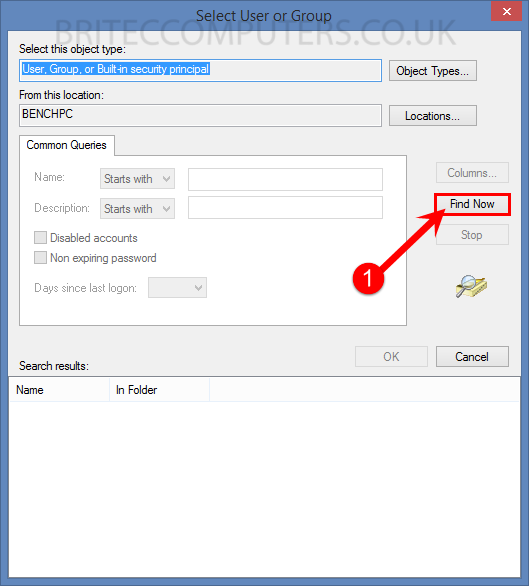
click-find-now-in-user-or-group
5. Select the user you want and then click on the OK button.
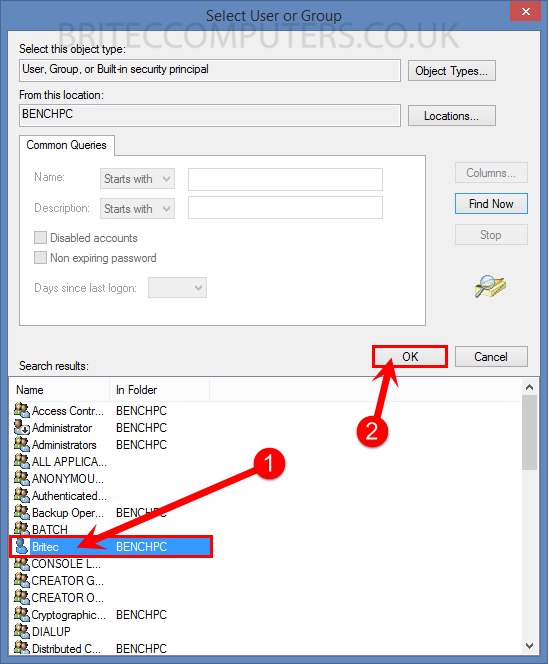
select-user-click-ok
6. You see account select. Click on the OK button.

7. In Advance Security Settings, you can see Name and Owner of the file. Just click on the OK button
- Permissions and Security Settings for that file have been change Ownership and Permission Access have been granted now for that file.
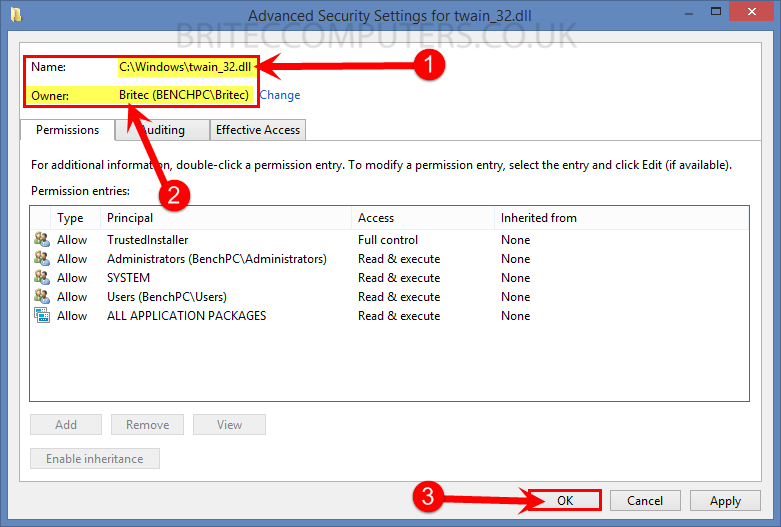
you-have-taken-ownership-of-that-file