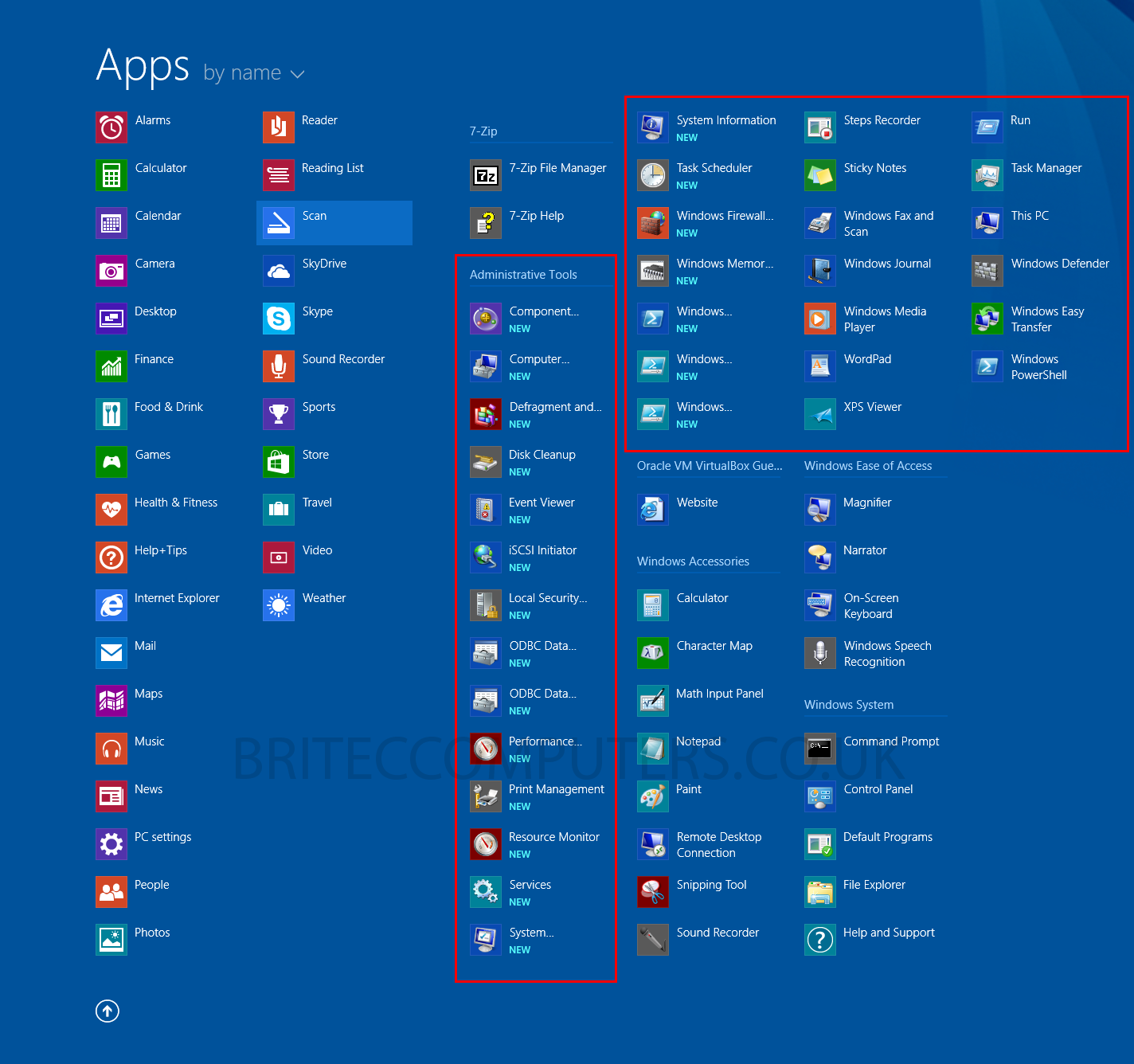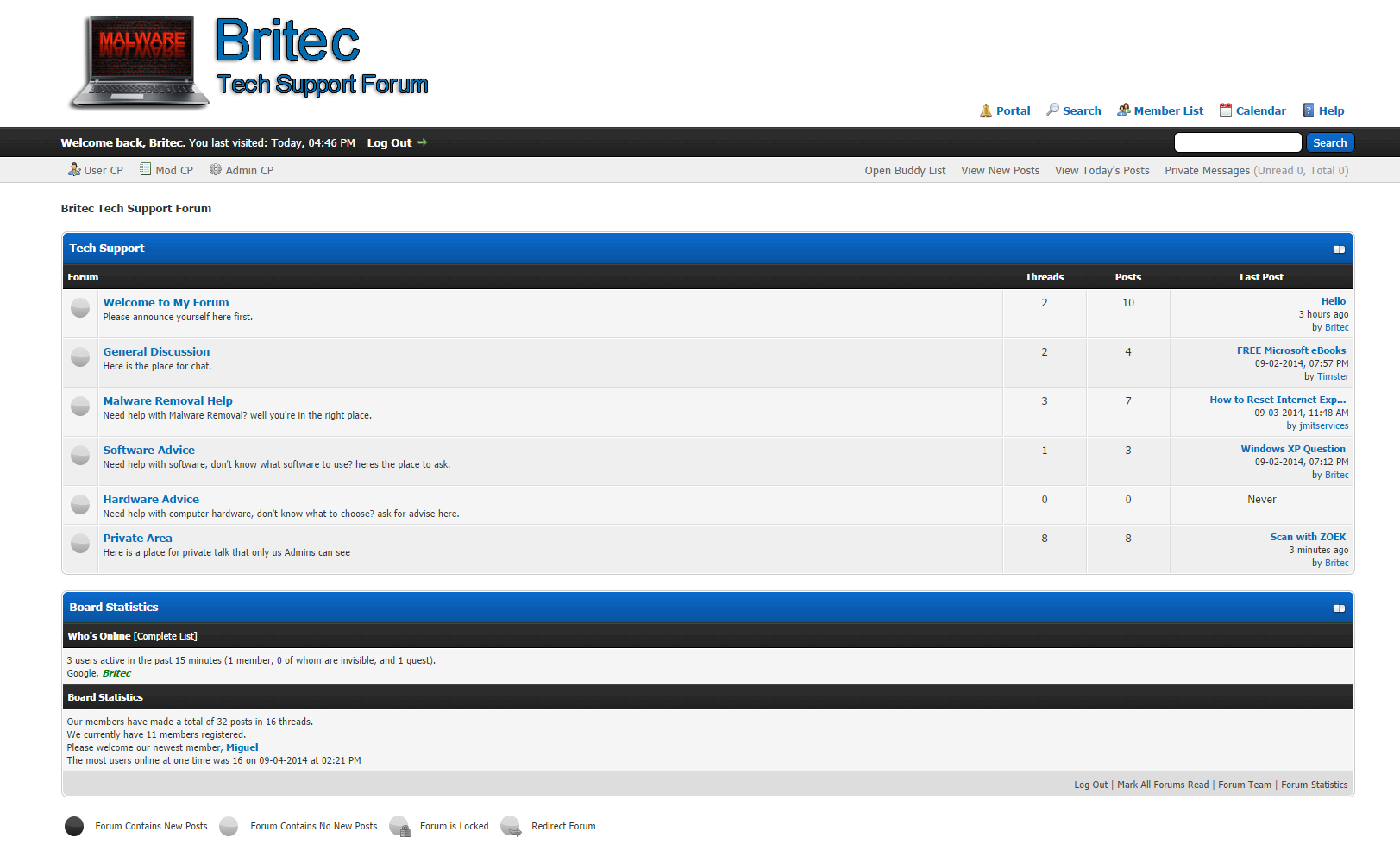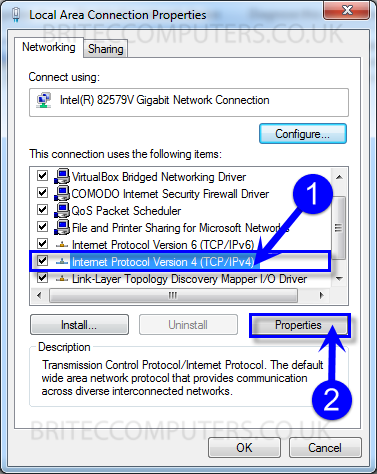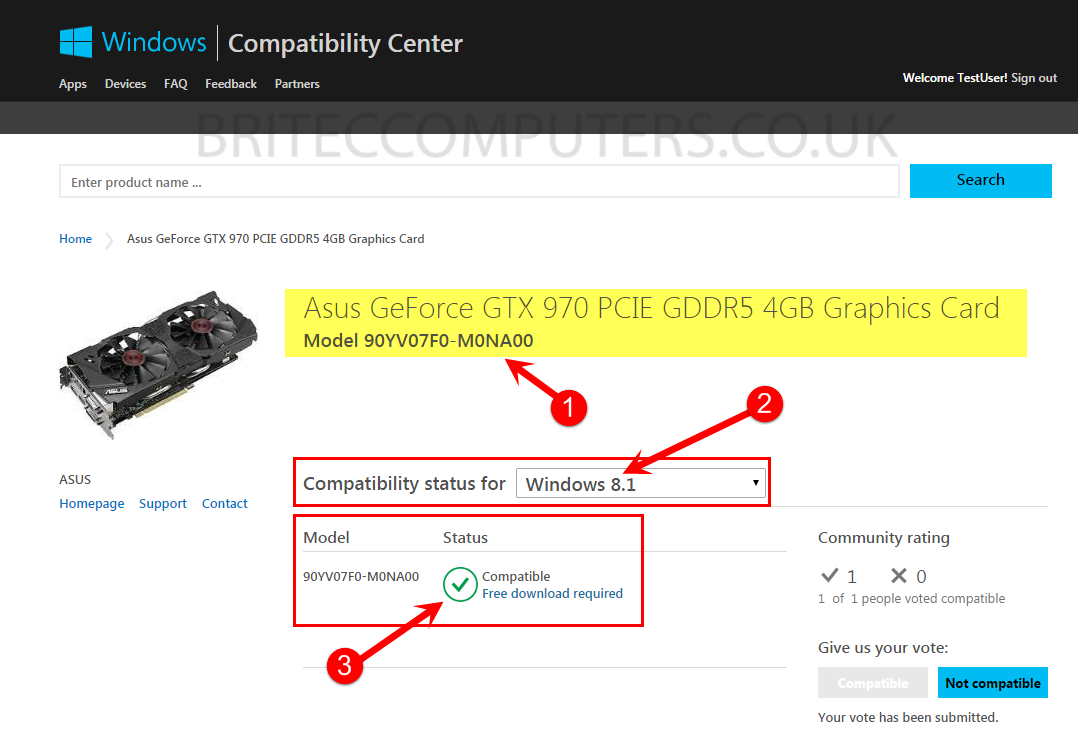How to Show Administrative Tools in Start Screen: I use administrative tools a lot, Disk Management, Computer Management, Services, Defragment & Optimize, Disk Cleanup, Event Viewer, Windows PowerShell, Resource Monitor, Local Group Policy, Local Users and Group Management. I also like to have easy access to all the administrative tools. But sadly Windows 8 or 8.1 Start screen does not show the administrative tools tiles by default. But there is a option which you can enable to show all the administrative tools on start screen inside the Apps view window. With this option enabled, it makes it easy to get quick access to all the administrative tools, you can even remove the ones you don’t want to be shown.
Here is How to Enable Administrative Tools in Start Screen:
1. Open the Start Screen.
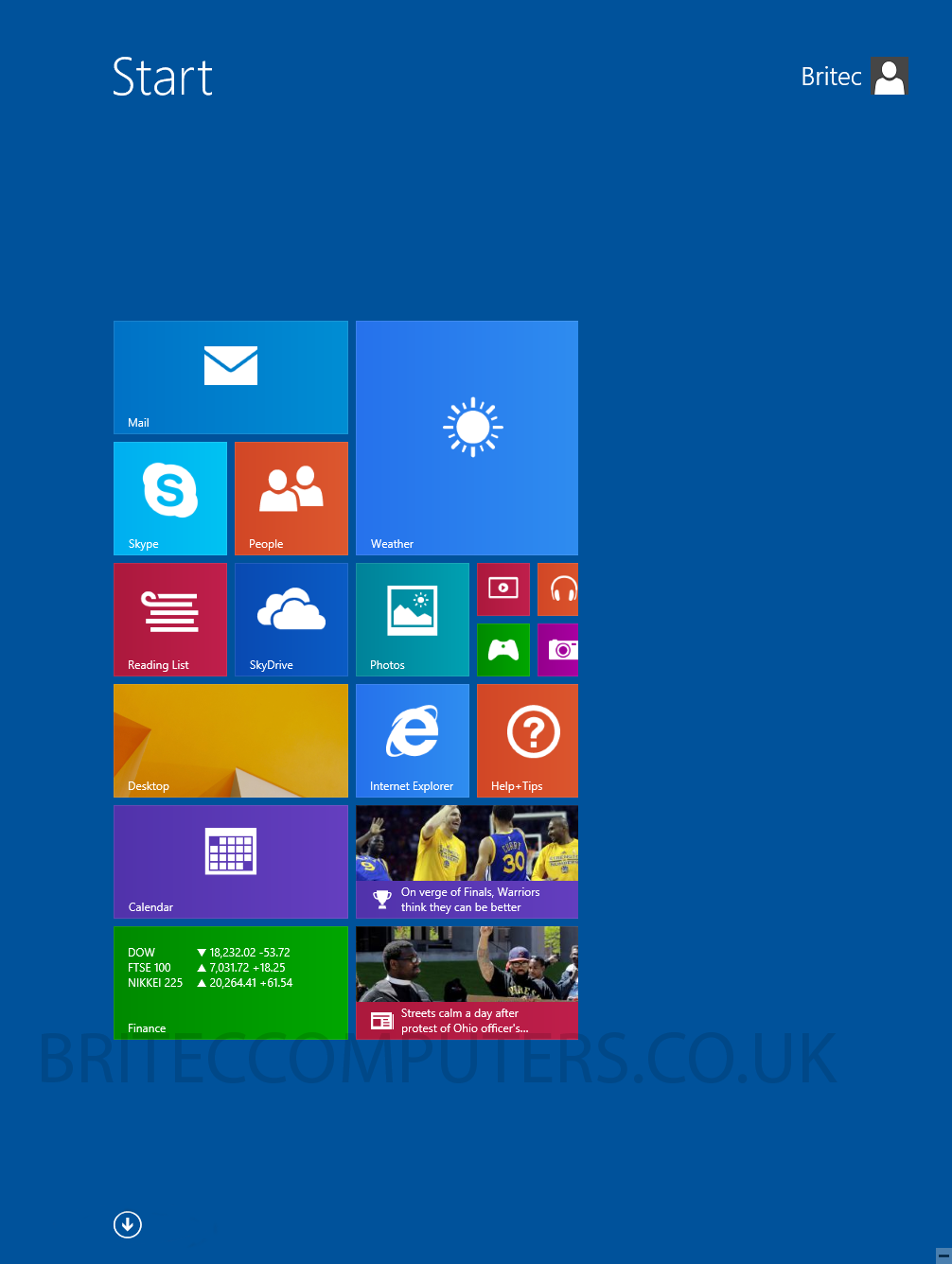
2. Press the Win + I shortcut on the keyboard. or Open Charm Bar > Settings > Tiles > Show Administrative Tools > Yes
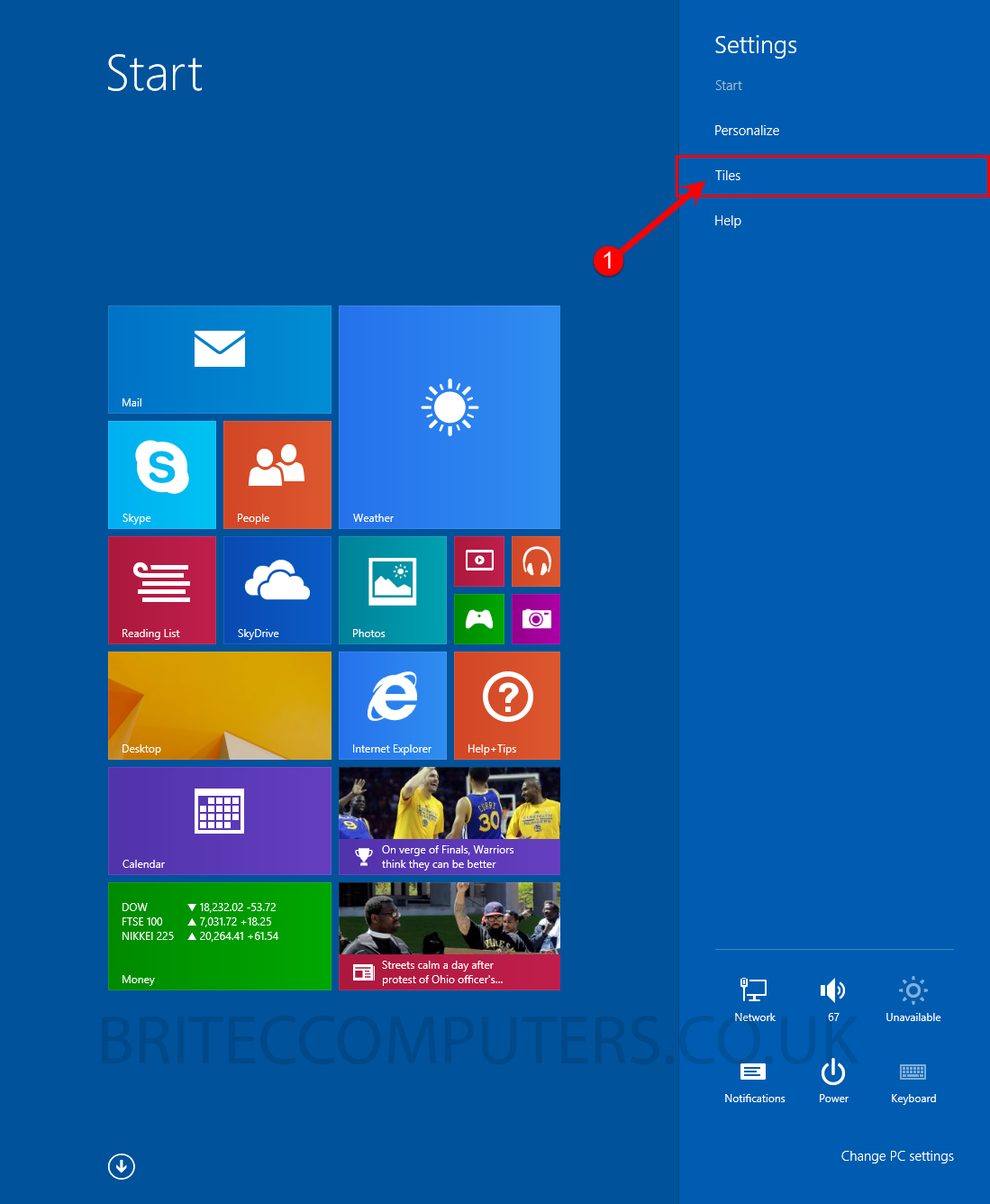
3. Click on Tiles. It will open the Tiles settings pane:
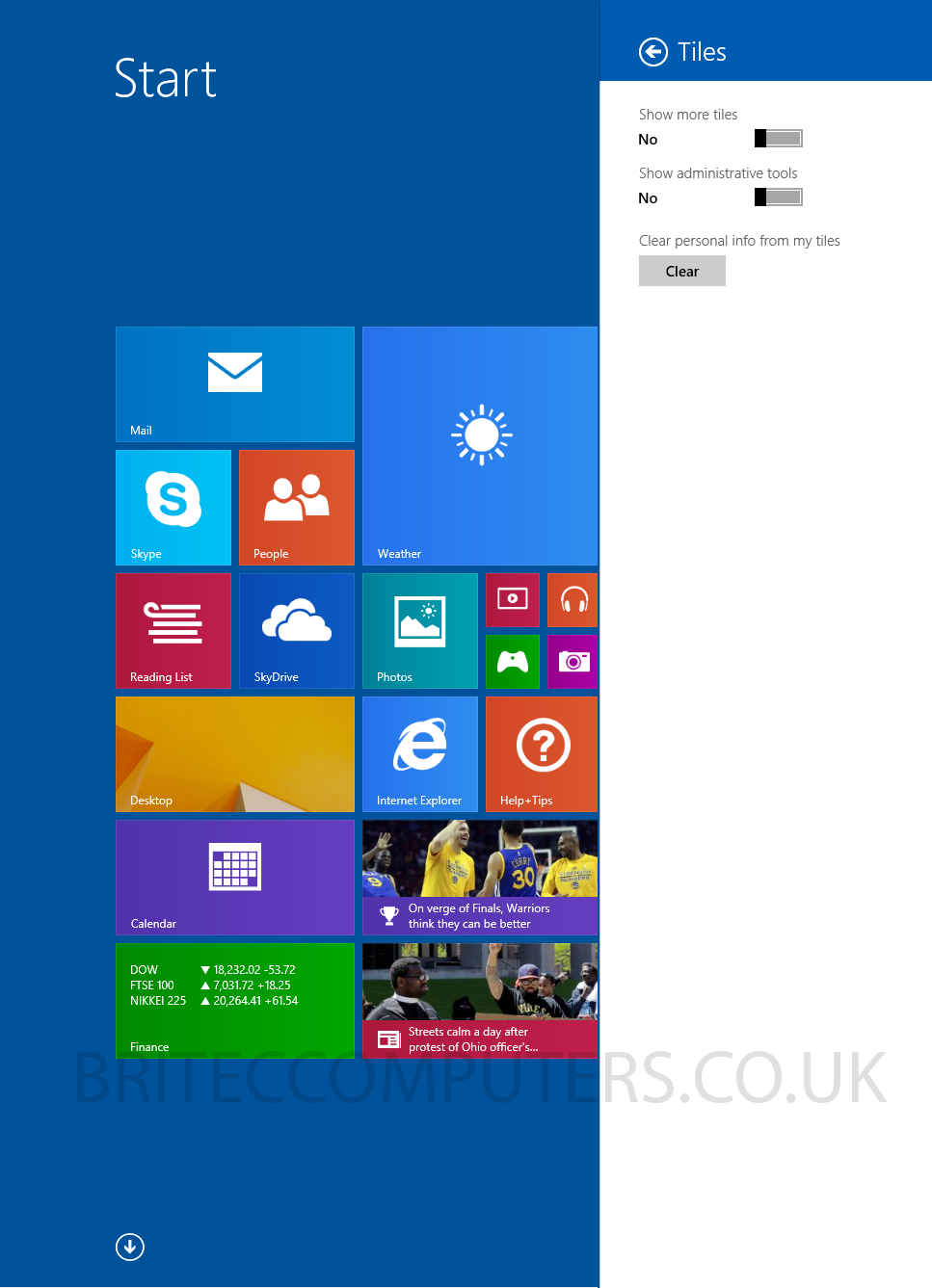
4. Now Enable Show Administrative tools slider to the to right. it should be blue when enabled (example below)
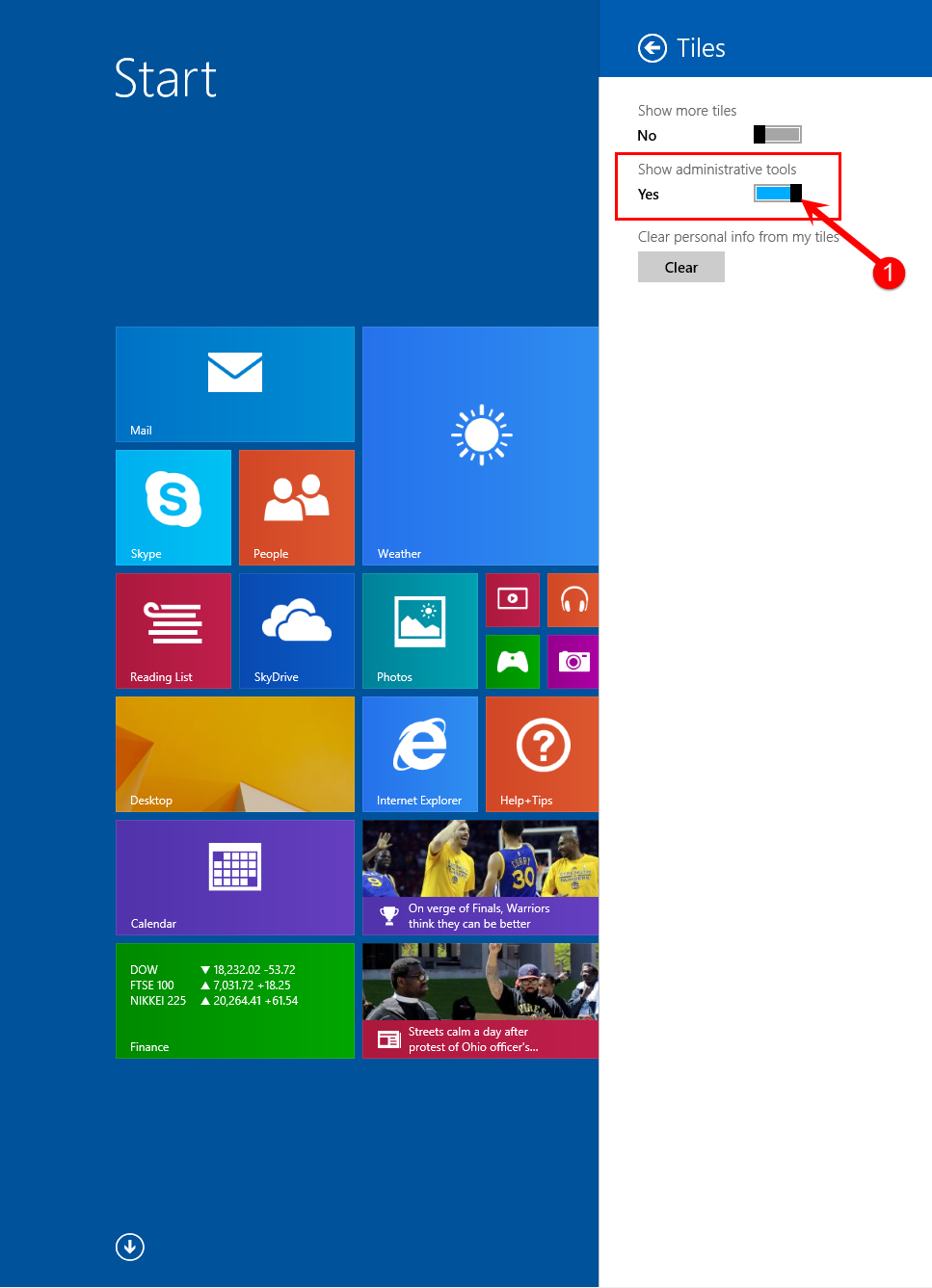
5. That’s it. You should now have a full set of Administrative tools, to view them, click arrow on Start screen window (example below).
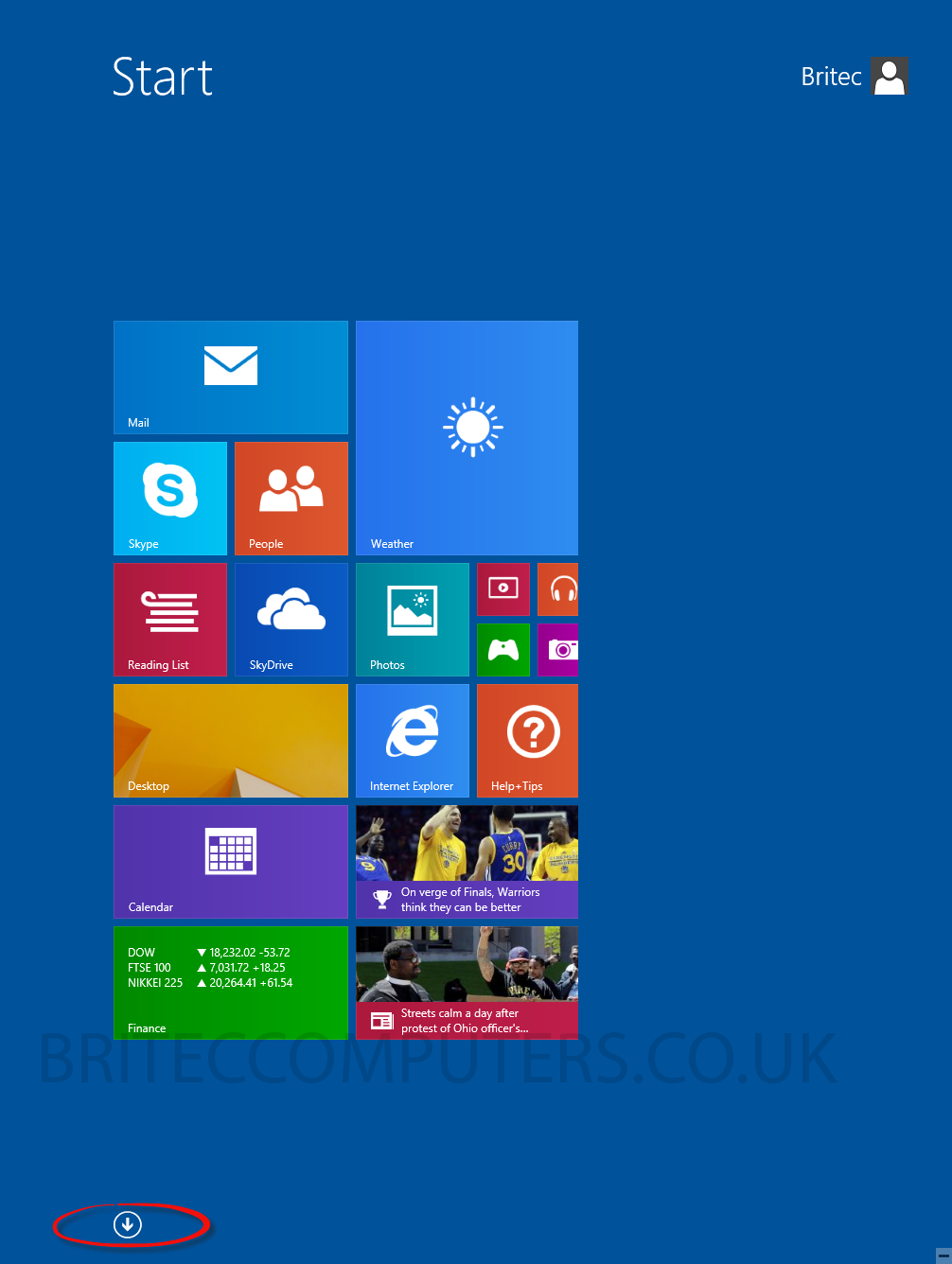
6. You can also use this shortcut Ctrl+Tab hotkey on the keyboard. When you at Start screen. If you want to pin any of the items to the Start screen, you can by using context menu.