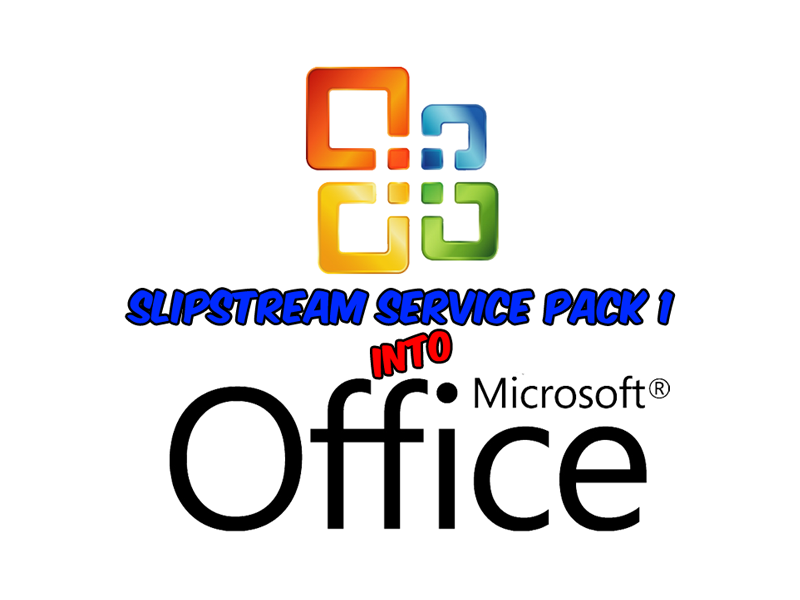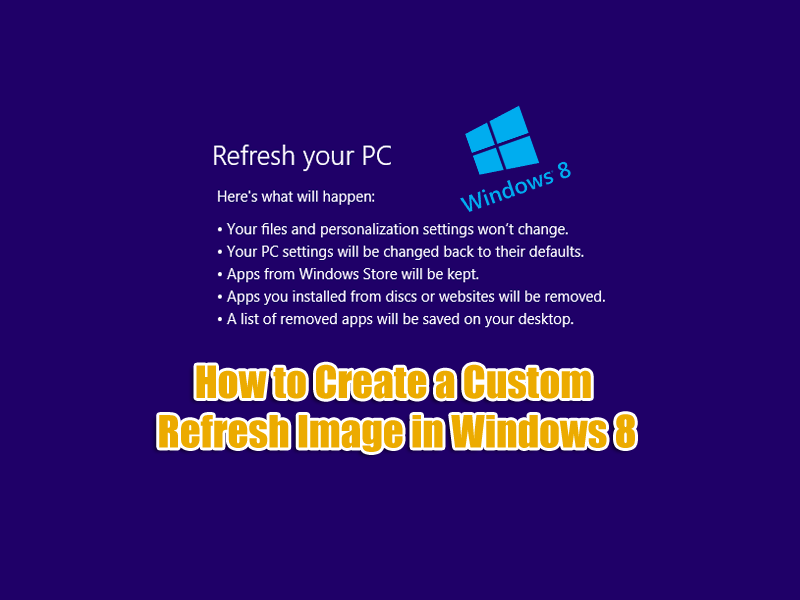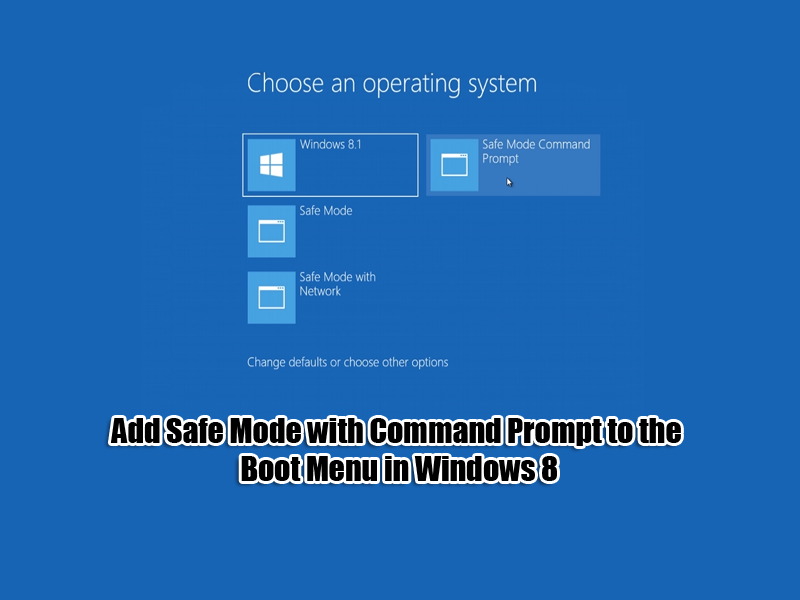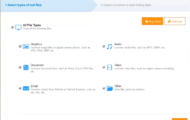How to Disable Lock Screen in Windows 8 or 8.1: If your one of the people that don’t like the new lock screen on Windows 8 or 8.1. I will show you how to disable it, I myself can’t see much use for it, in fact its useless, it don’t do anything as far as I can see, apart from adding another step to get to the desktop.

Method 1: Using Group Policy Editor
1. Press Window Key + R. A run dialog box appears.
2. Now Type gpedit.msc into the box and hit Ok. The Local Group Policy Editor should now be open.
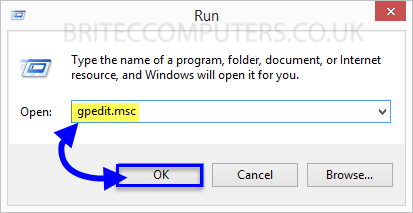
3. Now navigate to Computer Configuration -> Administrative Tools -> Control Panel -> Personalization
- Now click on ->Do no display the lock screen.
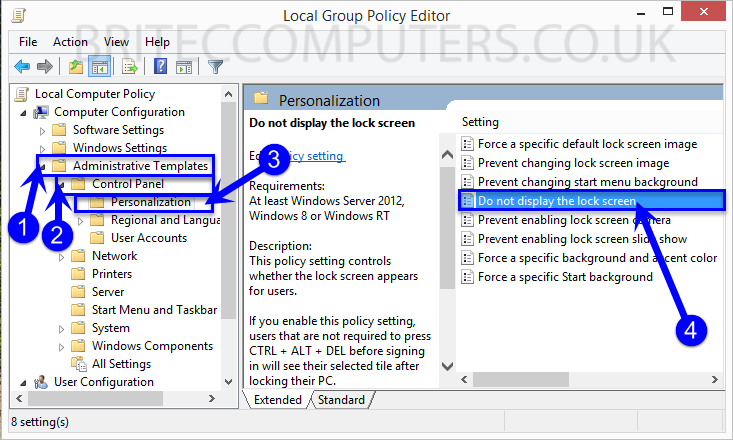
4. Now Select Enabled and add a comment if you wish, then click OK.
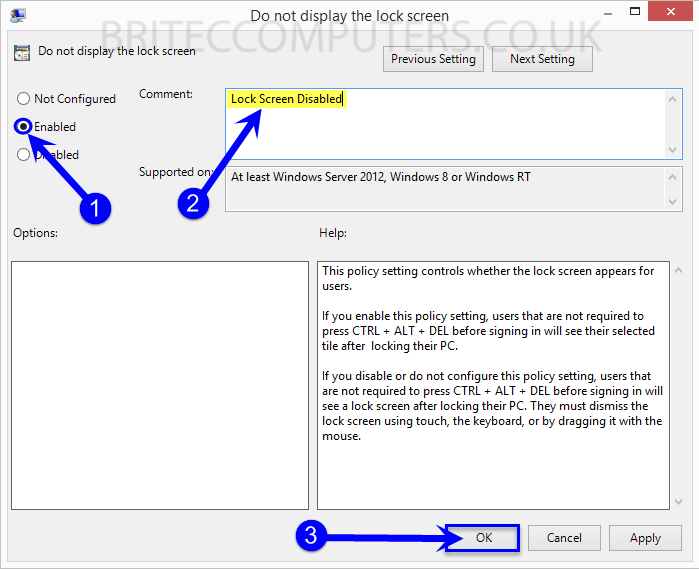
Method 2: Using Registry Editor
If you don’t have Group Policy Editor we can use Registry Editor to accomplish the same thing.
1. Press Window Key + R. A run dialog box appears.
2. Now Type regedit into the box and hit OK. The Registry Editor should now be open.
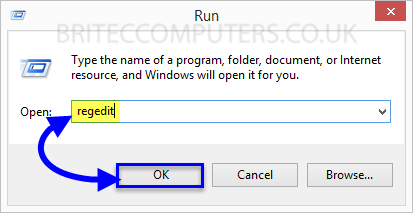
- Agree to User Account Control, click Yes
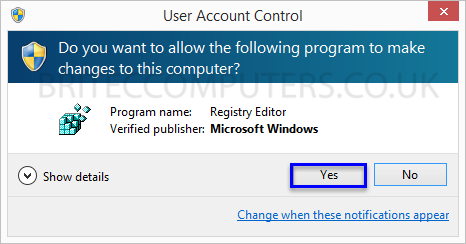
3. Now navigate to following location:
HKEY_LOCAL_MACHINE\SOFTWARE\Policies\Microsoft\Windows\Personalization
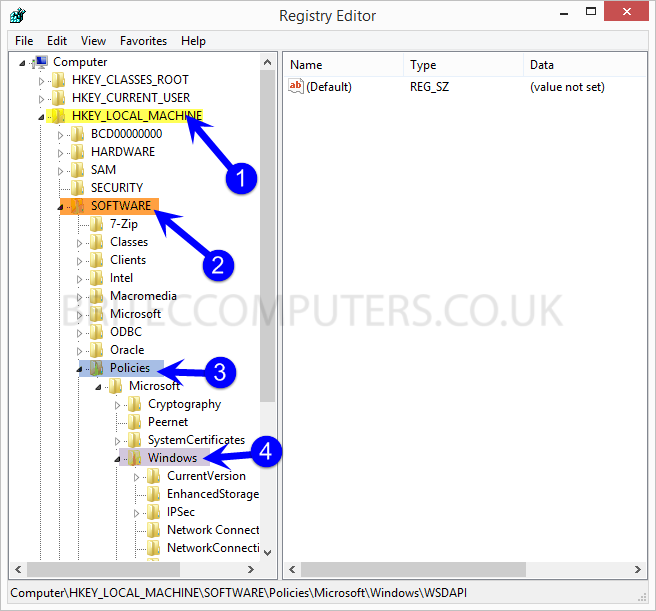
Personalization key doesn’t exist?, don’t worry just create it manually. Then just name it Personalization
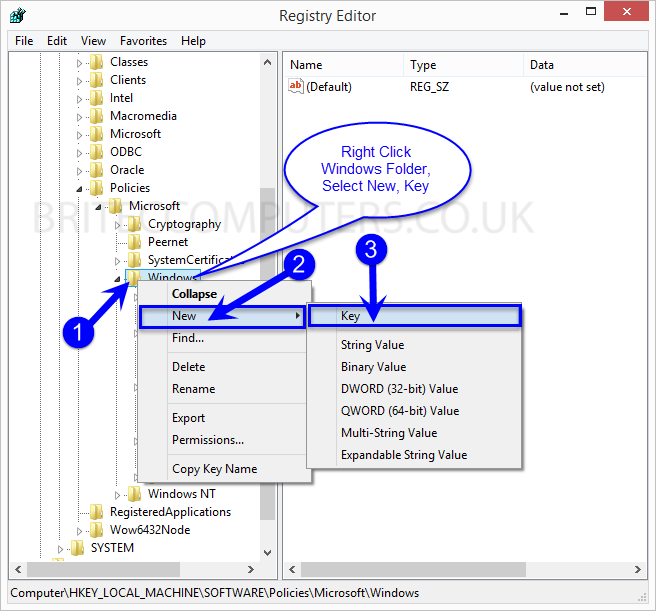
3. Right Click Personalization key, then select New and create a new DWORD then name it NoLockScreen and set its value to 1
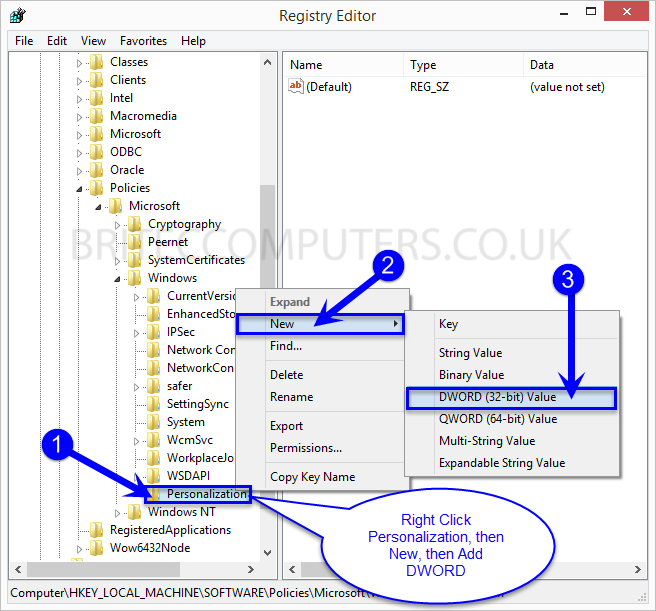
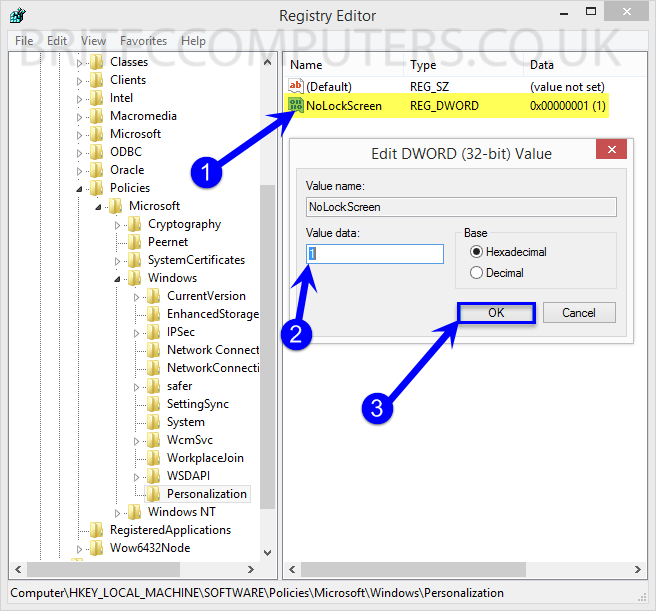
4. Close Registry Editor.
If you ever want to restore the lock screen, just delete the DWORD NoLockScreen or set its value to 0.
That’s it, you have just disabled the windows 8 or 8.1 lock screen. If you found this helpful please share with your friends.