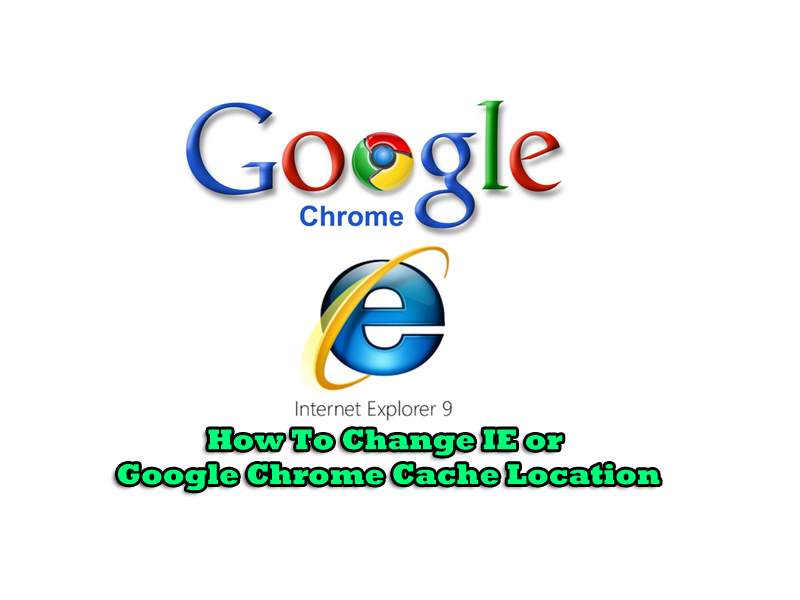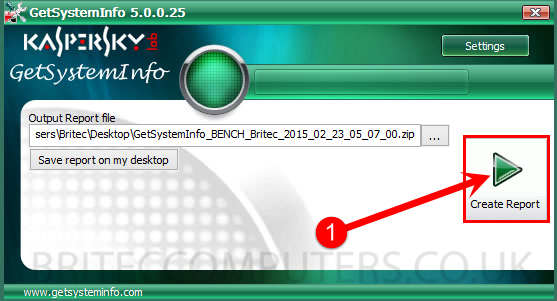Backup and Restoring Windows Registry: I have always been one to have registry backups, you can never have enough sources for backups. You never know when you may need to use these reg backups. Now you can use import export in Windows as I have shown you before in one of my guides.
In this guide I am going to show you how to use tweaking.com registry backup tool.
You can download it HERE
1. You can use the portable or install version. To create a registry backup, Click Open, then Click on Backup Registry tab then Backup Now.
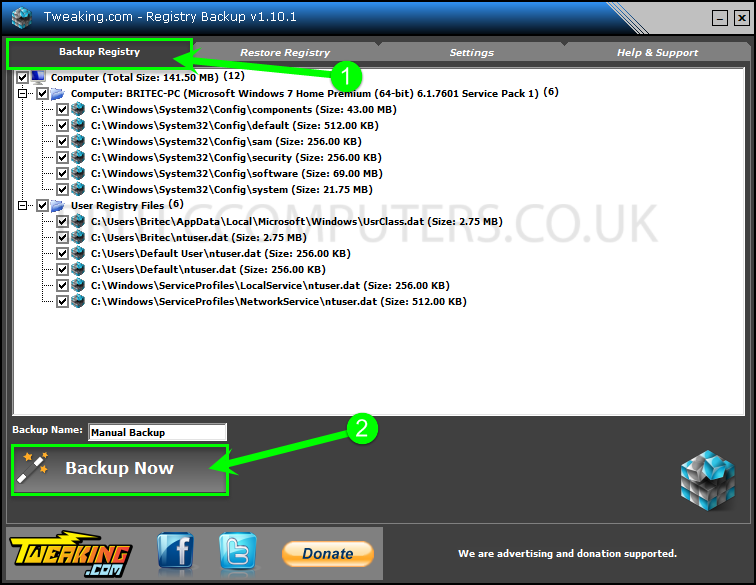
2. If you want to change settings and customize the program to your liking, Click Settings tab.
Now that you have the setting open, you can change location and name of you backup, you can set it up to auto delete old backups after so many days. You can also select how many backup you wish to keep at one time, 3 is a good amount to keep.
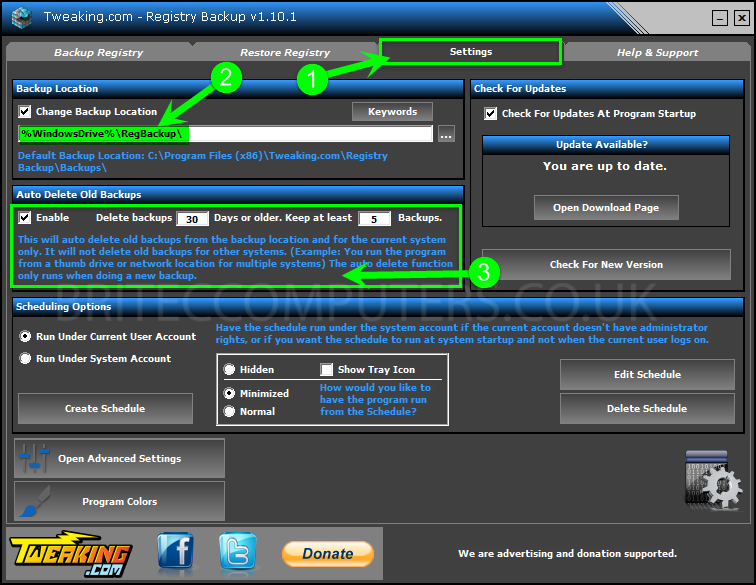
3. On the schedule section, you can create your own schedule for when you want your registry backup to run, you can also delete a schedule
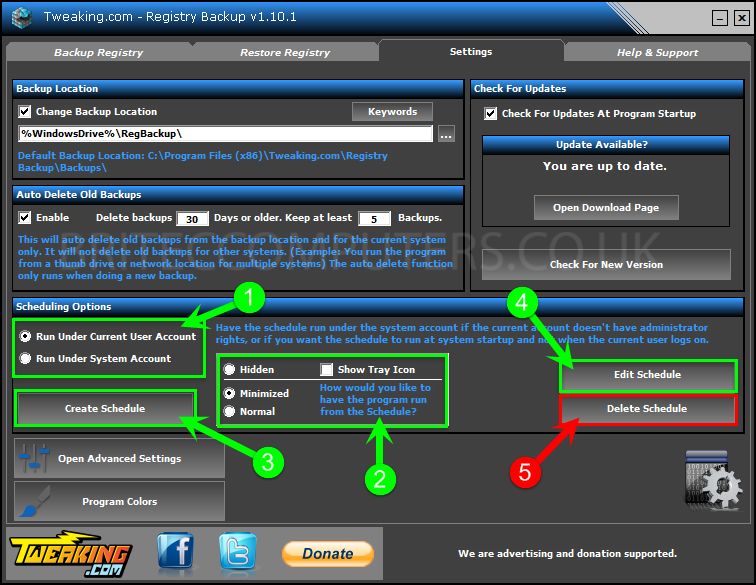
- Now lets take a look at the Advance tab, Click Open Advance Settings.
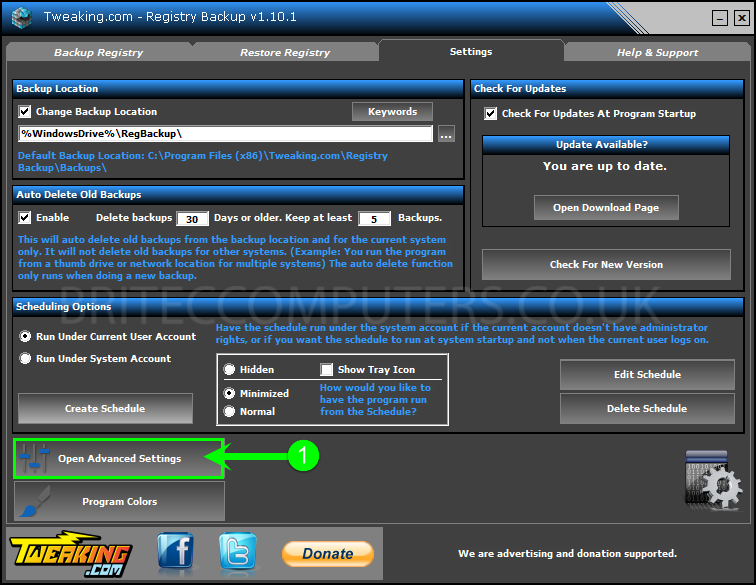
4. You should not need to make changes here, but the options available if you wish to make changes.

5. To restore the registry from a saved backup the, Click Restore Registry tab and choose from one of your saved registry backup that you created, just use the drop down menu.

- You can also delete old backups and choose to restart or shutdown computer when finish restoring registry.
That’s it, you have just make critical backup of your registry in case it ever become unstable or corrupt, you may never need to use them, but its better to have them in case you ever need to restore you system back to a working state.